Using the mouse to control the system – B&G Zeus2 Glass Helm CPU User Manual
Page 13
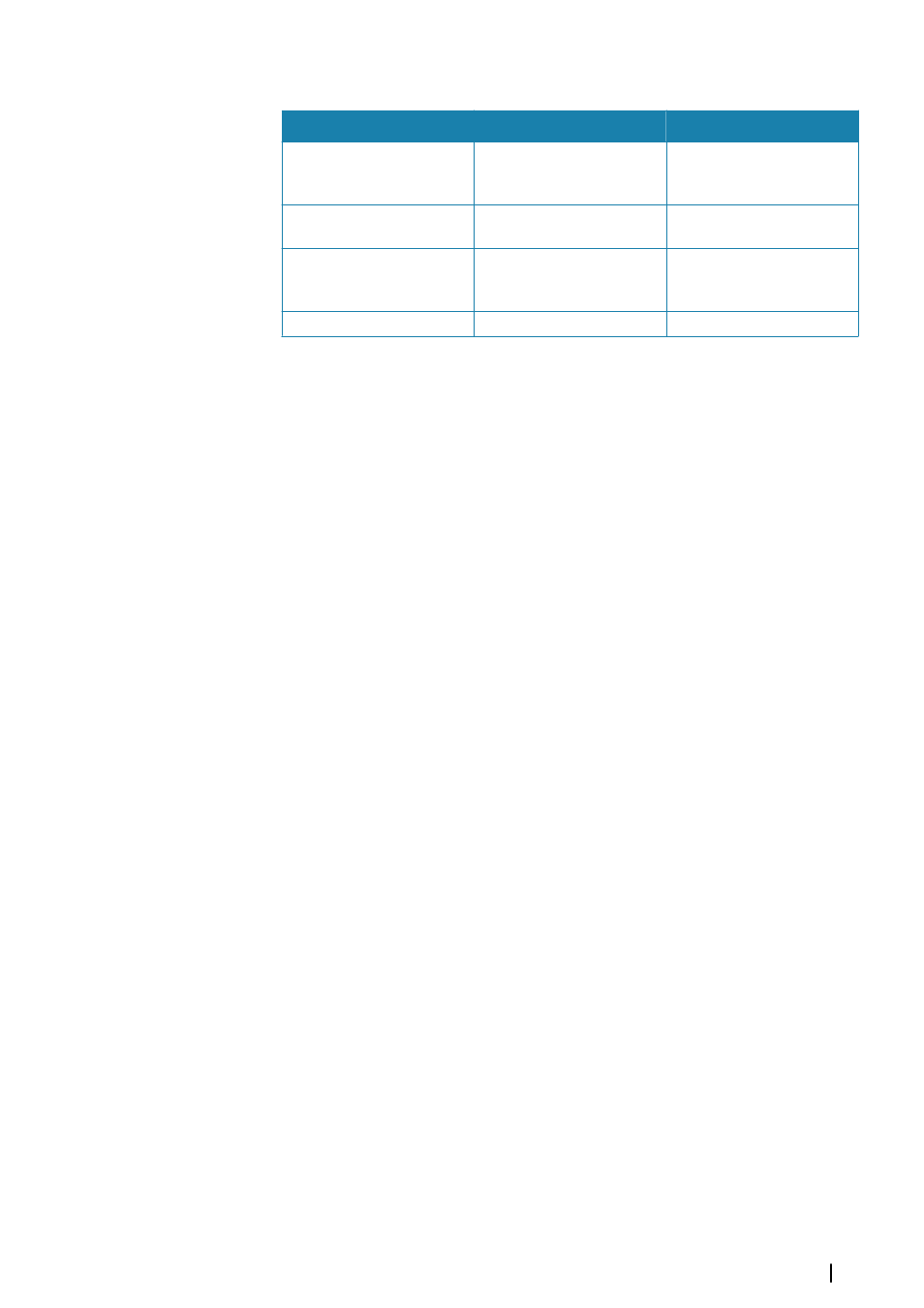
Keyboard keys
Function
ZC1 keys
Esc
Cancels changes and returns
to previous menu level
Closes an open menu
X
Enter
Activates/confirms current
selection
V or by pressing the Rotary
knob
Arrow keys
Move the cursor on the
panel, and manouvers in the
menus/dialogs
Arrow keys
- and +
Zoom
- and +
Using the mouse to control the system
The mouse pointer becomes visible when you move the mouse, and it will auto-hide after a
few seconds of inactivity.
•
Press the left button to position the cursor on a panel or to select an option. You can select
text in an input field by keeping the left button pressed while moving the mouse
•
•
Press the middle button/scroll wheel to toggle between the monitors connected to the
processor. Note that this option is only available when the USB port is set to be switchable.
See more information in the separate Zeus
2
Glass Helm Installation manual.
•
Use the scroll wheel to zoom a zoomable panel or image, or to scroll through menu and
dialog options
•
The use of the right button depends on if the cursor is active or not.
•
With active cursor: press the button to display information about the item at cursor
position
•
Without active cursor: press the key to toggle the panel menu on/off
Introduction
| Zeus
2
Glass Helm
13
