Introduction1introduction, System overview, Operating the system – B&G Zeus2 Glass Helm CPU User Manual
Page 10: Introduction
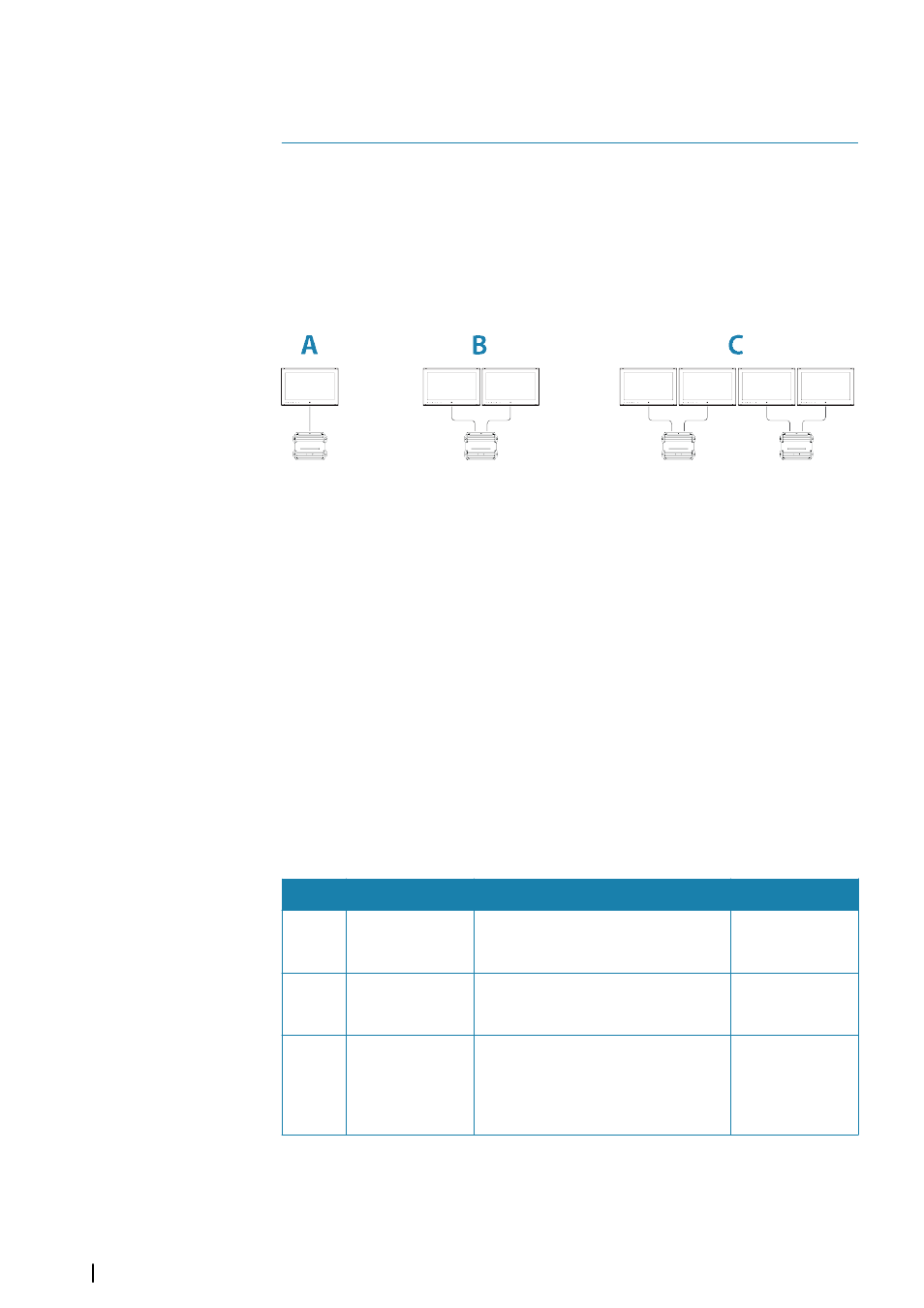
Introduction
System overview
The basic Zeus
2
Glass Helm consist of the processor and one or two monitors.
The system can be configured and installed in various configurations:
•
One processor with one monitor (A)
•
One processor with two independent monitors (B)
•
A complex network where additional networked processors are connected to independent
monitors throughout the boat (C)
For installation instructions refer to the Zeus
2
Glass Helm Installation manual.
Operating the system
The Zeus
2
Processor supports single and dual touch-screen operation when used with
compatible touch monitors.
If a ZC1 controller is available on the network, this can control multiple processors and
monitors, including power control. A separate manual is delivered with the ZC1 unit.
You can also use keyboard and mouse/trackball to control the Zeus
2
Processor. Once these
devices are connected to the USB ports on a processor, they can be used to control the
monitors connected to the same processor.
The USB ports can be configured to accommodate various types of controllers. If the USB
port is set to switchable you can switch control of monitors by pressing the Ctrl key on a
keyboard twice, or by clicking the middle button on the mouse.
Active controller is indicated with an icon in the status bar. A large image will appear in the
middle of the display when controller type is selected.
This manual does not include details about operation by alternative controllers, unless for
features or options where it is required to show all options. The manual uses the following
general terminology to describe operation:
Term
Touch
Key
Mouse
Select
Tap the panel
Use the arrow keys to select, then
confirm by pressing the Enter key or
the rotary knob
Press the left
mouse button
Press
and
hold
Press and hold on
the screen
Use the arrow keys to select, then press
and hold the Enter key
Press and hold the
left mouse button
Drag
Drag an item to a
new position
Use the arrow keys to select an item,
confirm by pressing the Enter key or
the rotary knob. Use the arrow keys to
select a new position, then re-press the
Enter key to confirm the new position
Drag while
holding down the
left mouse button
More details for keyboard and mouse operation is found in the next sections.
1
10
Introduction
| Zeus
2
Glass Helm
