Using menus and dialogs, Selecting pages and panels – B&G Zeus2 Glass Helm CPU User Manual
Page 19
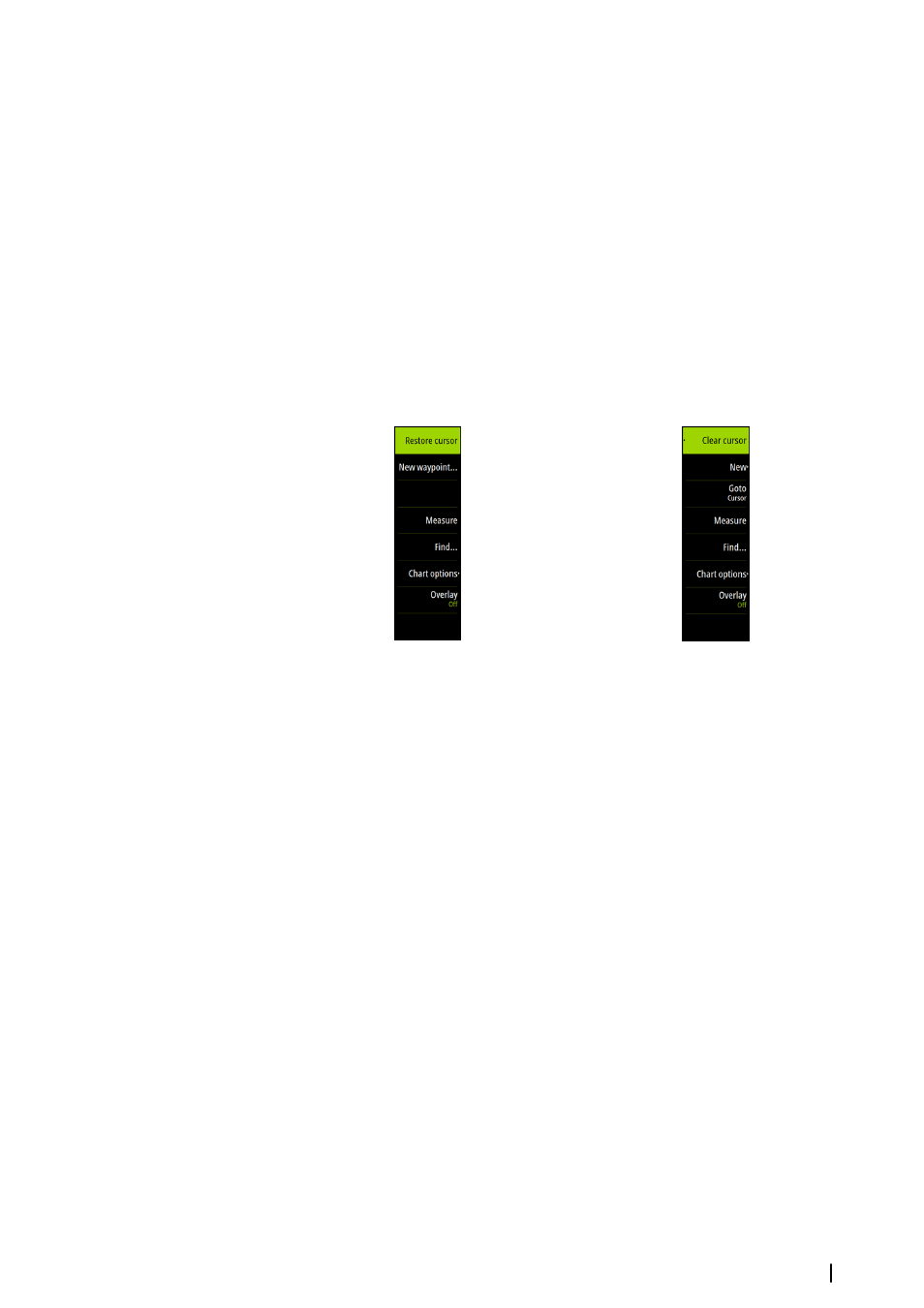
Using menus and dialogs
Menus
You display a page menu by selecting the MENU button in the upper right corner of the
page.
•
Activate a menu item and toggle on/off a checkbox by selecting it
•
Adjust a slide bar value by either:
•
dragging the slide bar
•
selecting the + or - icons
Select the Back menu option to return to the previous menu level, and then exit.
You can make the menu slide away by tapping the screen outside the menu area, or by
pressing the MENU button. When you re-press the MENU button, the menu opens in the
same status it had before it closed.
The status of the cursor (active vs. inactive) will change the menu options.
Chart menu - cursor not active
Chart menu - active cursor
Dialog boxes
Numeric and alphanumeric keyboards are automatically displayed when required for
entering user information in dialogs. You operate the keyboard by selecting the virtual keys,
and you confirm your entry by selecting the virtual Enter key.
A dialog is closed by saving or cancelling the entry.
Selecting pages and panels
Selecting a page
•
Select a full page panel by selecting the relevant application button on the Home page
•
Select a favorite page by selecting the relevant favorite button
•
Select a predefined split panel by pressing and holding the relevant application icon
Select active panel
In a multiple panel page only one panel can be active at a time. The active panel is outlined
with a border.
You will only be able to access the page menu of an active panel.
You activate a panel by:
•
Touch operation: tapping the panel
•
Keyboard operation: pressing the Ctrl + the D keys
•
ZC1 operation: pressing the WIN key
Basic operation
| Zeus
2
Glass Helm
19
