Apricorn Aegis NetDock - Mac Edition User Manual
Page 11
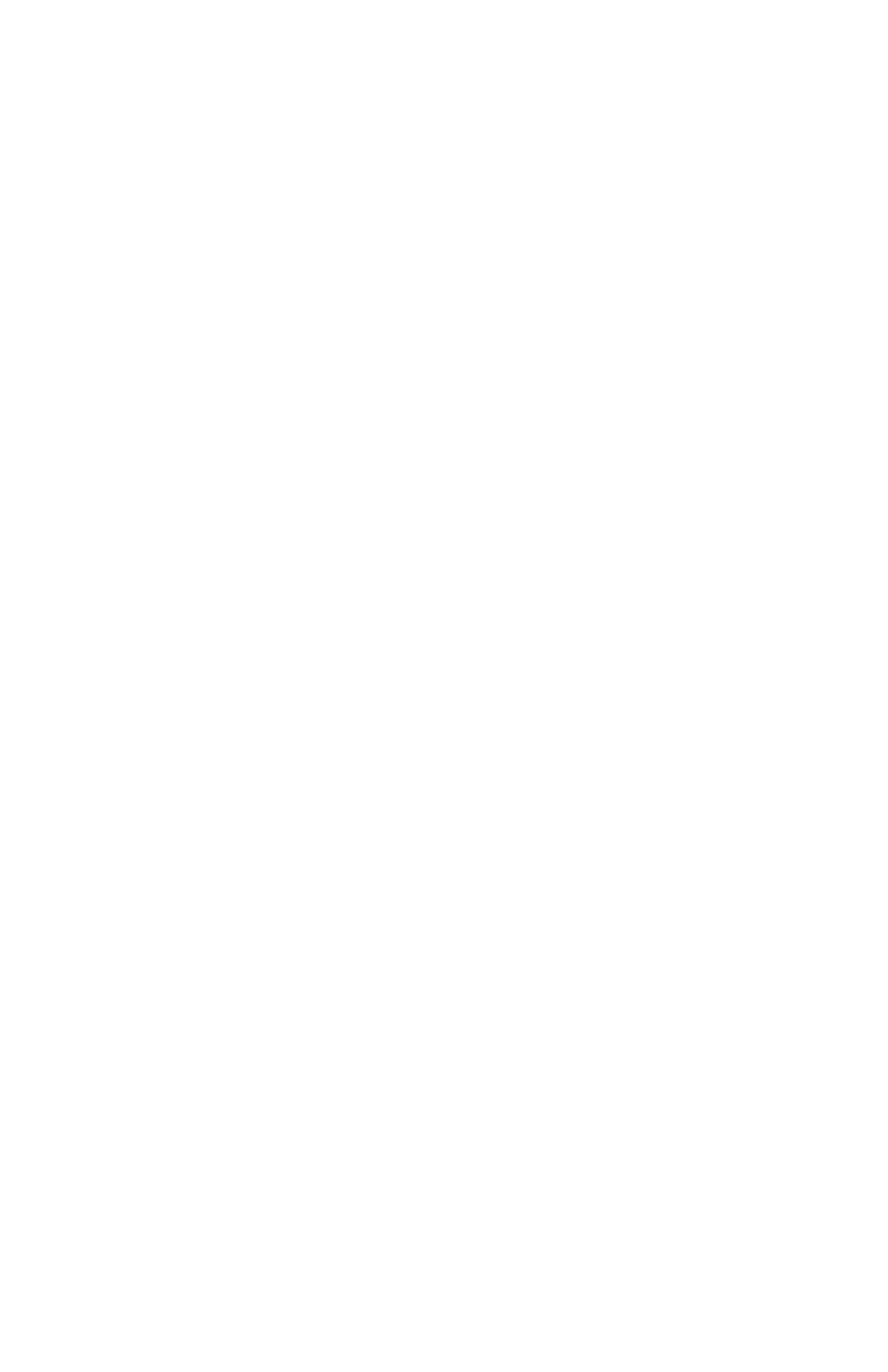
11
www.apricorn.com
To Reformat in Mac OS 10:
Caution: This will destroy any data on the hard drive. Backup
any data before you continue with the reformatting of the Aegis
NetDock hard drive.
1 Make sure the Aegis NetDock is plugged into the USB port. The drive
should appear as a drive on your desktop.
2. Open the “Applications” folder on your hard drive, go to the “Utilities”
folder and select Disk Utilities.
3. Select the drive from the list:
a. A description of the drive appears in the window.
b. Connection bus should be USB 2.0.
4. Select the
Erase tab on the top of the window.
5. From the volume format drop down list, select the
Mac OS
Extended.
6. Enter Aegis NetDock into the
Name box.
7. Select the check box next to
Install Mac OS 9 Drivers. This will
allow you to see your Aegis NetDock hard drive if you boot to Mac OS
9.x
8. Click the
Erase button: An alert will appear to confirm the erase
process.
9. Click the
Erase button to start the formatting process.
10. To confirm that the Aegis NetDock hard drive is properly formatted,
Select the Aegis NetDock drive, then Select:
File, Get Info. The
format should read Mac OS Extended.
