Reformatting your hard drive for mac – Apricorn Aegis NetDock - Mac Edition User Manual
Page 10
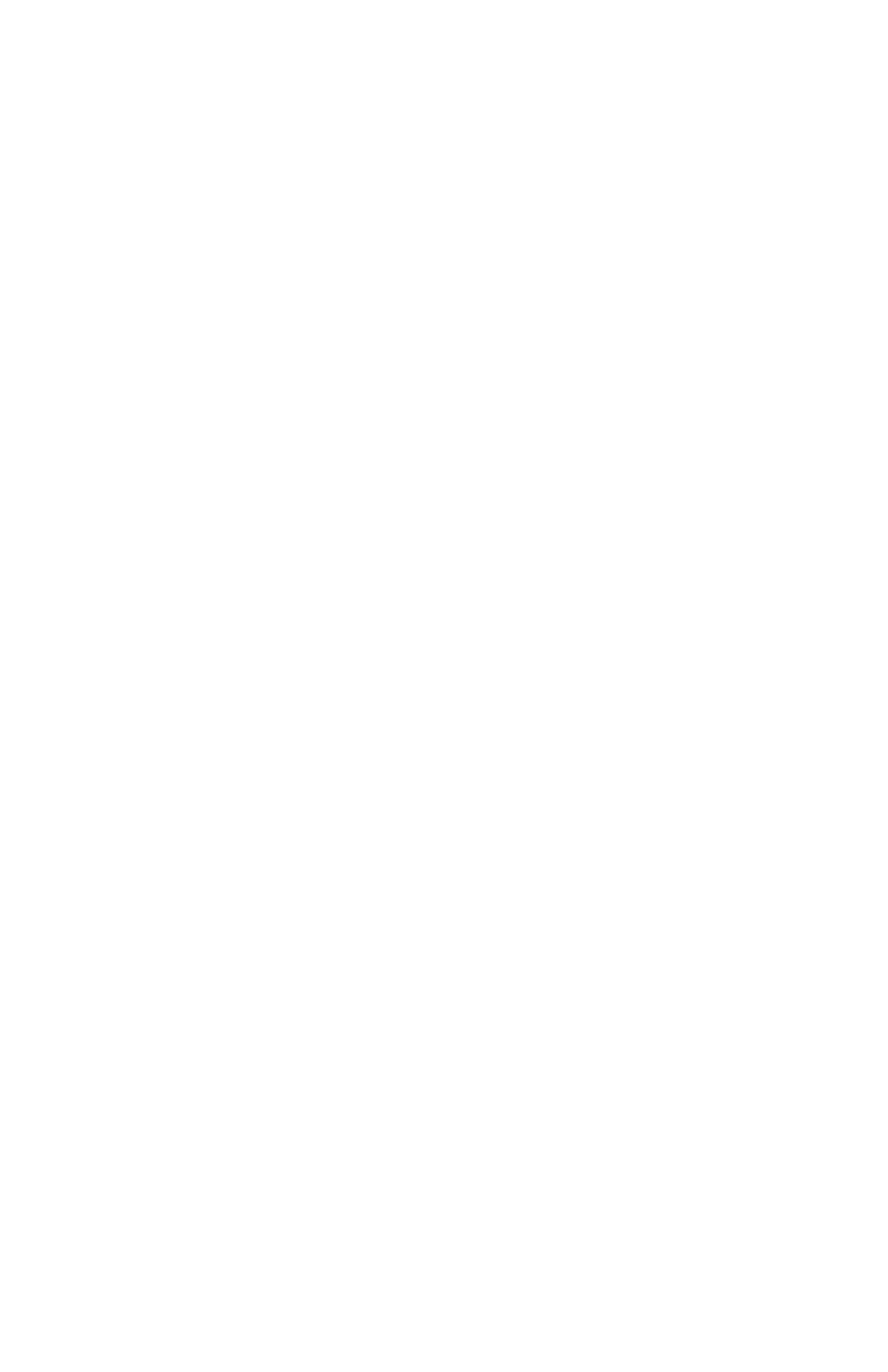
10
www.apricorn.com
Reformatting Your Hard Drive for Mac
Your Aegis NetDock’s hard drive is preformatted with the NTFS Windows File
System and will need to be reformatted to work within the Mac OS.
To Reformat in OS 9.x:
Caution: This will destroy any data on the hard drive. Backup any data
before you continue with the reformatting of the Aegis NetDock hard
drive.
1. Make sure the Aegis NetDock is plugged into the USB port.
2. Disable the file exchange in the
Extensions Manager:
a. From the
Apple Menu, select Control Panel, then Extensions
Manager.
b. From the list: uncheck the on/off button next to the
File Exchange.
c. Click
Restart.
Your Macintosh will restart and you will get the following message:
“This disk is unreadable by this computer
Do you want to initialize the disk?”
3. Enter Aegis NetDock into the
Name box.
4. From the drop down list, select
Mac OS Extended and click the Initialize
button. After the drive is initialized the drive named Aegis NetDock will
appear on your desktop.
5. To confirm that the Aegis NetDock hard drive is properly formatted,
select the Aegis NetDock drive, then Select:
File, Get Info, General
Information. The drive should read Mac OS Extended.
6. You can now enable the file exchange extension.
a. From the
Apple Menu, select Control Panel, Extensions Manager.
b. Check the on/off box next to
File Exchange.
c. Click
Restart.
