Verifying velocity solo installation, Cloning your internal drive to the velocity solo, Solo sata iii connector – Apricorn Velocity Solo - SSD Upgrade Kit for Desktop PCs User Manual
Page 4
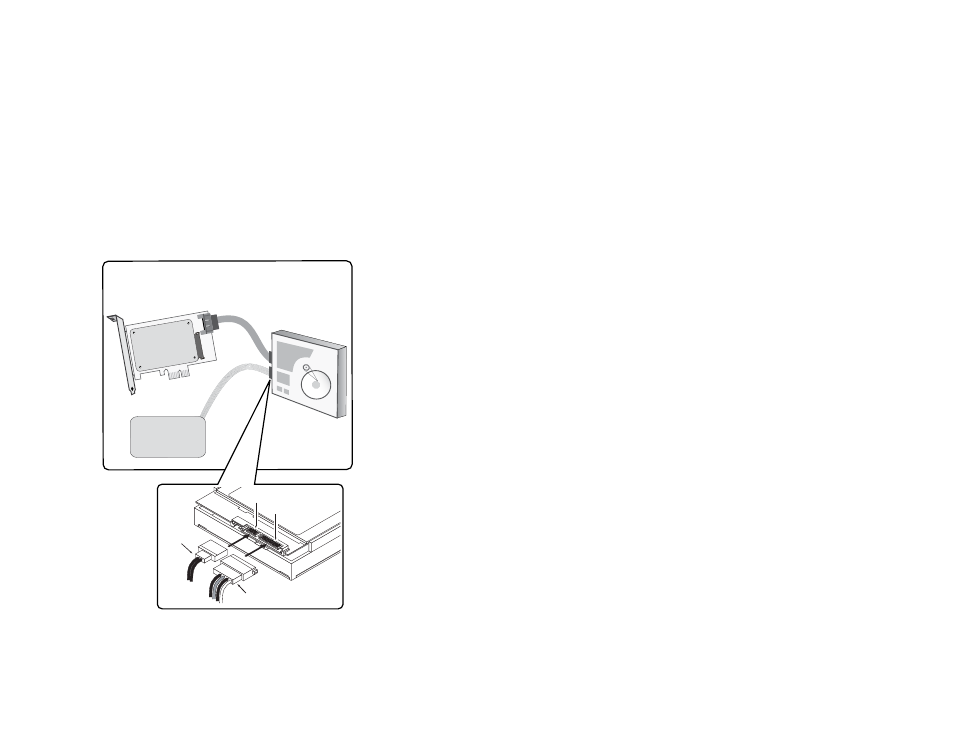
6
7
www.apricorn.com
www.apricorn.com
SATA
Data Cable
SATA III Connector for optional expansion
to another SATA drive
Connect to your
computer’s
power supply
Power cable
Any SATA Drive
2.5” or 3.5” /
HDD or SSD
Disk Drive
Power cable
SATA cable
SATA connector
Power connector
Optional - Connecting an additional drive to
the Velocity Solo SATA III connector
1. Using a SATA data cable connect an additional drive to the SATA III
port on the Velocity Solo card, as shown in Figure 2.
2. Using a power cable connect the drive to your computer’s power
supply, as shown below.
Verifying Velocity Solo Installation
1. After the Velocity Solo is installed, replace the chassis cover,
reconnect the power cord(s) and boot the computer.
2. If the installation is successful, the system confirms detection of the
Velocity Solo drive with on screen messages while the drivers are
automatically installed.
3. If the Velocity Solo drive is not detected, check the drive and cable
connections and ensure that the Velocity Solo is installed correctly in
the PCIe slot.
For Windows XP owners, please visit the Velocity Solo
product page at:
www.Apricorn.com to download Windows XP Drivers.
Figure 2. Connecting the Velocity Solo to a HDD or SSD
Cloning your Internal Drive to the Velocity Solo
Once the Velocity Solo installation is complete, restart your system and
download Apricorn’s EZ Gig cloning software at the site below:
CLONING SOFTWARE DOWNLOAD
Apricorn EZ Gig Software for Windows®
http://www.apricorn.com/ezgig/
