After the clone - changing your boot drive, Velocity solo faqs – Apricorn Velocity Solo - SSD Upgrade Kit for Desktop PCs User Manual
Page 15
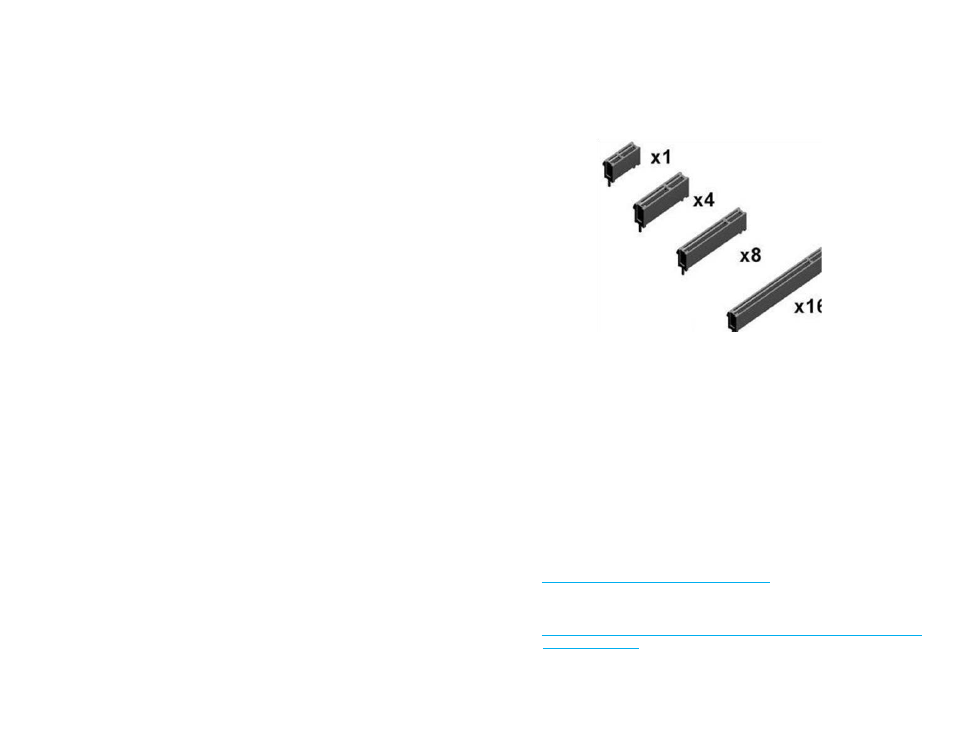
28
29
www.apricorn.com
www.apricorn.com
After the Clone - Changing your boot drive
Once you have cloned your system to your Velocity Solo drive, you have
two options.
1. Remove your original drive, thereby forcing your system to boot from
the Velocity Solo drive.
2. Go into your system’s BIOS and change your boot order to the Velocity
Solo drive, keeping your original drive for storage.
Entering your computer’s BIOS to change the boot order is dependent on your
particular system. For directions that apply to your particular system, please
refer to your computer’s product manual.
1. What does a PCI-e slot look like?
The velocity Solo can be used in any of the slots shown below.
2. What version of PCI Express does the Velocity Solo card use?
The Velocity Solo uses PCI Express 2.0. It is backwards compatible with
PCI Express 1.0 but it will work at the slower speed.
3. What kind of drives can be used with the Solo?
Any 2.5 SATA hard drives can be attached on the card and any standard
SATA drive (Laptop or Desktop style) can be attached using the open
SATA connector. It will work with both Generation 1 and 2 SATA drives
but best performance is seen with Gen 2 or SSD drives.
4. How do I format my drive?
For Windows 2000 and XP cut & paste or type the URL below into your
Internet browser or click the link below:
http://support.microsoft.com/?kbid=313348
For Windows Vista & 7 cut & paste or type the URL below into your
Internet browser or click the link below:
http://windows.microsoft.com/en-US/windows7/Create-and-format-a-
hard-disk-partition
Velocity Solo FAQs
