Ez gig faqs, General problems, Ide/ata/sata – Apricorn Velocity Solo - SSD Upgrade Kit for Desktop PCs User Manual
Page 17
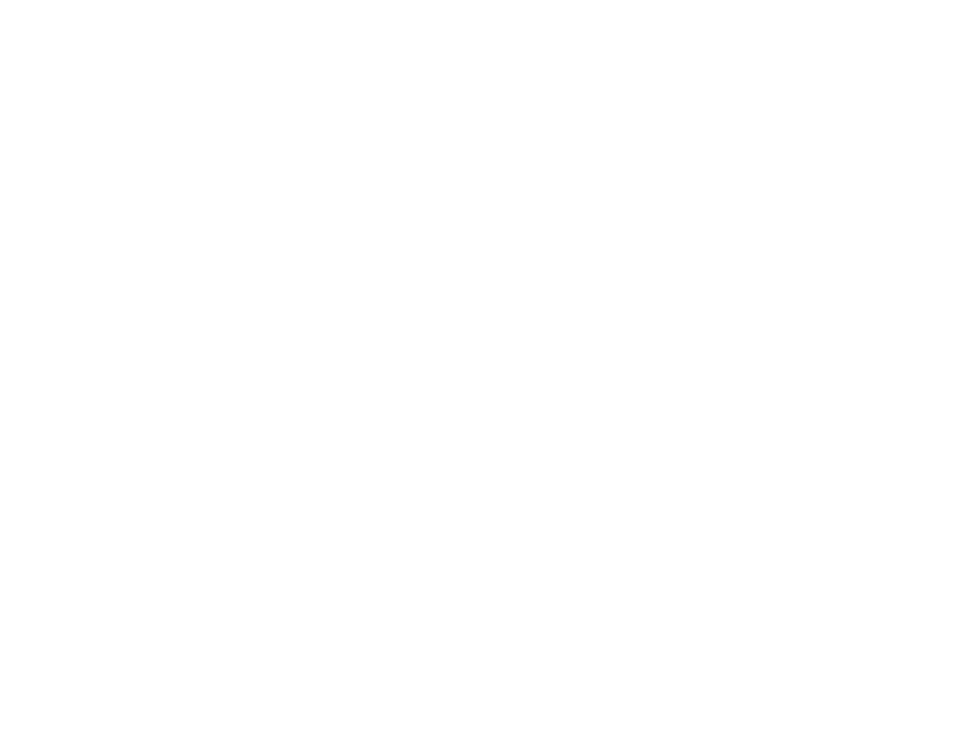
32
33
www.apricorn.com
www.apricorn.com
EZ Gig FAQs
The below FAQs refer to cloning your hard drive with EZ
Gig only. For information on issues using Shirt Pocket
SuperDuper! software for Mac, please go the ShirtPocket’s
website at www.ShirtPocket.com
Load errors
During the start of the program, before EZ Gig is loaded itself, a message
and a progress bar will appear on the boot screen. In case of an error, one
of the following error codes will be indicated here.
Error #5002 and ‘Disk error’
This error will be displayed if the boot medium is not readable when
booting the program. The error is reported by the BIOS of the computer
and points to a defective data carrier or a problem with the used boot
drive. In many cases, in particular when booting from a floppy disk, an
incompatibility between drive and data carrier is the cause. Principally
this problem can be fixed. Please try the following steps, at best in the
indicated order:
• Try again to boot the program, perhaps with/without cold start.
• Create once again a bootable disk (page 10).
• Floppy disk: format the floppy disk (no quick format) before
creating a new one.
• Floppy disk: use another floppy disk.
• Use (if possible) another boot drive.
NOTE: If you didn’t receive EZ Gig as an installation package but on a
bootable disk and if a disk shows this problems also after multiple trials on
different devices, please contact Support.
Keyboard and mouse
EZ Gig supports keyboards and mice with PS/2 standard or USB
connector. This also includes many wireless mice, given they are
connected as a true USB device. Input devices connected with Bluetooth
are currently not supported. In this case, please connect a separate USB
device. If keyboard or mouse (or both) do not function with EZ Gig, this is
usually due to a wrong legacy emulation setting in BIOS setup. On most
computers, you can fix this problem by changing (activating or deactivating,
depending on the current setting) the emulation for PS/2 devices in BIOS
setup. Please consult your computer manual on how to change this setting
since it may be named differently according to the respective BIOS. In
most of the cases, you can find it under the name USB Legacy Support or
USB Keyboard Support (often under Integrated Peripherals or Advanced
Options).
NOTE: In some of the cases, problems with the PS/2 keyboard and/or
mouse occurred with an activated emulation for PS/2 devices. If you do not
use any USB input de-vices, please switch off the PS/2 emulation in the
BIOS setup.
General problems
Slowed down system
If you think the speed of the total system or the copying speed – also with
IDE and SCSI devices – is too slow, a USB controller can be the cause,
even if it is not used.
Read, write and verification errors
If EZ Gig reports errors, these are usually defective areas on the
respective medium. However, general problems with the hardware
can possibly also cause (putative) read and write errors. This is mostly
noticeable by a very high number of displayed errors. First of all, try
to fix the problem via the help instructions for the respective hardware
types (IDE, SCSI, USB) because the causes are usually found there. If
the problems cannot be fixed this way either, deactivate step by step the
following options, at best in the indicated order:
• CachedMemory
• Read cache and write cache
• FastCopy
• DMA
• SharedMemory
If the problem does not occur any more after having deactivated a certain
option, the previously deactivated options can be reactivated as a test.
IDE/ATA/SATA
Hard disk not recognized
If EZ Gig does not recognize a hard disk, there can be several reasons.
Perhaps the controller which the disk is connected to has not been found
(See next section: IDE controller not found). A further possible reason can
be a non-standardly connected hard disk. This is for example the case if
