Interupting the cloning process, Aborting the cloning process, Interupting the verification process – Apricorn EZ Upgrade - Universal Hard Drive Upgrade Kit User Manual
Page 12: Congratulations your clone is complete
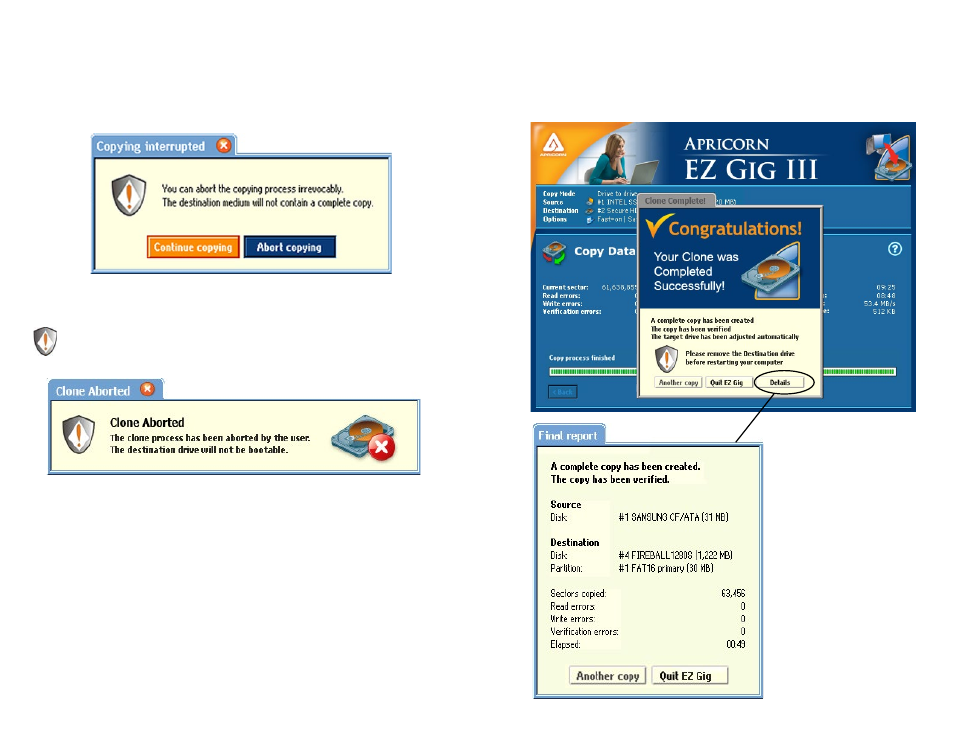
22
23
www.apricorn.com
www.apricorn.com
Aborting the Cloning Process
Interupting the Verification process
If you chose the “Verify Copy” option before starting the clone, EZ
Gig III will automatically compare the information on the “Source” and
“Destination” drives once the clone is complete. If this process is interupted
or stopped at anytime, the aborted verification run will have no influence on
the copied data. The copy itself is already finished at that point of time.
When the final report is read, EZ Gig III will report that the clone is only
partially verified.
Interupting the Cloning Process
If the cloning process aborted, a new clone must be commenced.
The cloning process can be stopped at anytime using the “Stop” button.
Continue cloning by clicking “Continue copying”. To stop the clone
completely, select “Abort copying.”
Congratulations your Clone is Complete
Once your clone is complete, EZ Gig III will let you know with a pop up
window. To get a report of the cloning process, click the “Details” button.
The final report will outline
the number of sector
copied, read errors, write
errors and if verified, will
also report verification
errors.
Once you have finished
your clone, click “Quit
EZ Gig”. You will then
be prompted to turn
your computer off and
disconnect the attached
hard drive.
