Aphex USB 500 Rack User Manual
Page 6
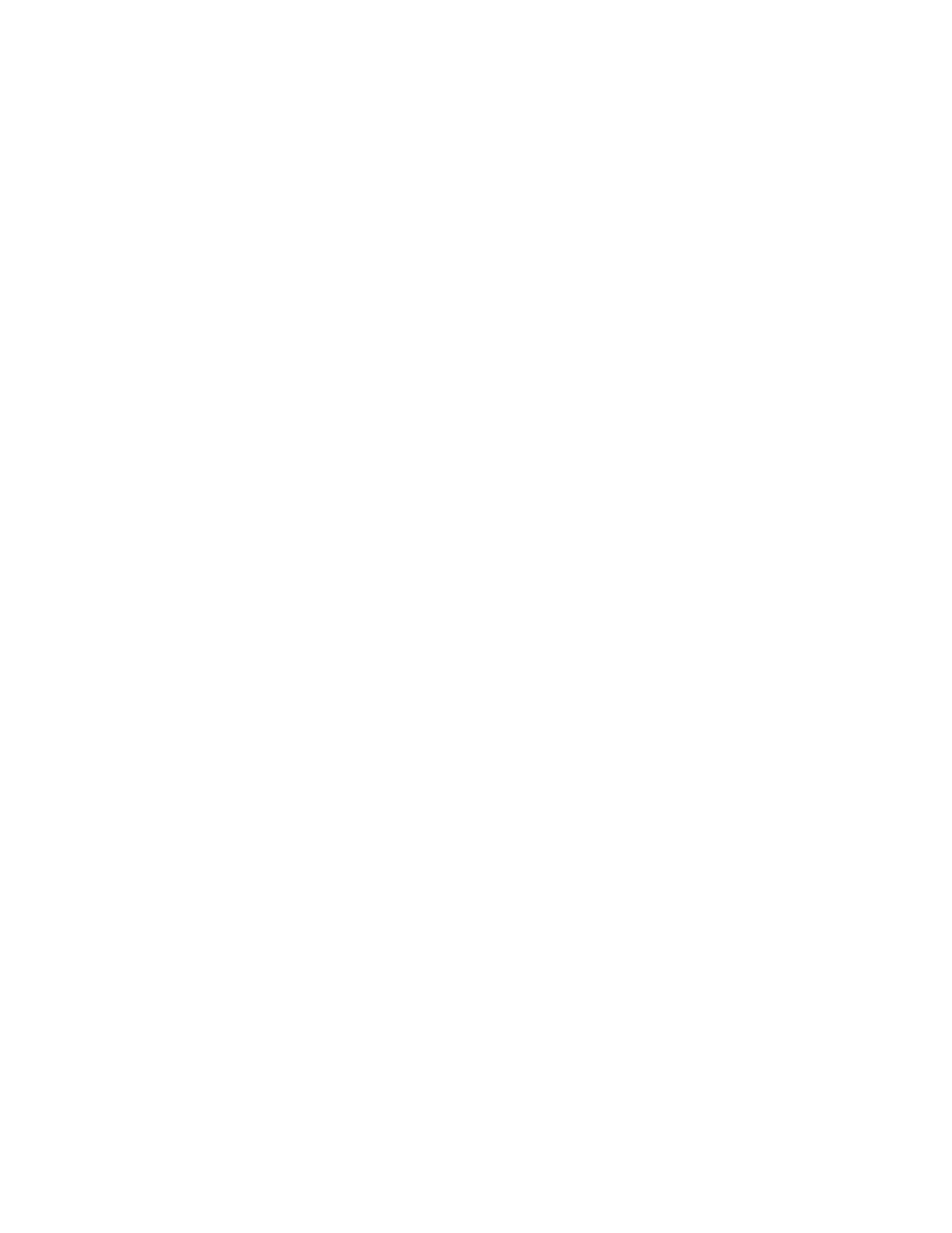
Avid Pro Tools
Launch Pro Tools and it will open to the Quick Start window.
Click the arrow next to Session Parameters and the window will expand to show
Audio File Type, Sample Rate, etc.
The Sample Rate is greyed out because it is controlled by the Aphex control
panel.
For I/O settings select Stereo Mix.
Click OK.
Give your session a name and location and click Save.
Go to Setup-Playback Engine.
Use the top dropdown menu to select Aphex ASIO as the Playback Engine.
Selecting this playback engine will automatically save and close your session.
Click Yes.
Click OK and your session will close and reopen.
Go to Setup-I/O.
Click the Input tab. If you do not see the six 500 RACK inputs, select the current
paths and click Delete Path.
Click DEFAULT.
The new path will display 500 RACK SLOT 1 & 2, 3 & 4 and S/PDIF 1 & 2.
Click the Output tab. If you do not see the 10 500 RACK outputs, elect the
current paths and click Delete Path.
Click Delete on the popup window.
Click Default.
The path will now show 500 RACK Analog 1 & 2, Headphones L & R, SLOT 1 &
2, 3 & 4 and S/PDIF 1 & 2.
Click OK.
Go to Track-New.
Create 1 Mono Audio Track in Samples and click Create.
The Input will default to SLOT 1, but you’ll need to change the output to Analog 1
& 2 if using speakers or Headphones L & R if using headphones.
