Tabs, Graph tab, Icons – Monarch Instrument RFID LOGGER User Manual
Page 7
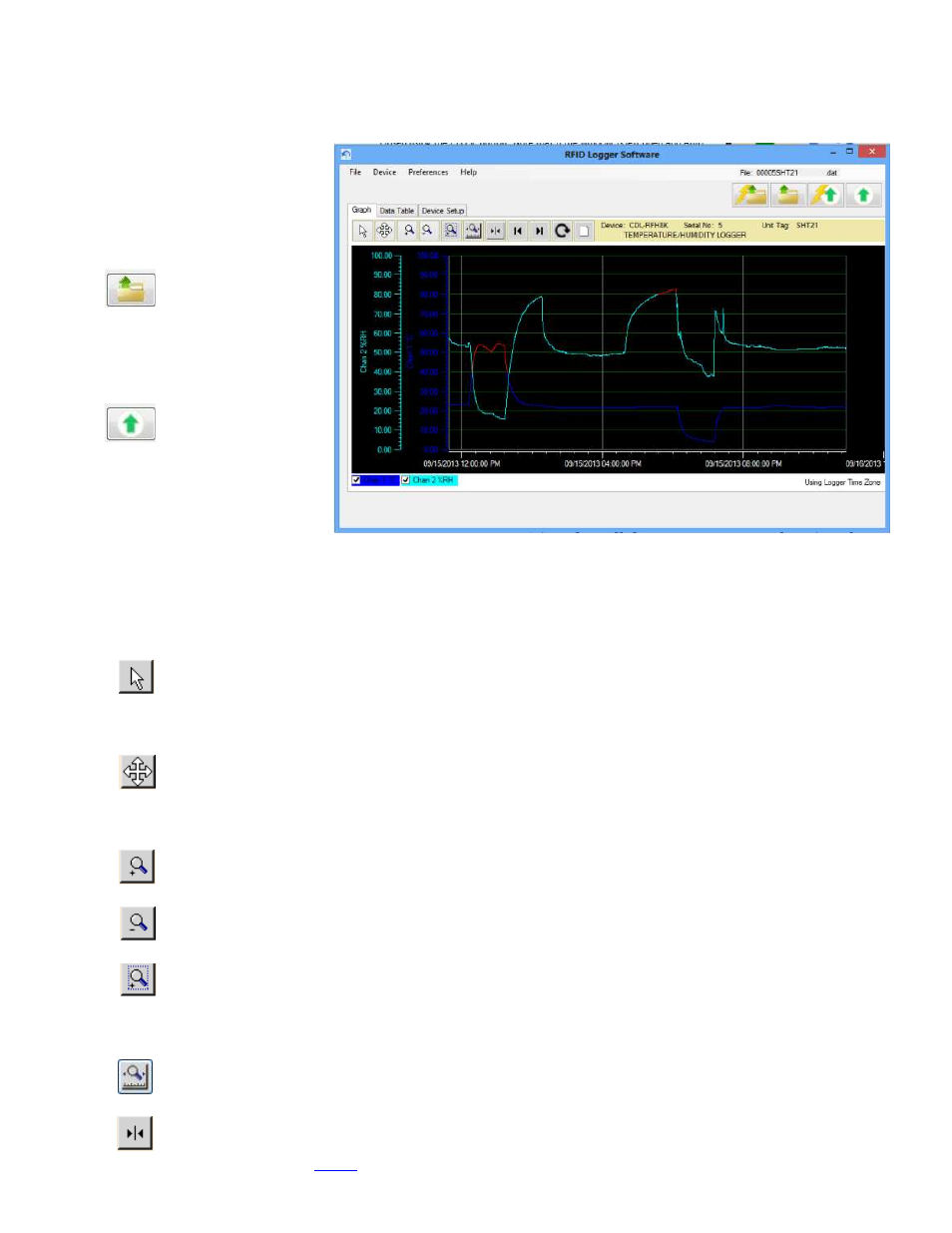
Page 7
Rev 1.0
03122014 AJW
5. TABS
5.1. GRAPH TAB
The Graph tab allows for the
visualization of data. The user can
choose to load an already saved
file by clicking the
“Upload data from file” icon
or upload data from a logger by
clicking the
“Upload data from Logger” icon
Note that in order to upload data
from a logger you will need the
USB RFID Interface Box.
5.1.1. Icons
The graphic area is fully interactive. Data can be zoomed and scrolled, the interaction controlled by the icons above
the graph. Mouse over the icons for a brief description of their function.
- Pan
This is the default cursor. It is used to scroll the trends horizontally and vertically by simply right
clicking in the graphics area. Traces can be scrolled individually by clicking and dragging the individual vertical
scales or together by clicking and dragging in the graphics area.
- Expand / Compress
Click this button to expand (zoom) or compress the graph along the x-axes (time) and y-axis (scale). Traces can
be zoomed individually by clicking and dragging the individual vertical scales or together by clicking and
dragging in the graphics area.
- Zoom In
Click this button to zoom in the graph.
- Zoom Out
Click this button to zoom out the graph.
- Zoom Window
Click this button to zoom to a user-defined window. When clicked, the cursor will turn into a draw window
tool. Draw a window around the area of interest by holding the right mouse button and dragging the window.
On release, the window area will fill the graphics screen.
- Zoom X-Axis to Fit
Click this button to fit all data into one screen.
- Cursor
Click this button to enable the cursor. There are several cursor options to enable in depth examination of the
data on the graph. See
