Device menu, Preferences, Advanced preferences – Monarch Instrument RFID LOGGER User Manual
Page 5: Help
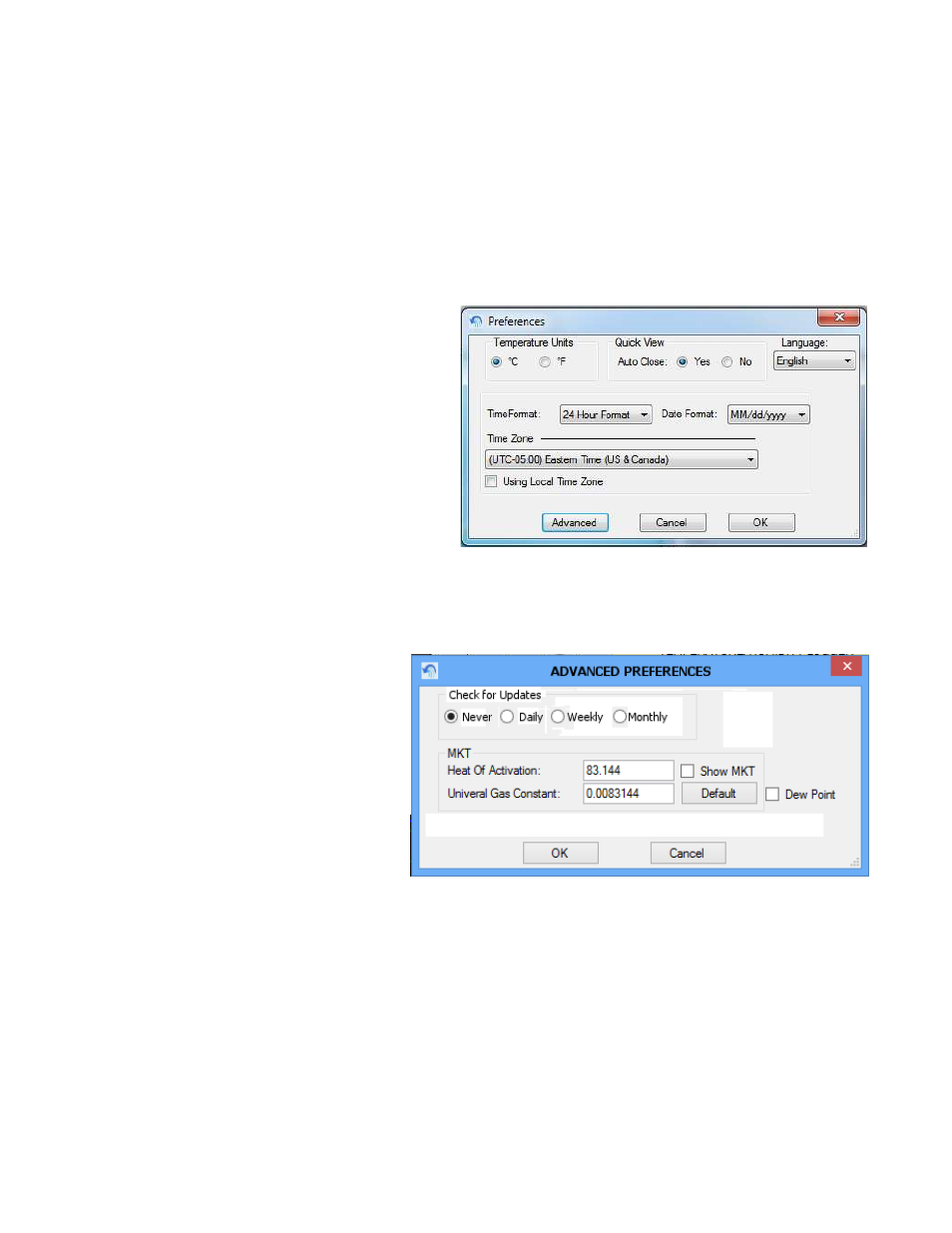
Page 5
Rev 1.0
03122014 AJW
4.2.2. Device Menu
The choices are as follows:
Upload Device Data This loads the data from a logger in the USB Interface Box. The user has the option to save this
data to the PC hard drive.
Read Image from Device This loads an image of the memory (includes header and data) on the device and saves it to
the PC hard drive
4.2.3. Preferences
This allows the user to set preferences for time/date format, engineering units and other relevant information.
Temperature Units – select °C or °F
Quick View Auto Close – if selected will close the
popup window after 5 minutes.
Language – Select language option from pull down
menu.
Time Format – Select 12 or 24 hour format
Date Format – select mm/dd/yyyy or dd/mm/yyyy
Time Zone – Set Time Zone for your area.
Use Logger Time Zone – if checked the software will
display the data using the time zone in the logger and
will show time and date as set at the point of origin. If
unchecked, time and date will be displayed in local
time as set by the time zone setting.
Select OK to accept, CANCEL to exit without change or ADVANCED to select additional preferences.
4.2.4. Advanced Preferences
This allows the user to set preferences for
auto
software
update
checking
and
parameters for Mean Kinetic Temperature
(MKT) as shown below.
If the “Dew Point” is checked, a new trace will
be plotted on the graph and a new column
will be displayed on the data table if both
Temperature and Humidity channels are
enabled for Temp/Hum logger.
4.2.5. Help
Allows the user to access this help file, check for software updates and check the revision of the software.
