Clock, Beeper, Clock setup – Monarch Instrument DC1250 User Manual
Page 31
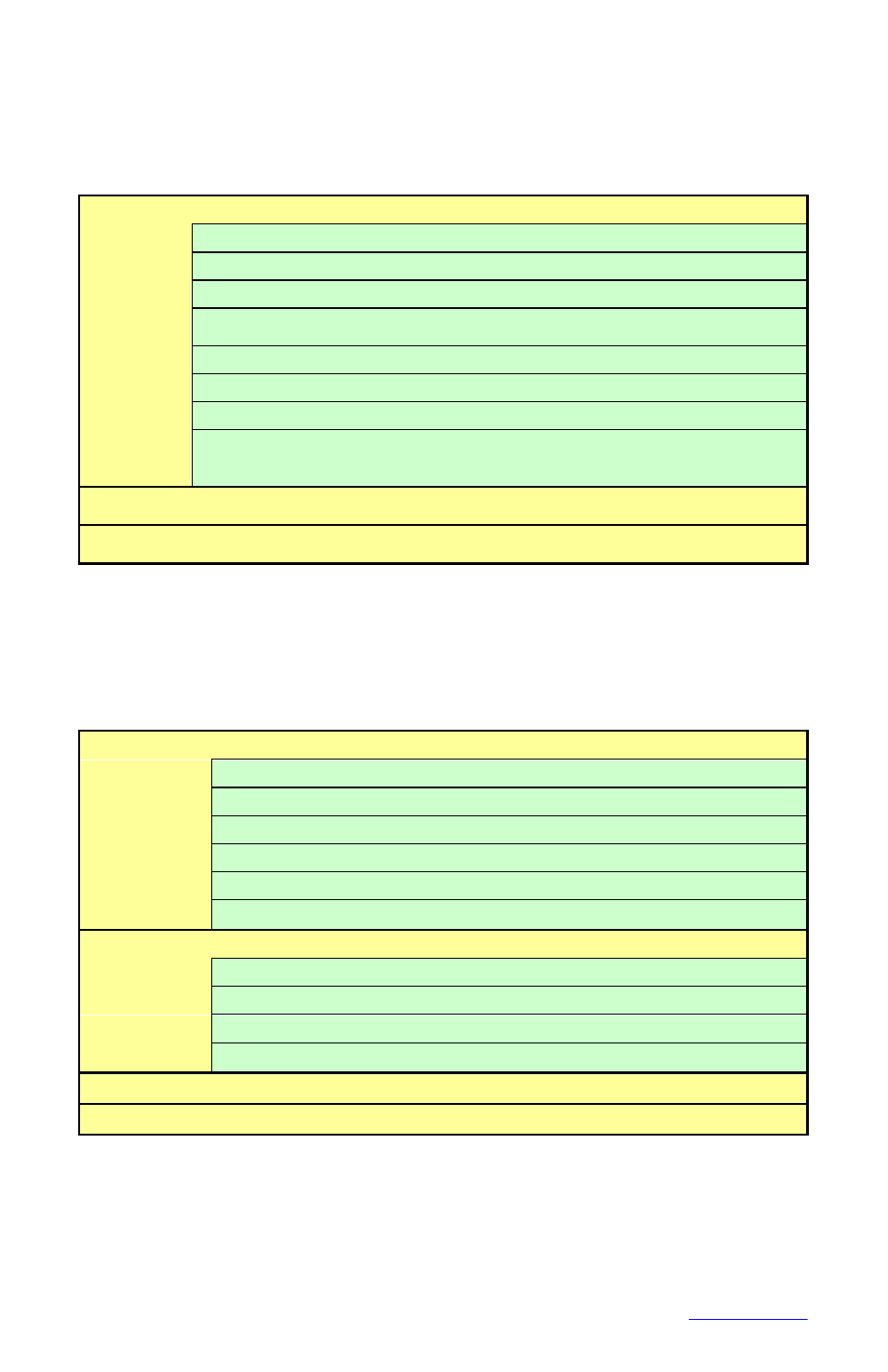
30
4.6 CLOCK
This option allows the user to set the time and date and determine what is displayed for
time on the bottom right of the display. Use the Up Arrow (▲) or Down Arrow (▼) buttons
to scroll and highlight CLOCK.. and press the MENU button. The menu options are shown
below.
MODES
TIME OF DAY
Select Time Display as Real Time Clock
24 HR
Select Time Display as 24 hour or 12 hour AM/PM
AUTO DST
Select to enable Daylight Saving Time adjust
TIME ZONE
Allow for international time correction. Actual time recorded is
GMT. This corrects for current local time so data is global.
MM/DD/YY
Select date format as Month/Day/Year
DD/MM/YY
Select Date format as Day/Month/Year
SAMPLE TIME
Show time of actual last sample
DEFAULT
Select default setup: Time of Day, 12 hour format ,
DST on, Date format is MM/DD/YY
SET TIME
Set Time ◄►Adjusts hours. ▲▼adjusts minutes, MENU
accepts
SET DATE
Set Date ◄►Adjust month/year. ▲▼adjusts days. MENU
accepts
4.7 BEEPER
This option allows the user to have various events sound the beeper, Alarms, message
boxes and key presses. The tone of the beeper may also be programmed. Use the Up
Arrow (▲) or Down Arrow (▼) buttons to scroll and highlight BEEPER.. and press the
MENU button. The menu options are shown below.
ALARMS
OFF
BEEP on ALARMS turned off if checked
ALARM 1
Beep on Alarm 1
ALARM 2
Beep on Alarm 2
ALARM 3
Beep on Alarm 3
ALARM 4
Beep on Alarm 4
EXT INPUT
Beep on External Input
ALARM TONE
Not selected is a continuous high tone
TONE A
Select Alarm TONE A - add warbling effect
TONE B
Select Alarm TONE B - add short silence between tones
TONE C
Select Alarm TONE C - add longer silence between tones
TONE D
Select Alarm TONE D - add long silence between tones
MSG BOXES
BEEP on POP-UP MESSAGE BOXES active if checked
BUTTONS
BEEP on BUTTON PRESS active if checked
