Configuring the label maker as a wireless printer – Dymo LabelManager Wireless PnP Quick Start Guide User Manual
Page 12
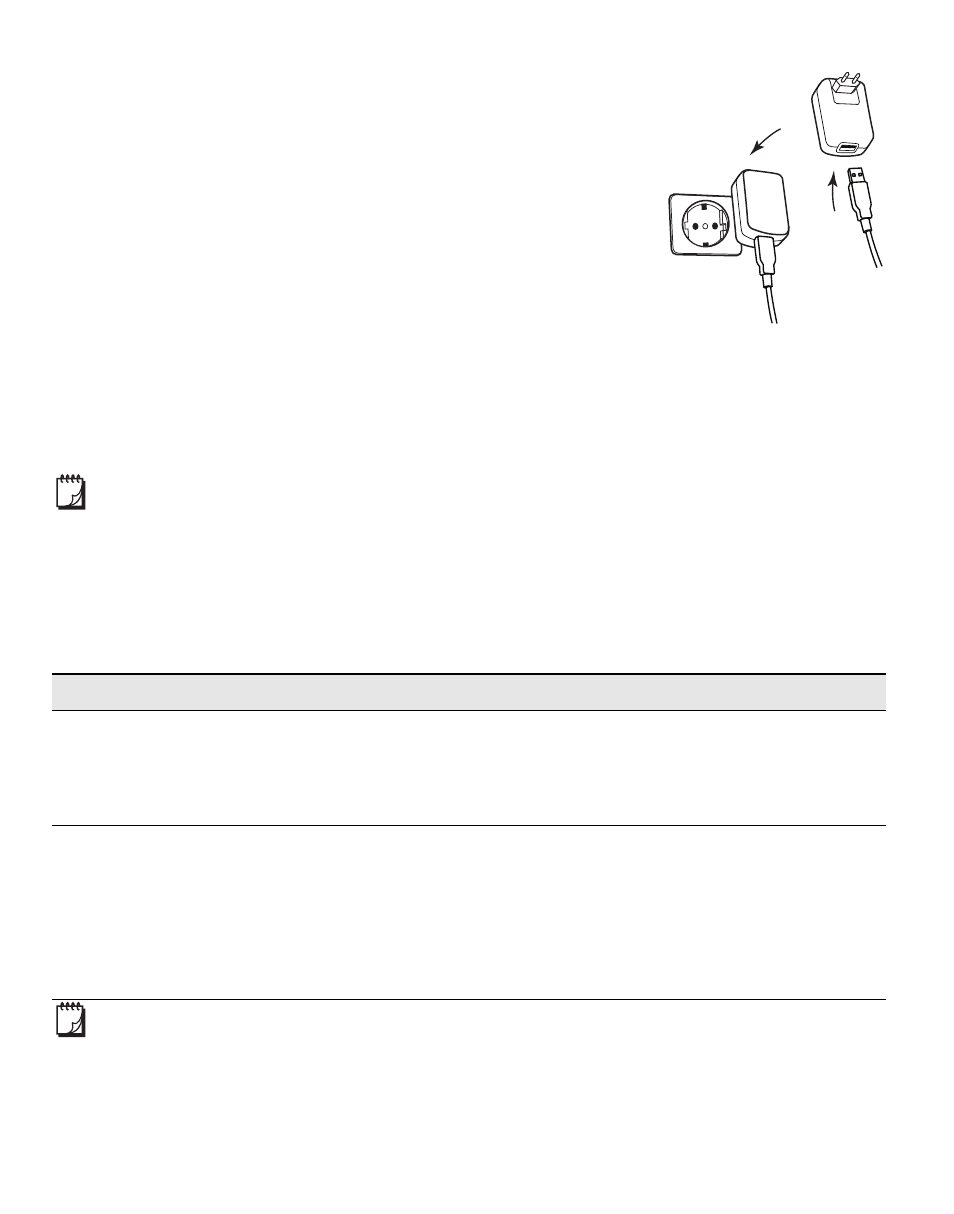
8
To charge the battery using the wall adapter
1
Insert one end of the USB cable into the label
maker.
2
Insert the other end of the USB cable into the wall
charger. See Figure 7.
3
Plug the wall adapter into a working power outlet.
4
If the label maker is turned off, press the power
button to turn the label maker on and start
charging the battery pack.
Configuring the Label Maker as a Wireless Printer
You can use your label maker either as a local printer connected to a powered
USB port on your computer or as a networked printer on your wireless network.
You must have a network with a wireless router or access point to use your
label maker as a wireless network printer.
Before configuring the label maker, you must determine the connection method
to use to connect to your wireless network.
Refer to the documentation that came with your router or access point to
determine the connection methods supported.
You cannot use the label maker as a wireless network printer while the label
maker is connected to a USB port on your computer.
Connection Method
Description
Standard
Use this method if you want the Wireless Setup tool to
automatically detect your network. Your network will
be detected automatically and you will be prompted
to enter your security information.
Advanced
Use this method if you want to enter all network
information manually. The Wireless Setup tool will not
automatically detect your network.
Use this method only if you are very familiar with your
wireless network, or if the other methods are
unsuccessful.
Figure 7
1
2
