Checking the label maker status, Charging the battery pack – Dymo LabelManager Wireless PnP Quick Start Guide User Manual
Page 11
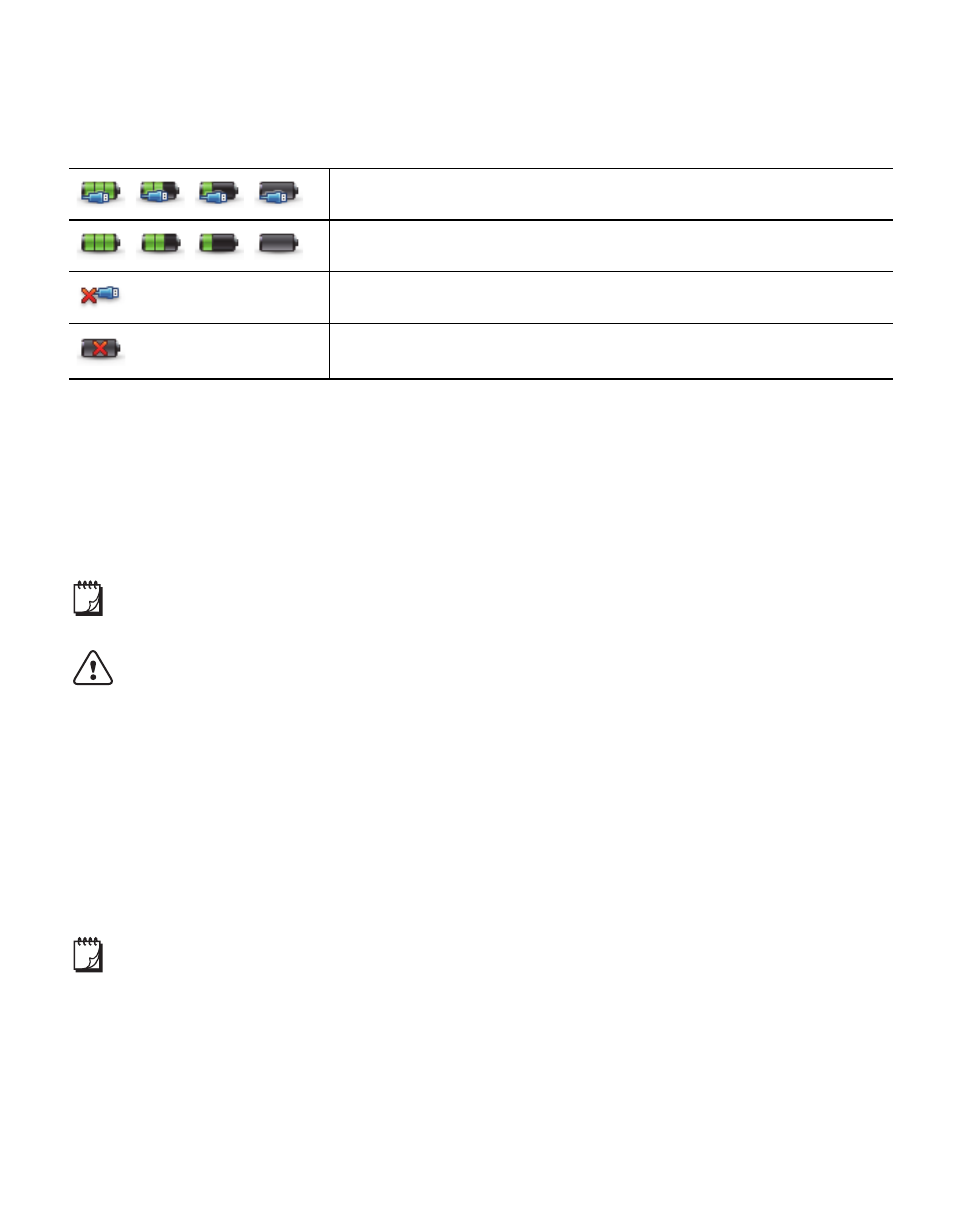
7
Checking the Label Maker Status
The label maker status is displayed in the software window. The following table
describes the possible states of the label maker. See Figure 6 on page 6.
Charging the Battery Pack
You can charge the battery pack by connecting the label maker to either the
computer or the wall adapter. Fully charging the battery will take approximately
two and a half hours when charged using the wall adapter and approximately
eight hours when charged while connected to a powered USB port on your
computer.
For best performance, fully charge the battery pack before using your
label maker.
Make sure to read the LiPo Safety Precautions found on page 12.
To charge the battery pack from your computer
1
Connect the label maker to a powered USB port on your computer.
2
Turn on the computer.
The battery pack will not charge if the computer is turned off or in sleep
mode.
3
If the label maker is turned off, press the power button to turn the label
maker on and start charging the battery pack.
The label maker must be connected to a powered USB port to charge the
battery. The label maker may not charge or function properly when connected to
a non-powered USB port, such as those on some Mac keyboards or a non-
powered USB hub.
Label maker is connected; battery pack is charging
Label maker is connected; battery pack is not charging
Label maker is not connected or is turned off
Label maker is connected; there is a problem with the
battery pack
