Recording audio, Adding audio to a snapshot – Casio EX-Z70 User Manual
Page 106
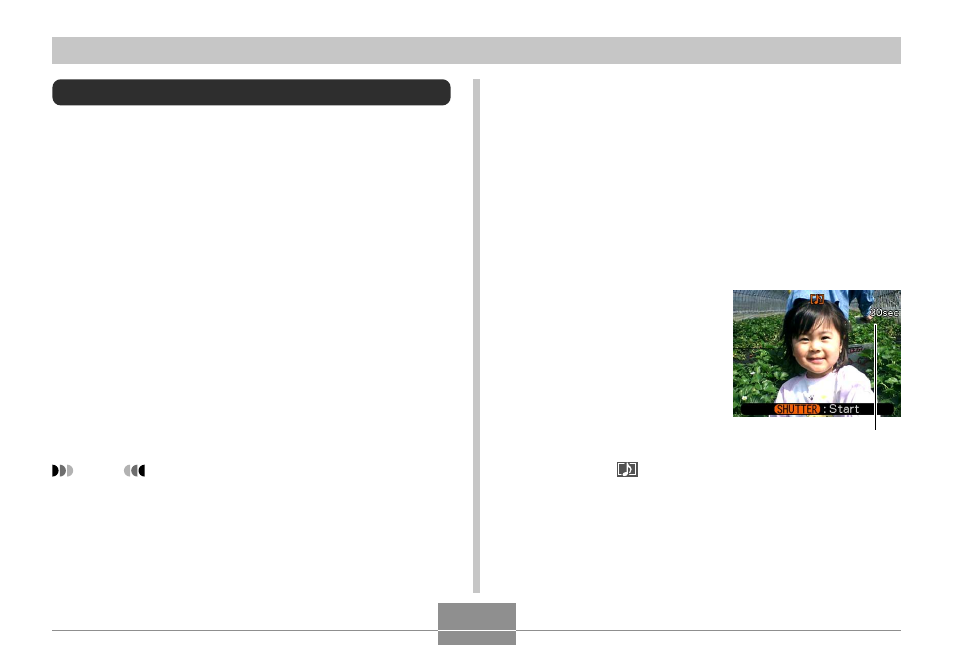
OTHER RECORDING FUNCTIONS
106
Recording Audio
Adding Audio to a Snapshot
You can add audio to a snapshot after you record it.
• Image Format: JPEG
JPEG is an image format that provides efficient data
compression.
The file extension of a JPEG file is “.JPG”.
• Audio Format: WAVE/ADPCM recording format
This is the Windows standard format for audio recording.
The file extension of a WAVE/ADPCM file is “.WAV”.
• Recording Time:
Up to about 30 seconds per image
• Audio File Size:
Approximately 165KB (30-second recording of
approximately 5.5KB per second)
NOTE
• You can play back an audio file recorded in the
Audio Snapshot mode on your computer using
Windows Media Player.
1.
In the REC mode, press [MENU].
2.
Select the “REC” tab, select “Audio Snap”,
and then press [
̈].
3.
Use [
̆] and [̄] to select “On” and then press
[SET].
• This enters the Audio Snapshot mode.
• Selecting “Off” enters the Normal Snapshot mode
(no audio).
4.
Press the shutter
button to record the
image.
• After the image is
recorded, the camera
enters audio recording
standby, with the image
you just recorded on the
monitor screen and
displays a
indicator.
Remaining recording time
