2 printer installation procedure, 3 card reader installation procedure, 4 keyboard and mouse installation procedures – Unitec Portal Console User Manual
Page 7: Printer installation procedure, Card reader installation procedure, Keyboard and mouse installation procedures
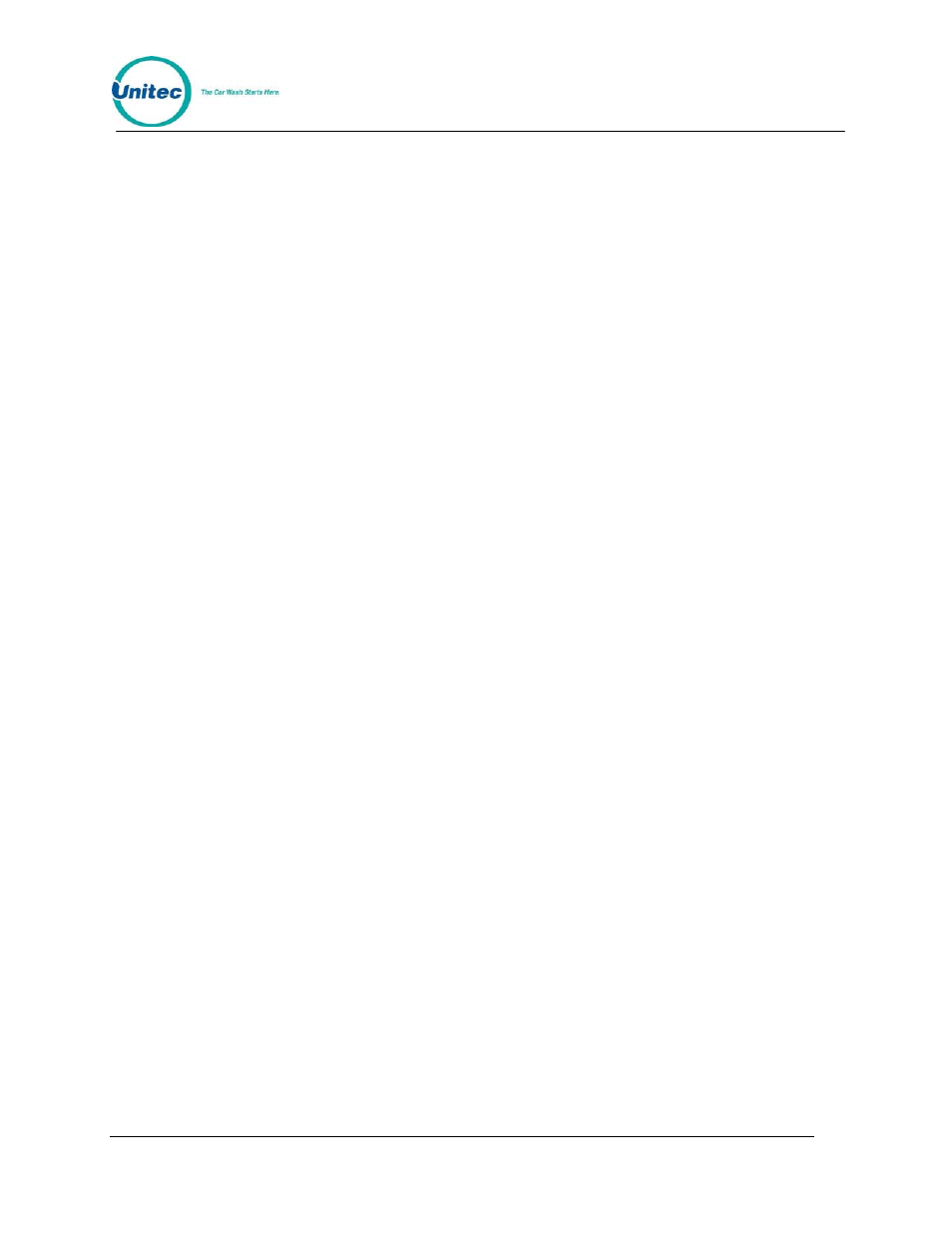
P O R T A L
T I
Document Number: PTL1005
3
Document Title: Portal TI Console Installation and Operations Manual
2.
Connect the other end of the Ethernet cable to the LAN/Router.
3.
Connect the Power Supply to the Power Supply Port.
4.
Plug in the power supply.
2.2.2 Printer Installation Procedure
5.
Connect the 25-pin connector of the printer cable to the parallel port on the Console;
secure using the side screws.
6.
Connect the Centronics connector (other end of the cable) to the wide slot on bottom
of the Receipt Printer; secure using the wire holders on the printer slot.
7.
Plug in the Receipt Printer power cable.
2.2.3 Card Reader Installation Procedure
1.
Connect the Card Reader serial cable to the Serial Port located on the back of the
Console; secure using the side screws.
2.
Verify that the default DIP switch settings are 1, 2 and 7 ON, the rest OFF.
2.2.4 Keyboard and Mouse Installation Procedures
The keyboard and trackball mouse can optionally be connected to the Console.
1.
Plug the trackball/mouse USB connector into either of the USB ports located on the
back of the Console.
2.
Remove the USB to PS/2 Converter from the keyboard, if attached.
3.
Plug the keyboard USB connector into the remaining USB port located on the back of
the Console.
