Unitec Portal Console User Manual
Page 11
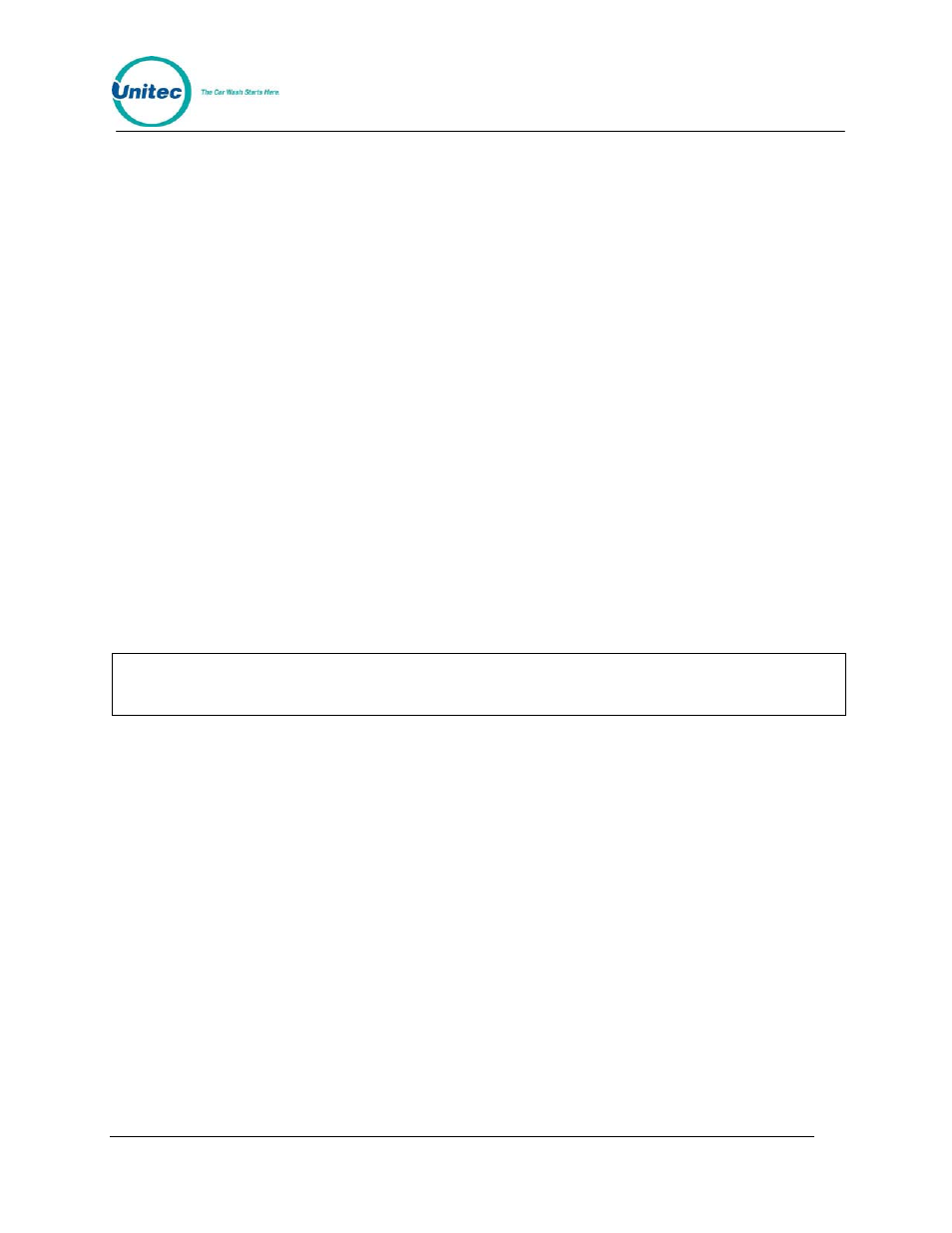
P O R T A L
T I
Document Number: PTL1005
7
Document Title: Portal TI Console Installation and Operations Manual
7.
In the Computer Name field, replace the word PORTAL with the Computer Name of
the Portal.
8.
For example, if your Portal TI Computer Name is PORTAL94df4c, the Computer
Name field should read PORTAL94df4c.
9.
Click OK to continue.
The Console Configuration screen allows you to configure the following settings:
Computer Name – The name of the Portal the Console is connected to. If you have more than one
Portal connected to the Router, the codes issued at the Console will only be usable at the Portal
listed in this field. In addition, all sales data pertaining to sales made at the Console will be recorded
in the reports stored on this Portal.
Reset to Sales screen after Timeout – This checkbox determines the screen that will be displayed
when the Console times out. Check this box to return to the Sales screen at timeout. Leave this box
unchecked to return to the Management screen at timeout.
Timeout Value in Seconds – This value determines how many seconds the Console will wait for
input during a transaction before returning to either the Sales screen or the Management screen
(depending on the Reset configuration setting selected above).
Set Clock – Click this button to set the clock on the Console.
Note:
If the Console cannot establish communications with the Portal, the red screen will re-
appear. Verify the Computer Name settings and click Retry. If there are still no
communications, contact Unitec for additional support.
When it has completed connecting to the Portal TI unit, the following screen will appear:
