Firmware upgrade – Teradek Bolt Manager Software User Manual
Page 6
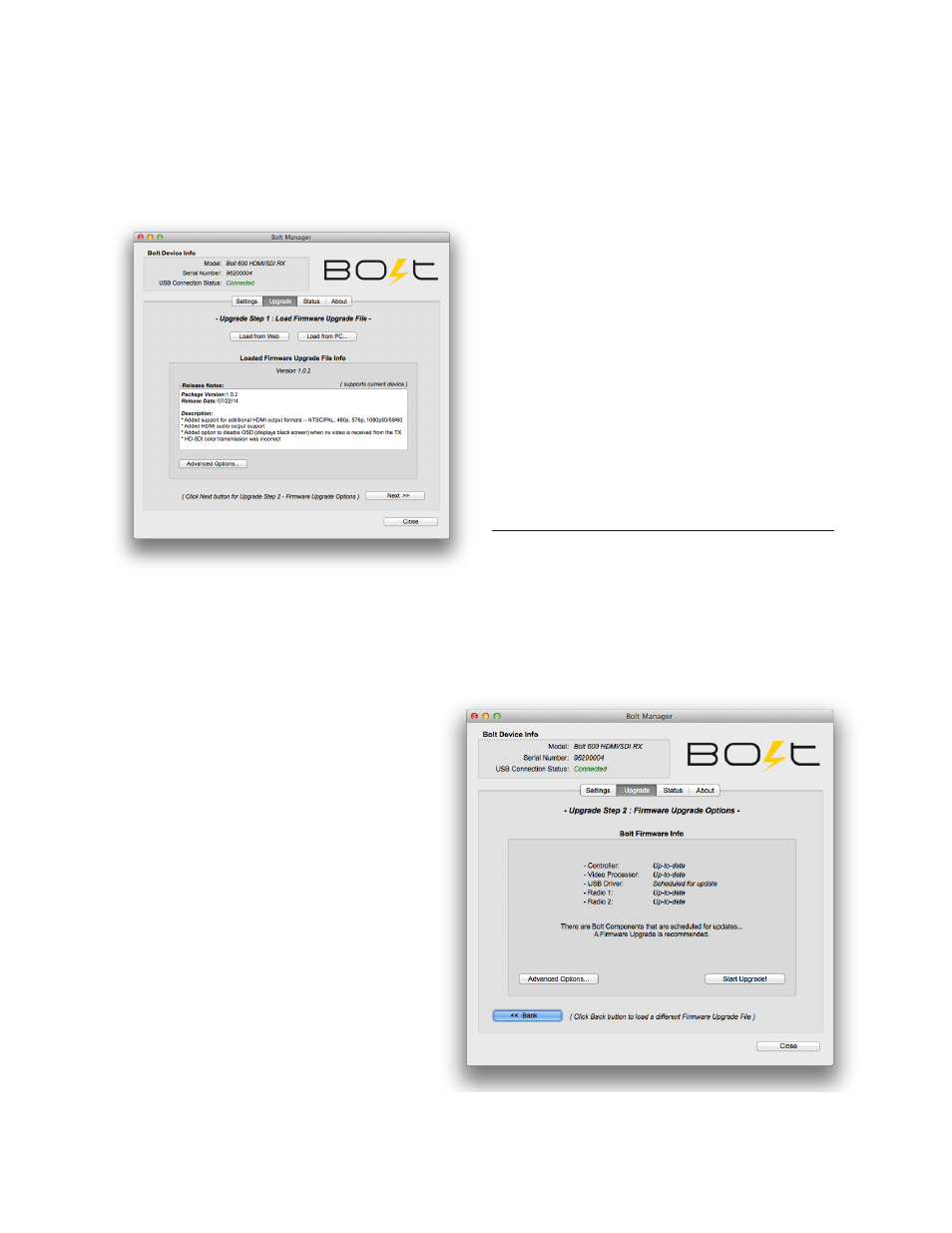
© 2 0 1 4 . T e r a d e k , L L C
P a g e | 6
Firmware Upgrade
Teradek releases firmware updates periodically. These updates add new features, improve performance,
and remedy issues discovered while testing.
To update your Bolt Pro, you’ll first need to load a
firmware package into Bolt Manager. This can be
done two ways:
Load from Web: If you have an active
Internet connection, Click ‘Load from Web’ to
download the latest firmware package from
Teradek’s servers.
Load from PC: Click load from PC if you
have already downloaded the firmware package
you wish to use. You will be prompted to browse
for and select the package. Firmware is hosted on
the download page of Teradek’s web site:
Once the firmware is loaded, information about
the package, including version number, release
notes, and the release date is displayed. In
addition, a note will indicate whether or not your device is supported.
After loading the firmware, click Next to proceed. You will be presented with a list of the device
components and whether or not they are
scheduled to be updated.
From this screen, click ‘Start Upgrade’ to
update your unit. Alternately, you can click
‘Advanced Options’ to view detailed version
information for each component and the
firmware upgrade package components.
The Advanced screen also allows users to
select which components to upgrade. Note:
not all component firmware versions are
interoperable, Teradek recommends
following the default update procedure
unless otherwise instructed.
Note: Do not disconnect your device or
power it down while the update is in
process.
Figure 8 Firmware Upgrade Step 1
Figure 9 Firmware Upgrade Step 2
