Storage medium – internal hard drive, Formatting – Sound Devices 744T User Manual
Page 56
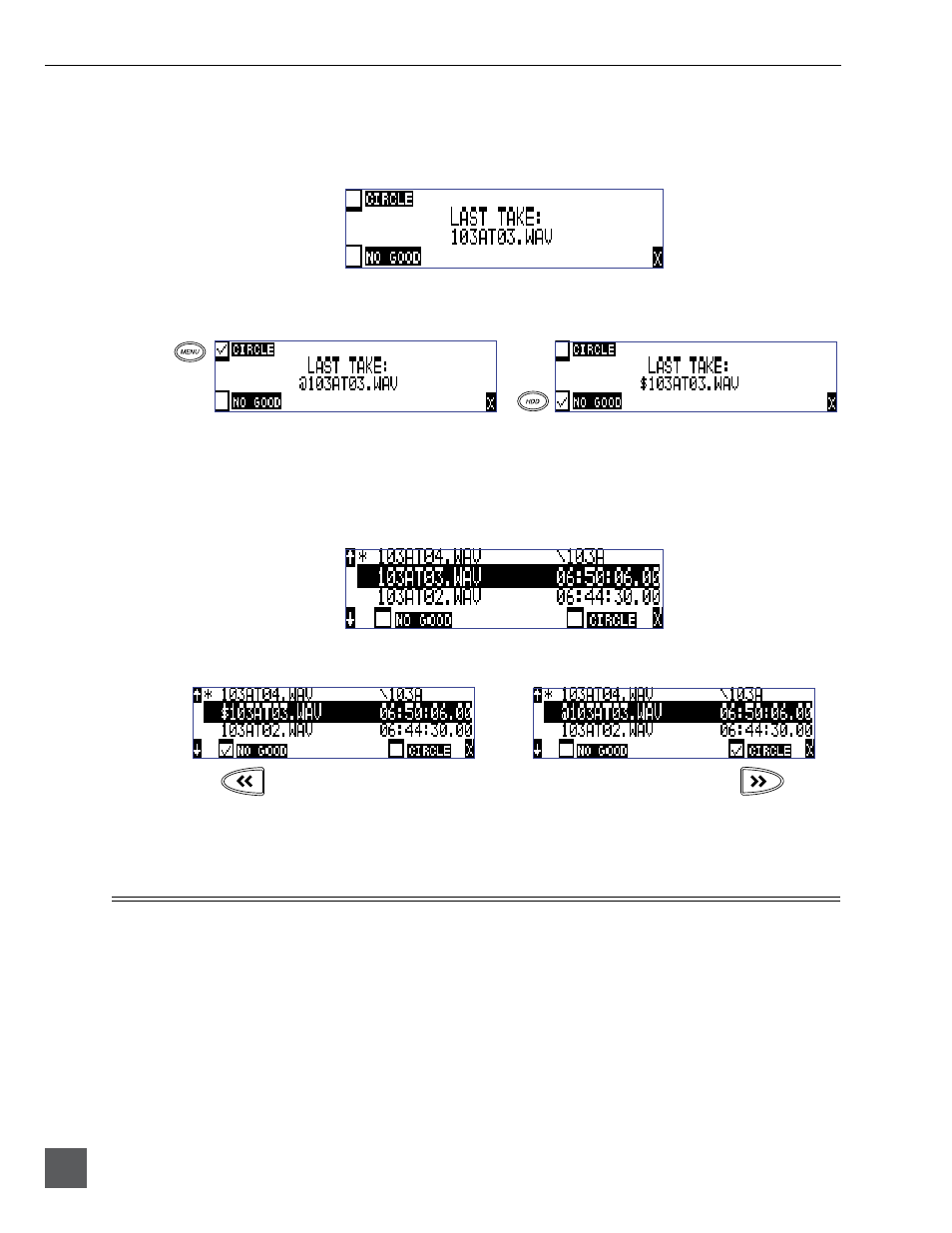
744T User Guide and Technical Information
50
v. 2.67
Features and specifications are subject to change. Visit www.sounddevices.com for the latest documentation.
To quickly identify the last recorded take as Circled or as No Good, perform the following steps:
1. Press the STOP key to end recording.
2. Press and hold the STOP key down, then press the LCD Backlight key to enter the Take Status Menu.
3. Press the soft Circle (Menu) key to mark the take as Circled or press the soft No Good (HDD) key to
mark the take as No Good. The check mark appears in the selected box and the 744T automatically
returns to the Main Display.
To identify any take in the Take List as Circled or No Good, perform the following steps:
1. Press the STOP key to end recording.
2. Press and hold the STOP key down, then press PLAY to enter the Take List. The Take List can also be
accessed via the Setup Menu option
FILE: VIEW TAKE LIST.
3. Scroll among files to find the take that is to have its status changed.
4. Press the soft No Good (Rewind) key or the soft Circle (Fast Forward) key.
To remove the take status
indication, highlight the No Good or Circled file and select “No Good” or “Circle” again.
5. Press the soft X (LCD Backlight) key or Stop key to exit the Take List.
Storage Medium – Internal Hard Drive
The 744T’s internal hard disk drive is the 744T’s primary storage medium. The large capacity and
fast data read/write speeds of hard drives are a perfect choice when long form, high data rate re-
cording is performed. hard disk drives offer a good balance of speed, reliability, noise performance,
and current draw.
Formatting
The drive installed in the 744T is formatted at the factory as a single-partition FAT32 volume. If a
drive with multiple partitions is installed, the 744T will only “see” and address the primary parti-
tion.
