Pre-record buffer, Failure during recording, Record pause – Sound Devices 744T User Manual
Page 41: Front panel lockout
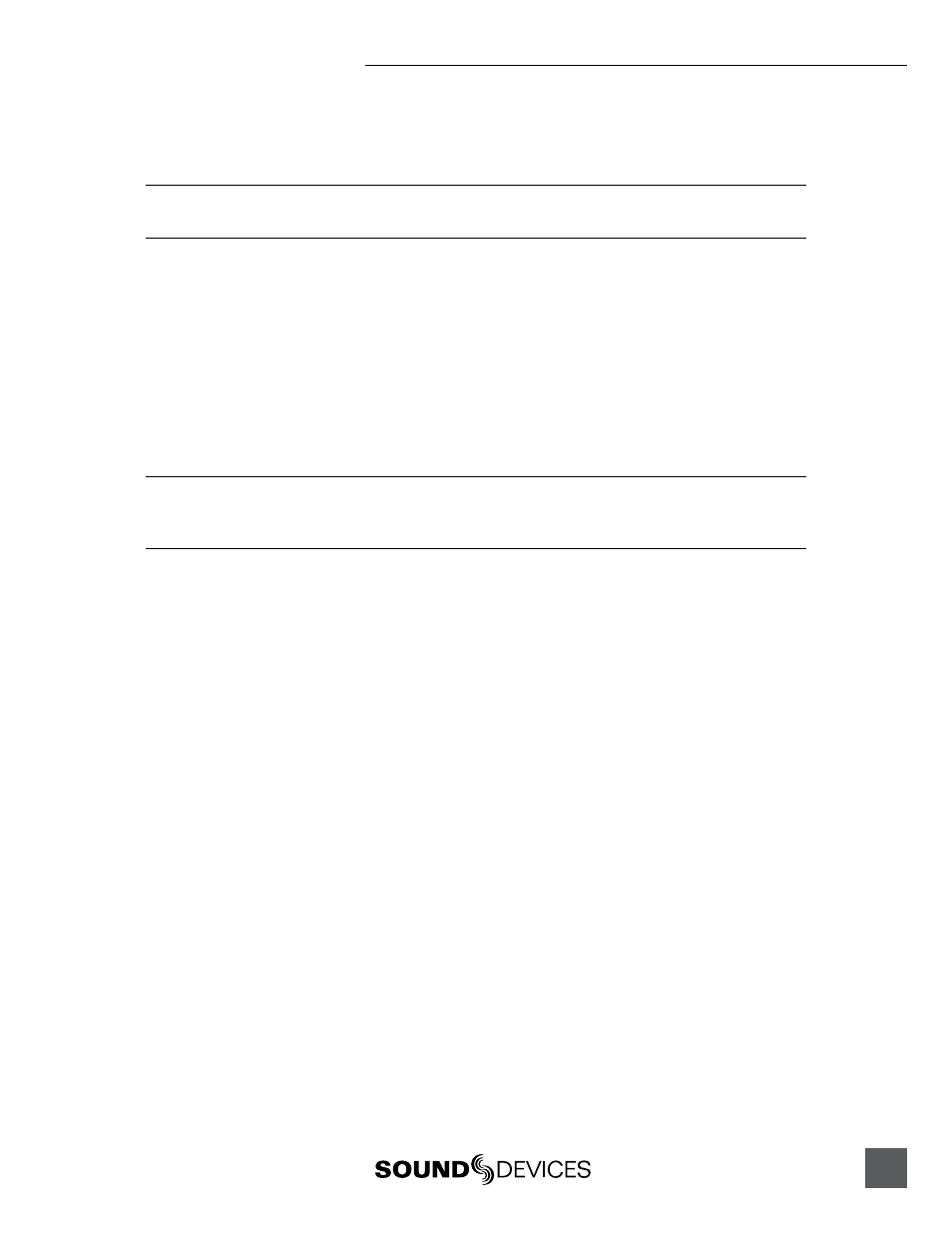
35
Recording integrity is further enhanced through a process of periodic, automatic file directory and
header updates written to disk during recording. This ensures file integrity in the unlikely event of a
total loss of power.
The auto save feature does not apply to MP3 or FLAC recordings. If power is lost while recording to these
formats the recordings maybe invalid.
While recording, the power, ff, rew, input, tone, and drive keys are disabled. Stop recording by press-
ing and holding the STOP key. The STOP key must be held for 150 ms or greater to end recording.
Although you can enter the Setup Menu during recording, menu items that affect recording are lined
out in the menu list.
During recording, subsequent presses of the record key can perform one of three setup-menu-select-
ed actions:
• no action,
• new cue - cue markers are set within the file being written,
• new file - a new file is started with each press of the record key, the take counter is increased by
one.
When removing the CompactFlash from the 744T, always observe the amber CF activity LED. If it is lit,
wait until it goes out before removing the CF. If you remove the CF while the LED is lit, the file will be
corrupted and there is a possibility of FAT corruption as well.
Pre-Record Buffer
To prevent missing record cues or up-cutting takes the 744T has an available pre-record (or pre-roll)
buffer. When active, pre-record begins recording at a set number of seconds PRECEDING the record
key being pressed. The amount of pre-record is sample-rate-dependent. At 48 kHz, ten seconds of
buffered audio is available. At a 96 kHz sampling rate five seconds is available. At very high rates
(192 kHz) two seconds of pre-record buffer is available.
Record buffering is disabled when the time code mode is set to Record Run, External Time Code
Auto Record, and External Time Code Continuous Auto Record. This prevents possible overlapping
time code numbers between adjacent files.
Failure During Recording
In the event of a storage media failure the specific error will be indicated on the front panel and by
a tone in headphones. Possible causes of media failure include a hard drive in severe motion which
results in recording errors, a the CompactFlash card filling up while recording, or an external DVD-
RAM that can’t keep up with the chosen data rate. If more than one drive is selected for recording
the remaining drives will continue recording without failure.
Front Panel Lockout
See
Panel Lock
to engage panel lock during recording.
Record Pause
This allows a recording to be stopped then continued without creating a new take or file. Record
Pause is useful for live music recording, reporter interviews, or any other application that can benefit
by stopping and starting recording without generating a new file. To use the Record Pause Feature:
