页 39, Menu system instruction, Function – SONIQ L32V11D-NZ User Manual
Page 38: Screen adjust, Advanced setting
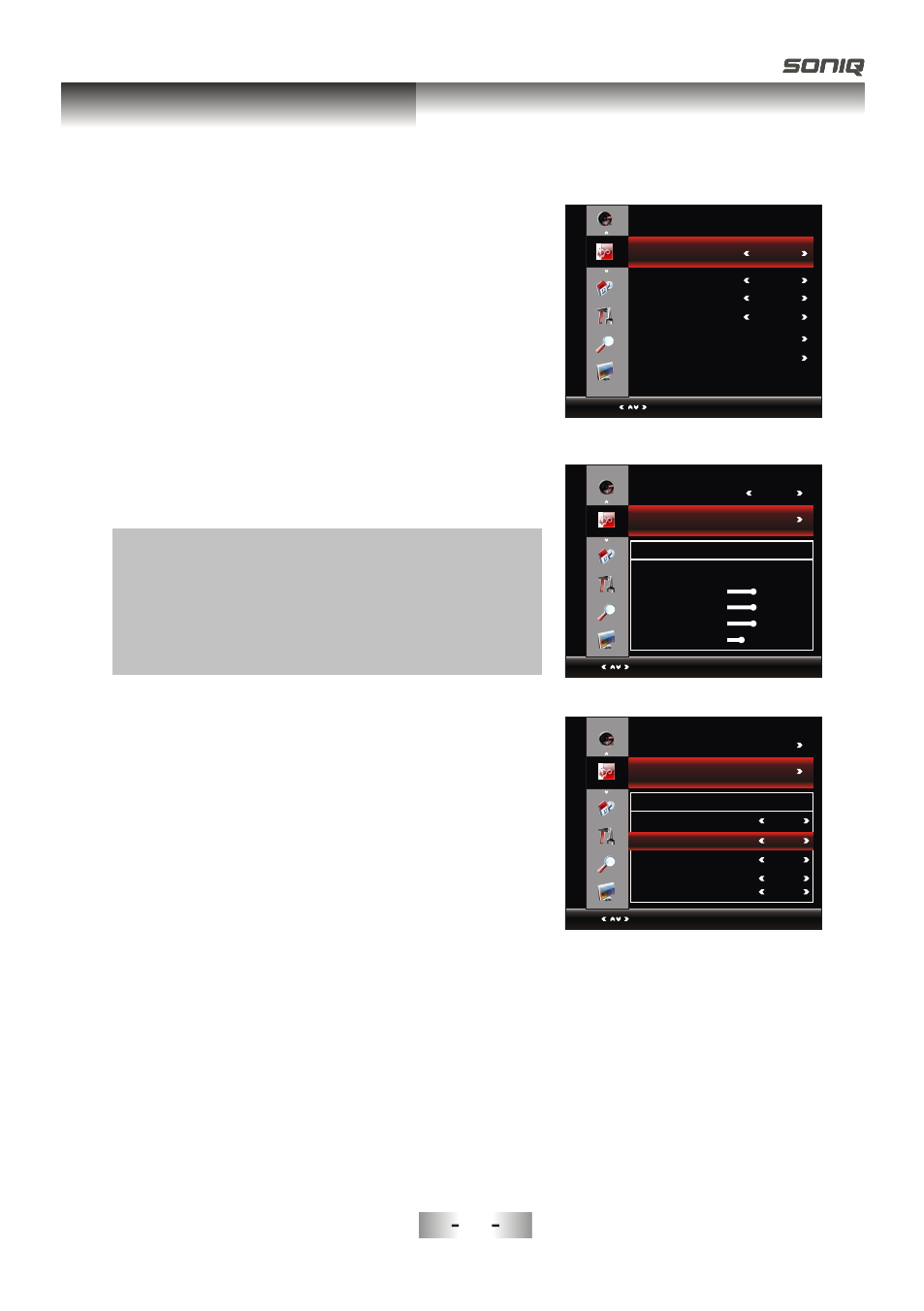
Function
1. Press MENU key to display the main menu on the screen.
2. Press p/q key to select "Function" option.
3. Press u key to enter “Function” submenu.
Screen Adjust
This option is only used when PC mode has signal.
1. Press p/q key to select “Screen Adjust” option.
2. Press OK or u key to display the “Window" menu.
Auto Adjust: Allows you to set the TV to self-adjust to
the incoming PC video signal. The fine, coarse and
position values are adjusted automatically
H-Position: Set horizontal
of picture.
V-Position: Set vertical
of picture.
Clock/Phase: Remove or reduce picture noise.
Advanced Setting
Pressp/qkey to select "Advanced Setting" ,then press
OK or u key to display the "Advanced Setting"menu.
TTX Language
1.Pressp/qkey to select "TTX Language" option.
2.Press / key to set TTX Language.
Primary Audio Language
1.Pressp/qkey to select "Primary Audio Language"
option.
2.Press / key to set Primary Audio Language.
position
position
tu
tu
FU
NC
TI
ON
Select
Auto Adjust
Menu:Return
H-Position
V-Position
Clock
Phase
50
50
50
25
Window Adjust
NoAct PowerOff
Off
Window Adjust
Noise Reduction
1. Press p/qkey to select "Noise Reduction" option.
2. Press / key to select "Off", "Low", "Middle", "High"
to improve the picture sharpness.
Note: Noise Reduction doesn't work in VGA Mode.
tu
FU
NC
TI
ON
Select
Menu:Return
Screen Adjust
West
Advanced Setting
Advanced Setting
TTX Language
Primary Audio Language
Secondary Audio Language
Primary Subtitle Language
Secondary Subtitle Language
English
English
English
English
FU
NC
TI
ON
Select
Menu:Exit
NoSignal PowerOff
RGB Range
NoAct PowerOff
Screen Adjust
16-235
Off
Off
Noise Redution
Off
Advanced Setting
2
2
2
36
Menu system instruction
