Osd menu operation specification, Troubleshooting – SONIQ E55V13A User Manual
Page 22
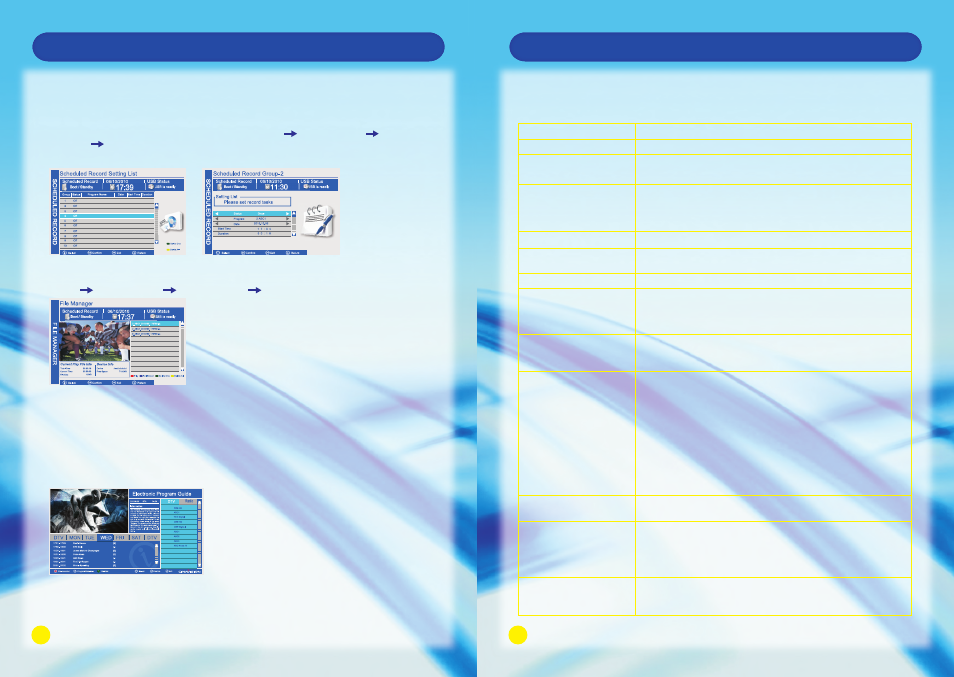
39
40
OSD Menu Operation
Specification
Pre-record
1. Press EPG on the remote to open the program guide, select the program that you want to record,
then long press REC for three seconds to add the program to Pre-record list.
2. Press the green button on the remote to delete the selected recording group, yellow button to
delete all the recording group.
3. You can also enter PVR settings by the method of :MENU OPTION MENU PVR
SETTING SCHEDULED RECORD SETTING LIST. Select a blank recording group, then
press OK to enter the setting list to set the recording task.
Play the recorded program
1. MENU OPTION MENU PVR SETTINGS FILE MANAGER
2. Select the recorded program that you want to play, press OK button or red button to play the
program at the left window.
Press the blue button to play in full screen, press it again to exit the full screen playback.
Press green button to delete the selected recorded program.
Press yellow button to delete all the recorded programs.
3. The current program and device information will be displayed underneath the played program.
EPG
Press EPG to show the EPG list.
Channel list, program information and progress list can be carried out by operating this function.
The EPG displays the program details for next 7 days, you can choose the program that you want to
have pre-record, press REC to have program pre-record.
Troubleshooting
Before calling a service center, attempt the following steps to diagnose the problem.
TV unit.
Problem
Suggested Action
There is no power.
There is no picture or sound.
There are spots on the screen.
Degraded colors or tints.
Improper Screen position or
size.
The image appears distorted.
The image appears too bright,
and there is a loss of definition
in the brightest areas of the
image.
The image apperas too washed
out, or the darkest areas of the
image appear too bright.
There is no picture or sound,
just noise.
No sound.
Picture is not clear.
Remote Control does not
function properly.
Ensure the power plug is securely inserted into the unit and wall outlet.
Try a different input source to check whether the source is at fault.
Check for mis-connection of cables or for wrong input source.
Your unit is being affected by interference from automobiles, trains,
high-voltage transmission lines, neon signs or another sources of interference.
Try redirecting or relocating your antenna to reduce the affects of the
interference.
Check whether all the picture adjustments have been properly performed.
Try selecting a different aspect ratio by pressing the
on the remote control.
Ensure the display aspect ratio is corredctly set to suit the program source.
Reduce the contrast settings.
The AV video signal has not been terminated properly somewhere in the
external AV equipment.
Reduce the brightness level till the black areas of the picture appear as black.
Make sure the antenna cable is properly connected.
Change channels to confirm if the symptom is still present.
Check whether you have selected the Mute function.
Make sure the volume is not set to minimum.
Check the AV cables for disconnection.
Make sure the antenna cable is properly connected.
Change channels to confirm if the symptom is still present.
If PC (VGA) is selected as the input signal source, use the Auto Sync
Function in the Set Up Menu (In VGA Mode) to let the display adjust picture
automatically.
Check for incorrect battery orientation.
Check for dead batteries.
Check your distance and angle from display.
Check whether remote control is pointing at sensor window;
Check for any obstacle between the Remote Control and Remote Control
sensor.
Check that the Remote Control sensor window is not under strong fluorescent
lighting.
Check for any devices (PC or personal digital assistant, PDA) nearby that
transmit infrared signal which may cause interference to signal transmission
between the Remote Control and the unit.
Turn off the infrared function of these devices.
1
2
10
11
12
21
22
23
24
