Smart tv function, Network connection – SONIQ E55V13A User Manual
Page 12
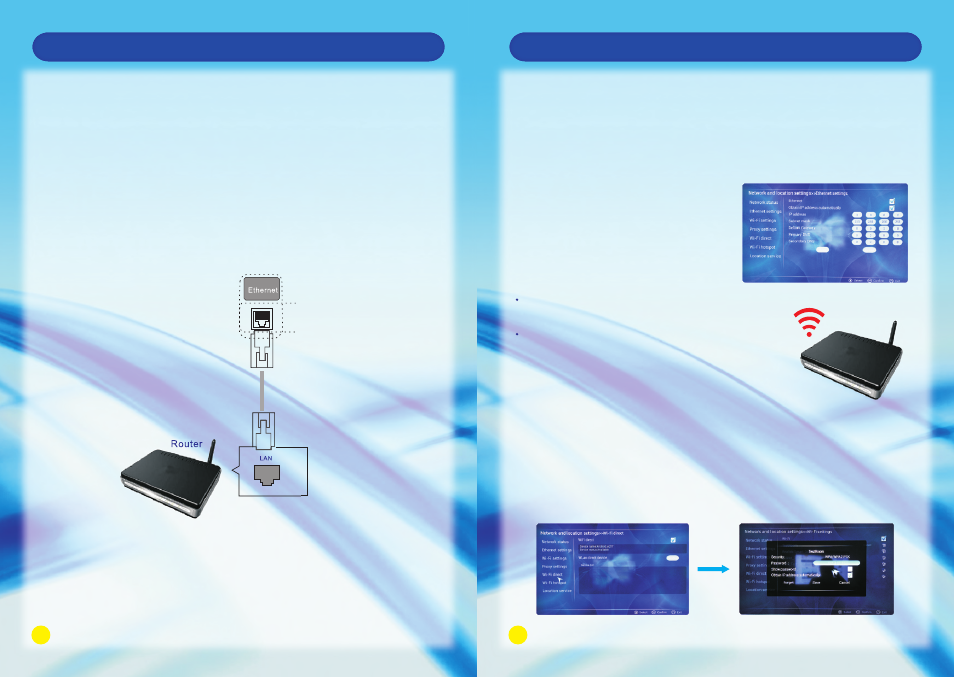
19
20
Smart TV Function
Network Connection
Connect the TV to a local area network (LAN) via the LAN port as shown in the following
illustration and set up the network settings.
If wired and wireless networks are both available, wired is the preferred method.
After making a physical connection, a small number of home networks may require the
TV network settings to be adjusted.
For most home networks, the TV will connect automatically without any adjustments.
For detailed information, contact your internet provider or refer to router manual.
Remark: Network speed requirement is very important to this TV. Please keep network
open, if there are any problems with your network connection please contact
your internet provider or refer to router manual.
CAUTION
Do not connect a modular phone cable to the LAN port.
Since there are various connection methods, please follow the specifications of your
telecommunication carrier or internet service provider.
Connecting to wired network
Smart TV Function
The methods of setting up network settings:
HOME - > Settings - > Network and location settings - > Ethernet settings
1. Automatically connect the Ethernet: Ethernet has been confirmed, mark on
Obtain IP
address automatically, the TV will automatically
acquire an IP address to connect to the network.
2. IP Manual Settings: Set the IP address manually, input IP address, Subnet mask,
Default Gateway. Primary DNS and Secondary DNS, then
Save to connect
the network.
press
Connect to wireless network
The methods of setting up wireless connection:
HOME - > Settings - > Network and location settings - > Wi-Fi direct
1. Select Wi-Fi, then the system will automatically scan all the AP and wireless
routers within the scope and then display the device list.
2. Select an AP and wireless router and input the password for saving, then the
network can be available.
3. This TV includes wireless mode and has wi-fi function.
Setting up the AP (Access Point) or the wireless
router is required before connecting the TV to
the network.
The network configuration and connection method
may vary depending on the equipment in use and
the network environment. Refer to the setup
instructions supplied with your access point or
wireless router for detailed connection steps and
network settings.
