Smart tv function, File explorer, Browser add the bookmark – SONIQ E55V13A User Manual
Page 14: Media
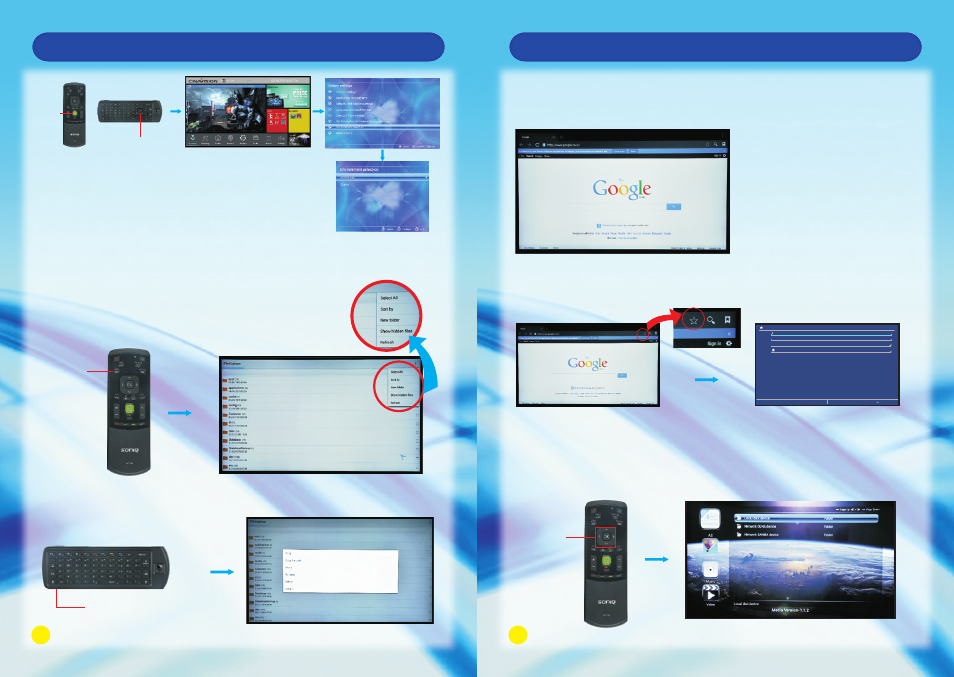
25
26
Smart TV Function
Smart TV Function
MENU
Button
To enter File Explorer interface by HOME - > All Apps - > File Explorer
1. Click on the Menu Icon at the top right of the screen
or
MENU Button on the Remote Control to display the
edit menu; then continue
with the related operation.
File Explorer
Left Mouse Button
2. Select a file, then press and hold the LEFT MOUSE Button or “OK” Button for
seconds to have related operation on the selected file.
2
Menu Icon
HOME
Button
Up or Down Buttons
Note: When DEMO Mode is executed, please first press EXIT Button to
exit then follow the above operation by going to Settings then enter
Environment selection for closing.
Navigation
Button
Browser
Add the Bookmark
Click on the (Star Icon) at the top right of the page to display a page, from which you
can add bookmarks, view visited history.
Media:
This function can allow you to view the shared media from the memory storage.
Note: Before operating Media function, plug in USB device.
HOME - > Media
Press Navigation Button to view the shared media in the category.
To open Browser click on HOME - > Browser
Website can be entered by(keyboard on the Remote Control / keyboard on the TV
screen / external keyboard), you can view the website on the TV.
Label
Address
Account
Add to
Cancel
OK
http://www.google.co.in/
Local
Bookmarks
Bookmark this page
