Ip address settings – Sindoh A610dn User Manual
Page 66
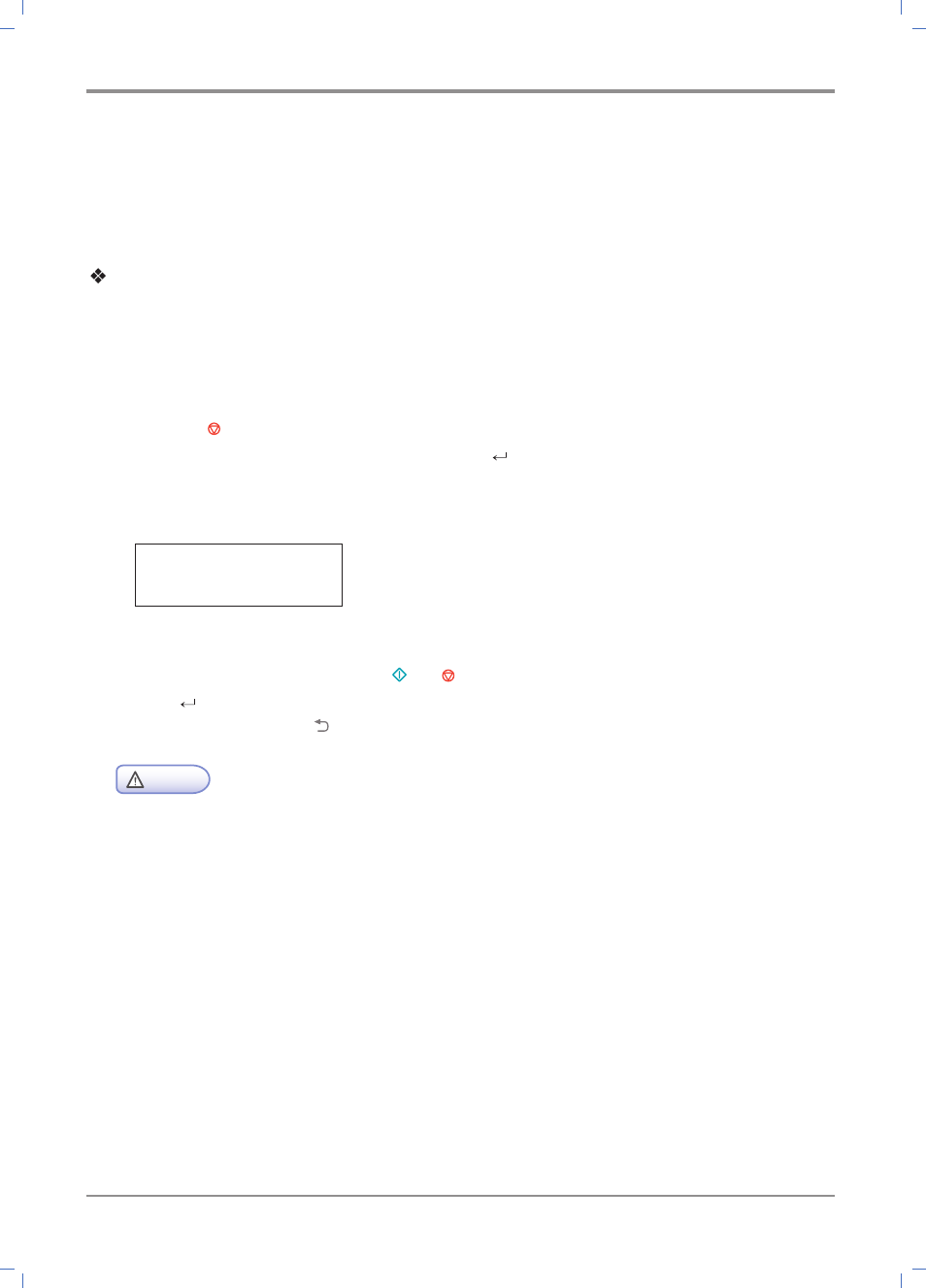
Using the Printer
3-
22
Enterprise WPA/Enterprise WPA2 (Wireless IEEE802.1x&EAP):
In the case of enterprise WPA/enterprise WPA2, for user authentication, you must enter the user ID
and password. See “Entering Wireless Security Password” and follow the LCD message to enter
the user ID and password. If a connection is successfully made, wireless network setting is complete.
Entering Wireless Security Password
Enter the IP according to the procedures below;
①
When the password window appears, enter the password to access the wireless AP.
There are four character groups for your convenience: number (0 ~ 9), lower case (a~z),
Upper case (A ~ Z), and symbol (@, #, %, etc.).
②
Press the 【 】 button to switch to the character group. The group appears in order of :
number -> lower case -> upper case -> Symbol -> “ ”.
③
In each character group, select desired characters using the【◀】 and 【▶】 button.
If the desired number or character appears, press the 【OK】 button.
Password Needed
0 . . .
④
Repeat ② and ③ to enter the wireless AP password.
⑤
After entering the password, press the 【 】 or 【 】 button to move to the character group.
While “ ” is displayed, press the 【OK】 button to access the wireless AP with the SSID.
⑥
To cancel input, press the 【 】 button. You will go to the upper menu.
Caution
- For your convenience, each password character is displayed. Be careful not to expose the wireless AP
password to others.
