D. hotcues & sampler, Hotcues – Reloop TERMINAL MIX 4 - VirtualDJ 8 Operation Guide User Manual
Page 8
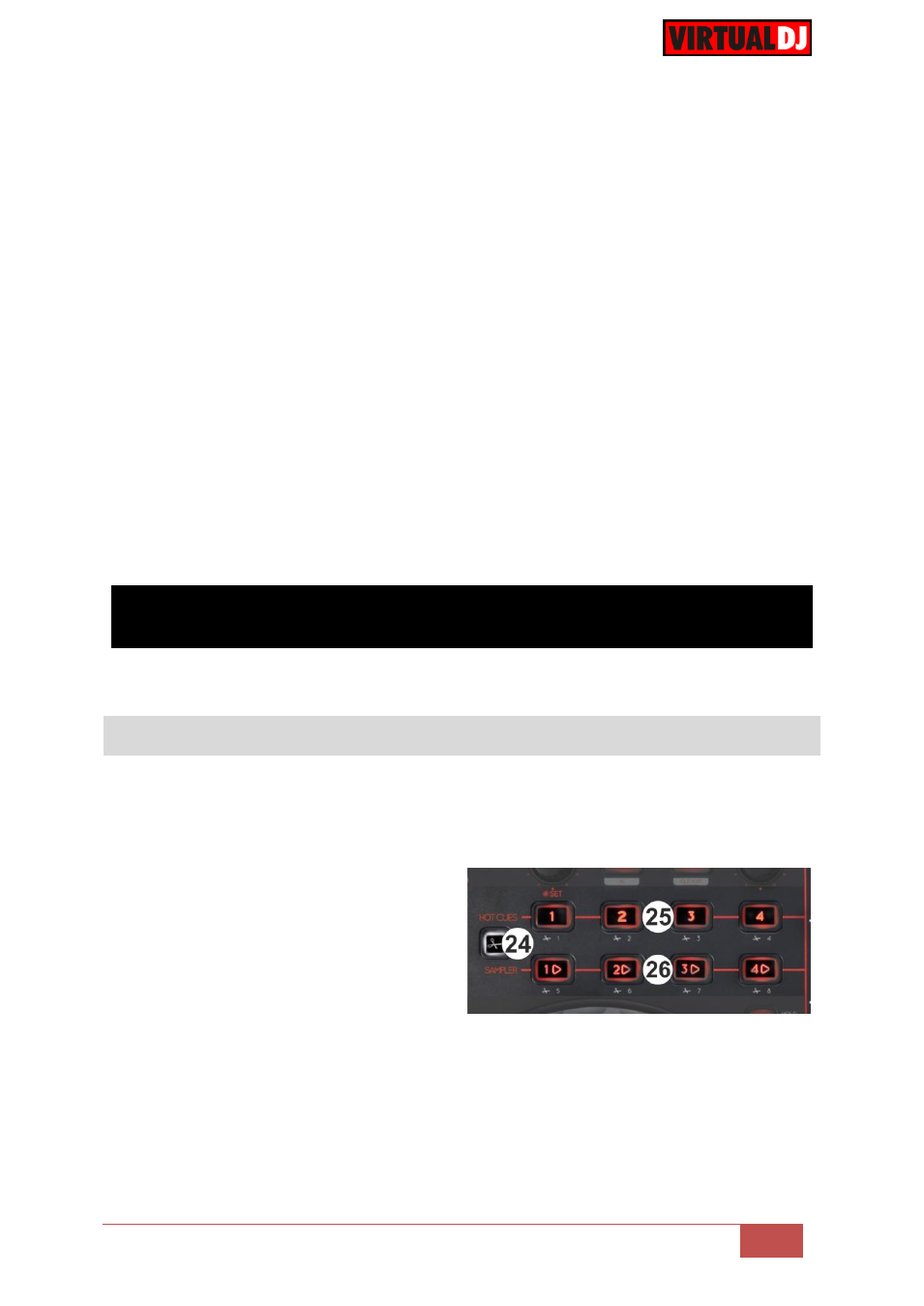
VirtualDJ 8
– Reloop Terminal Mix 4
8
Hold SHIFT down and then push the encoder to enable/disable the Loop Roll mode.
When the Loop Roll mode is enabled the triggered loops will have temporary effect
and when turned off (disabled) the track will return to the position it would have been if
the loop was never triggered.
21. LOOPIN. Use this button to set a Loop In (Entry) point for manual loop.
22. LOOPOUT. Use this button to set a Loop Out (Exit) point and complete a manual
loop. Use the same button to exit the Loop if triggered.
23. LOOP MOVE. Turn the encoder anti-clockwise to move the triggered loop forward or
backwards by the amount of beats equal to the triggered loop. Hold SHIFT and
then use the same encoder to move the triggered loop forward or backwards by 4
beats.
Push the encoder to trigger a loop of the selected size
Hold SHIFT down and then push the encoder to enable/disable the Smart Loop.
When Smart Loop is enabled, a manual loop (using the LOOPIN, LOOPOUT buttons)
will snap to the nearest size in beats, offering seamless looping.
D. HOTCUES & SAMPLER
This section offers HotCues and Sampler Control and 2 different banks for each one.
HotCues
24. Use this button to choose the 1
st
or the 2
nd
bank for both HotCues and Sampler.
When the led of this button is turned on, the HotCues and Sampler buttons will offer
control of the 2
nd
bank.
25. HOTCUES 1-4/(5-8). Each one of the
4 HotCue buttons assigns a Hot Cue
Point 1 to 4 (or 5 to 8 if the 2
nd
bank is
selected) or returns the track to that
Hot Cue Point.
When a Hot Cue Button is unlit, you
can assign a Hot Cue Point by
pressing it at the desired point in your
track. Once it is assigned, the Hot
Cue Button will light up red.
Hold SHIFT and then press a button to delete its assigned Hot Cue Point. Red leds
will blink if a HotCue point exists.
