English – Reloop DIGITAL JOCKEY INTERFACE EDITION User Manual
Page 43
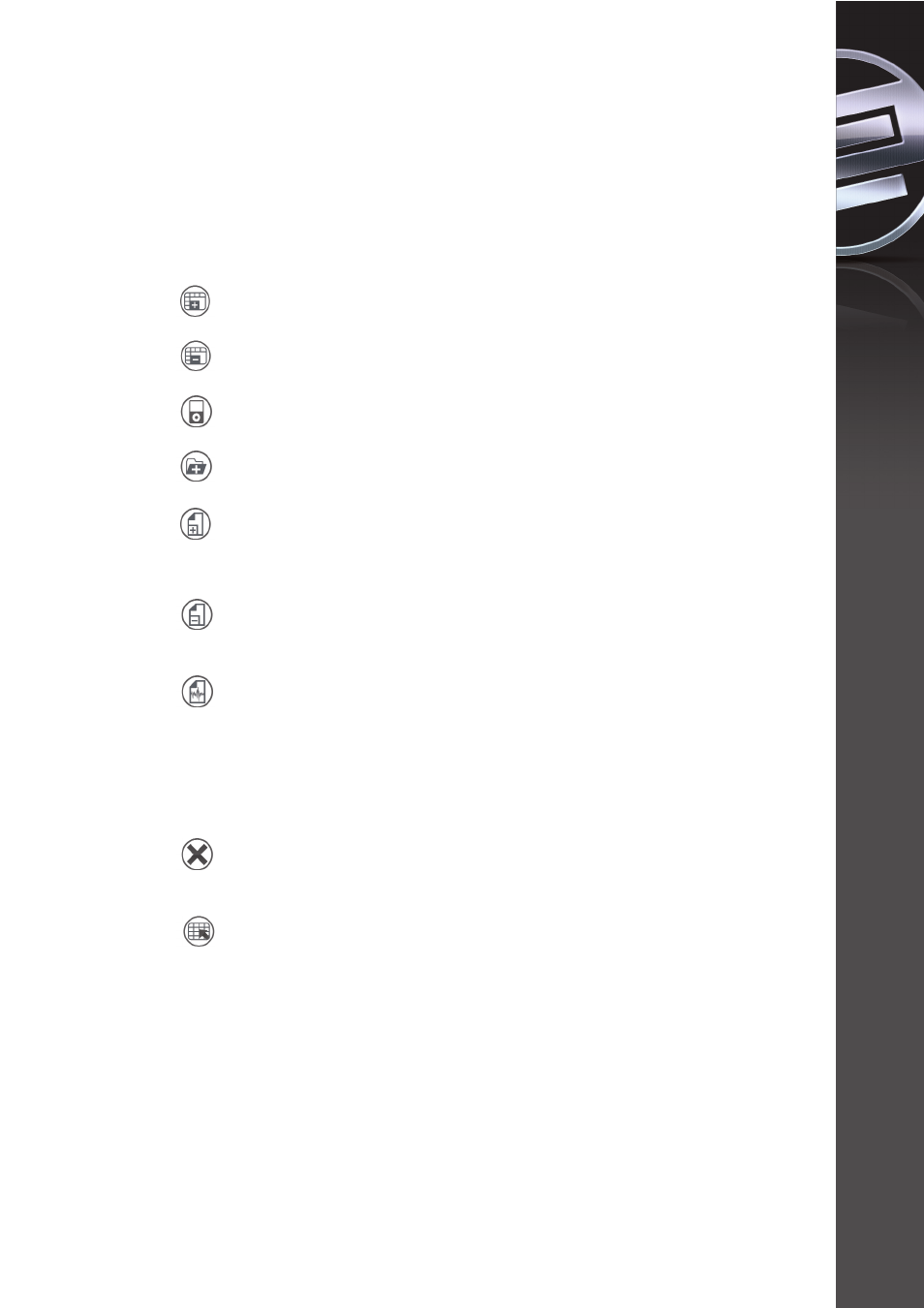
3.1.4. iTunes Playlist -LIV-
Your iTunes playlists will be displayed here automatically. They can also be
adjusted as described above.
NOTE!
With one click you can add your complete iTunes library to the database via
the “Import iTunes Library File To Database” function -LVII- (xml format).
3.1.5. Shortcut definitions
-LV- “Add New Playlist”
With this function you can add a playlist.
-LVI- “Delete Playlist”
It is possible to delete a selected playlist via this function.
-LVII- “Import iTunes Library To Database”
Add the iTunes library to the database.
-LVIII- “Add Directory To Database”
You can add whole directories to the database via this function.
-LIX- “Add Files”
Single files can be assigned and added to the corresponding playlist or
database via this function. The following formats are supported:
.ACC, .CDA, .FLAC, .MP3, .WAV
-LX- “Delete Selected Files”
Via this function it is possible to delete selected files from the playlist
and database respectively.
-LXI- “Analyze Selected Files”
Via this function it is possible to automatically analyze selected files in
order to have information displayed regarding for example BPM, file size
or track length.
NOTE!
This has to be done only once per track. Afterwards the meta information for
each track is automatically saved.
-LXII- “Clear List”
With one click you can delete the content of the playlist and database
respectively.
-LXIII- “Select All”
Select all tracks of a playlist or database via this function.
-LXIV- “List View”
The content of the database or respective playlist can be seen here. The
categories that can be displayed are as follows:
•
File name
•
Title
•
Type
•
Artist
•
Album
•
Beats Per Minute (BPM)
•
Duration
•
File Size
43
ENGLISH
