1 restoring factory settings – HF scientific AccUView Wastewater UV %Transmission Monitor User Manual
Page 22
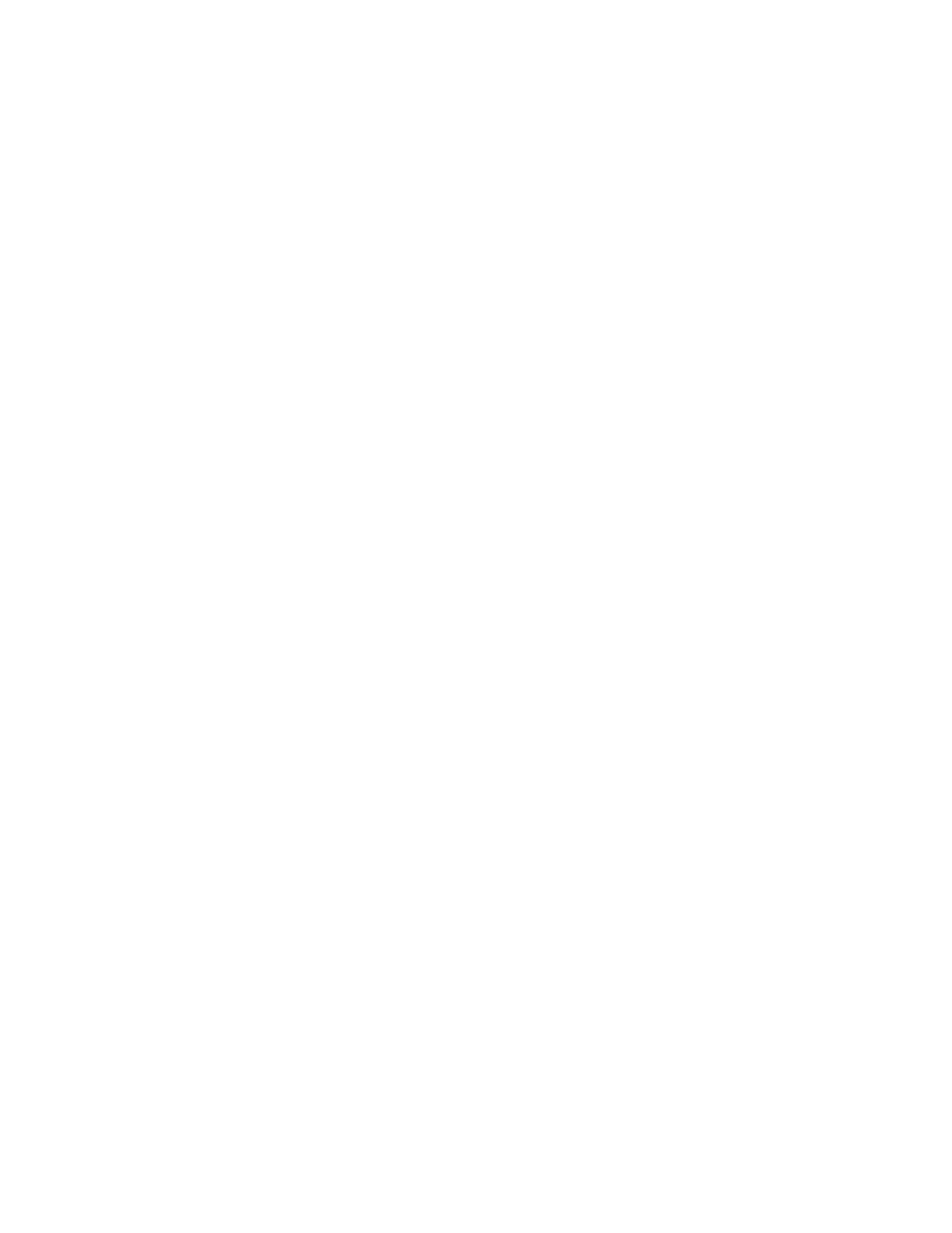
add or subtract the value of the offset to the measured %T value. As an example if the
AccUView Wastewater measures the process at 92.6 %T but the laboratory instrument
read the sample at 92.2 %T, adding an offset of -0.4 would result in the AccUView
Wastewater displaying 92.2 % T.
Select the desired offset level using the
t and u
buttons. Once the desired level has
been set, press the
↵ button to accept it.
8. This completes the offset configuration.
9. At this point, the instrument will continue through the configuration (
CONFIG) mode
of the instrument or press
MODE/EXIT to return to the pre-AUTO mode. Then press
the
↵ button to return to normal operation.
Note: This offset will remain in effect until it is turned off. It is not cancelled after a
calibration.
6.1 Restoring Factory Settings
If the instrument is unable to perform a calibration due to a low lamp output, bad
calibration standard or a dirty cuvette, the instrument will display
CAL on the lower row
of the display and
Err on the upper row. The operator has two choices to correct this
problem. If the operator can determine whether a poor calibration or a low lamp caused
the problem, he/she can remedy the problem and recalibrate. If all else fails, the operator
may restore the factory calibration and configuration settings by performing the following
operation. Push and hold the
tbutton. Now push and release the ↵ then release the
tbutton. Factory calibration and factory configuration have now been restored.
Note: Restoring the factory settings allows the use of the AccUView Wastewater with
reduced accuracy. The original problem still exists and must be determined and
corrected before accurate operation of the AccUView Wastewater will be resumed.
AccUView Wastewater (1/09)
16
Rev. 2.9
