Metrohm tiamo 2.4 Installation User Manual
Page 14
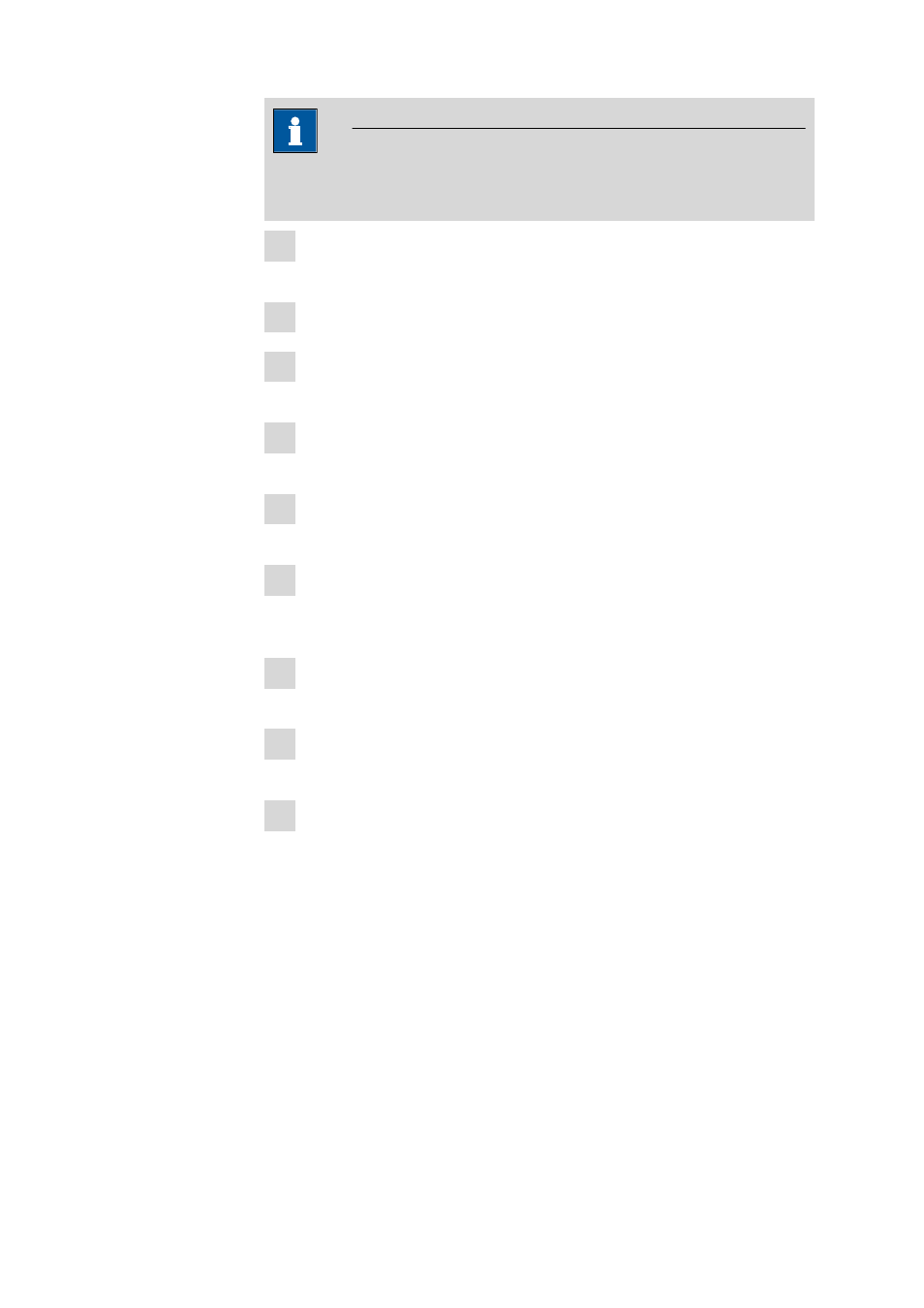
14
8.101.8056EN
NOTE
The following description applies for Windows 7 (64-bit version). It may
slightly vary for your system.
1 Open the Windows Device Manager. The corresponding device can be
found under Other devices.
2 Right-click on the device. The context menu opens.
3 In the context menu, select Update Driver Software…. A dialog win-
dow opens.
4 Select Browse my computer for driver software. The file selection
dialog opens.
5 Navigate to the installation folder of tiamo (default: C\Program Files
(x86)\Metrohm\tiamo).
6 In the installation folder, open the drivers subfolder. This folder contains
the Avantes subfolder, in which you can find the driver for the Avantes
spectrometer.
7 In the drivers subfolder, open the subfolder of the corresponding device
and select the driver file (*.inf).
8 Apply the selection with [OK]. A Windows safety prompt is displayed. In
order to install the driver, click on [Install].
9 After successful installation, close the Device Manager.
8 Adding additional licenses with Windows Vista
or newer
General
Since Windows Vista, Microsoft has introduced the UAC (User Account Con-
trol), which permits running tasks either as non-administrator or as administra-
tor (without changes of user, switching off or similar).
This function can, however, cause difficulties with client-server installations of
tiamo.
