Metrohm tiamo 2.4 Installation User Manual
Page 11
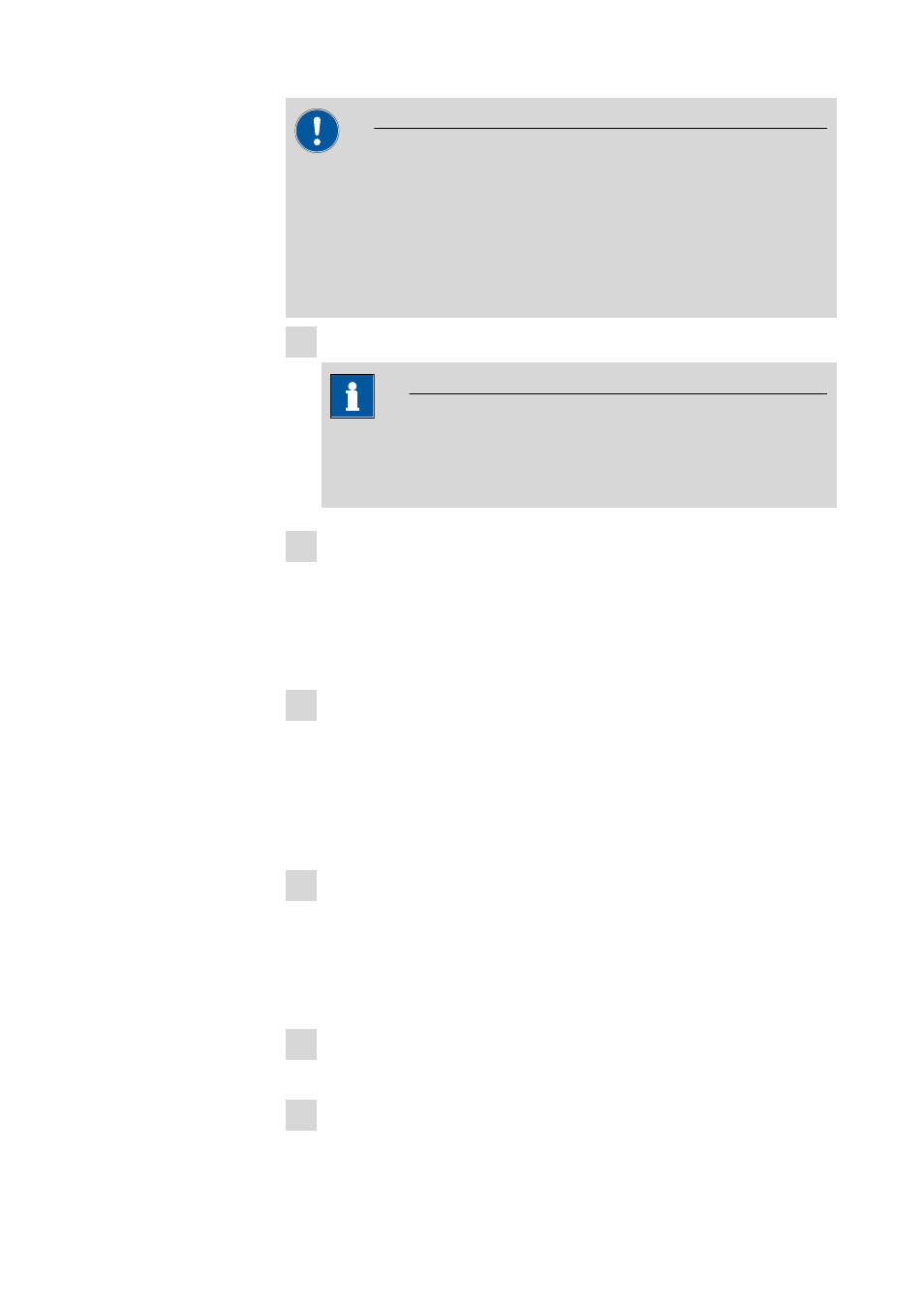
8.101.8056EN
11
CAUTION
When older tiamo versions (1.x) are updated to tiamo 2.x, the databases will
be converted to the new versions; depending on the size of the database,
this may take some time. For each database a progress bar which informs
about the status of the conversion is displayed.
The computer must not be restarted or Windows shut down as long as the
conversion is running!
1 Make sure tiamo multi is closed on all clients.
NOTE
In the bin subdirectory of the tiamo installation, you can find the Cli-
ents.exe application, with which all clients and their status can be dis-
played.
2 Open tiamo multi on the server and save the configuration database
into an external directory using the backup function of tiamo. In the
Configuration program part, select the File
▶ Save ▶ Manually menu
item. Select the Backup directory, enter a name for the backup file and
click on [Start]. The backup is created. Afterwards, copy the backup file
to CD/DVD.
3 If desired, export the methods in addition to the backup with the configu-
ration database (see above) into an external directory. In the Method
program part, select the File
▶ Method manager… menu item. Select
the desired Method group, select all methods to be exported and click
on [Edit]
▶ Export…. Select the desired export directory and click on
[OK]. The methods are exported into the desired directory. Afterwards,
copy the method files to CD/DVD.
4 Save all determination databases that are present on the server into an
external directory using the backup function of tiamo. In the Database
program part, select the File
▶ Database manager… menu item. Select
the desired database and click on [Backup]. Select the Backup direc-
tory, enter a name for the backup file and click on [Start]. The backup is
created. Afterwards, copy the backup file to CD/DVD.
5 Save further files in the installation directory (e.g. export files) into an
external directory or to CD/DVD.
6 Updating the server
Close tiamo multi on the server and on all clients. Insert the installation
CD on the server and double-click on the setup.exe file. Then select
Repair/Update and click on [Next >].
