14 connecting usb devices, 1 connecting a barcode reader, Connecting a barcode reader – Metrohm 855 Robotic Titrosampler User Manual
Page 41: Figure 27, Usb connectors
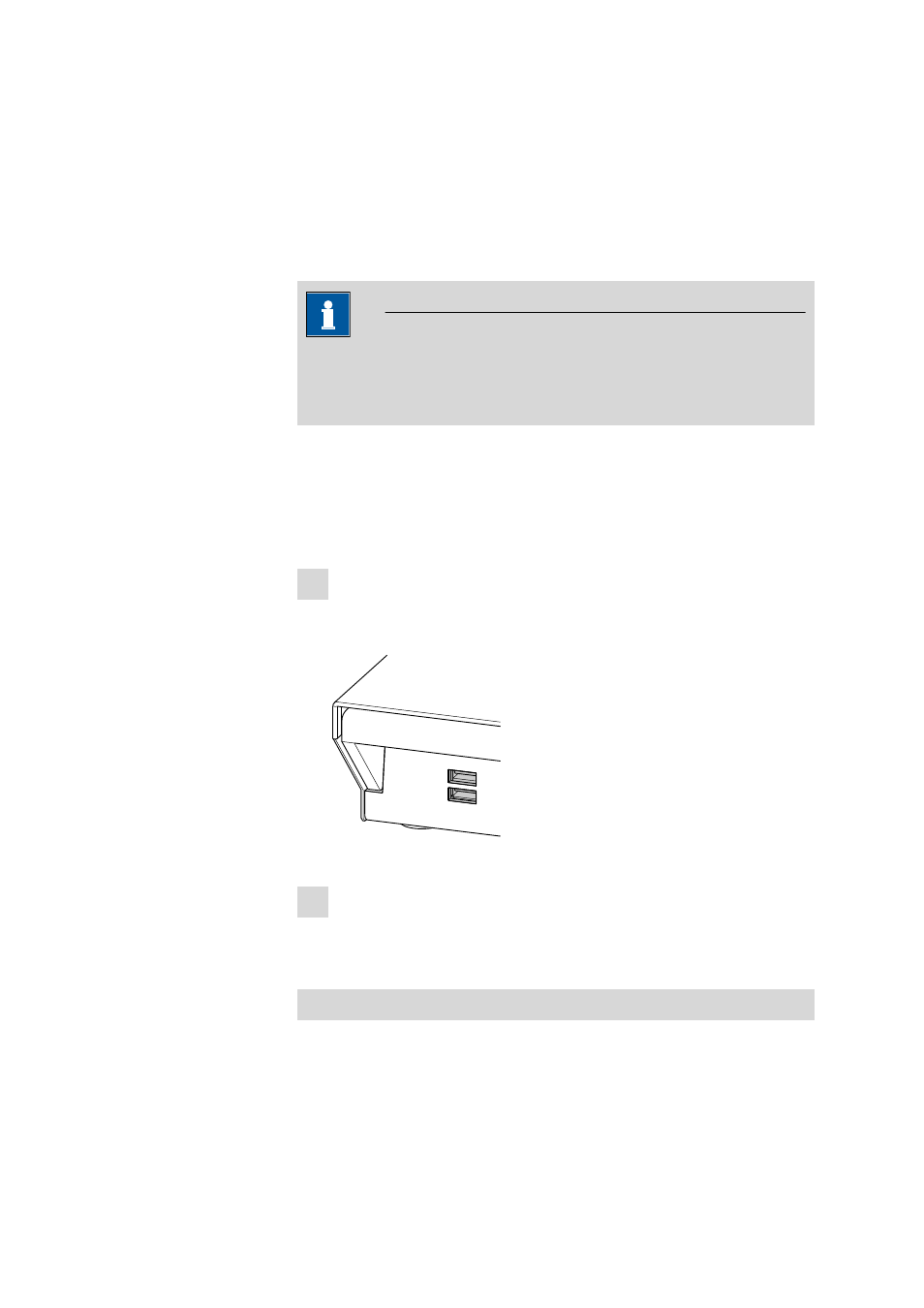
■■■■■■■■■■■■■■■■■■■■■■
3 Installation
855 Robotic Titrosampler
■■■■■■■■
33
3.14
Connecting USB devices
Two USB connectors (Type A sockets) are available for connecting devices
with USB interfaces. The 855 Robotic Titrosampler functions then as a USB
hub (distributor). If you wish to connect more than two USB devices, you
can also use an additional commercially available USB hub.
Note
When a USB device is connected, the control instrument recognizes which
device is connected. The control software automatically enters a connec-
ted USB device into the system configuration (Device manager).
3.14.1
Connecting a barcode reader
A barcode reader is used as an input aid for entering text and numbers. You
can connect a barcode reader to a USB interface.
Connect a barcode reader as follows:
1 Connecting the cable
■
Plug the USB plug (Type A) of the barcode reader into one of the
USB sockets on the rear side of the instrument.
USB 2
USB 1
Figure 27
USB connectors
2 Configuring the barcode reader in the control software
■
Configure the barcode reader in the configuration part of the con-
trol software as described in the online Software Help.
Settings of the barcode reader
The barcode reader requires certain basic settings. You will find directions
in the Instructions for Use as to how you can program the barcode reader.
