Raid console operations, Operations – Dulce Systems PRO RX Users Manual User Manual
Page 12
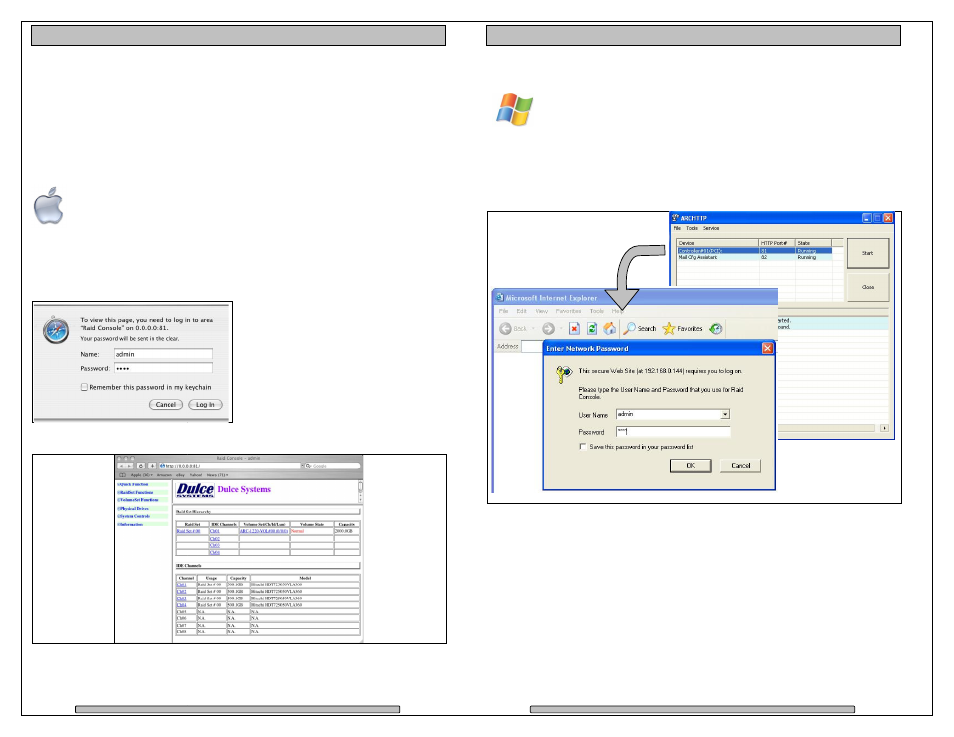
5. RAID Console Operations
5.1.
Start RAID Console
The RAID Console is where all of the management and maintenance of the
storage unit is accomplished. After the installation process, the RAID
executed from your computer’s Web Browser.
5.1.1. Start Apple Mac
For optimum results use FireFox web browser instead of Safari.
Double click on the Dulce RAID Console icon in the
folder to launch the RAID Console.
RAID Console icon to the dock.
Or manually enter 127.0.0.1:81
Console.
Welcome screen of
Page
PRO RX
g2
Installation and User’s Manual
Operations
Console GUI
is where all of the management and maintenance of the
After the installation process, the RAID Console
s Web Browser.
Mac RAID Console GUI
For optimum results use FireFox web browser instead of Safari.
Double click on the Dulce RAID Console icon in the Dulce MRAID Install
folder to launch the RAID Console. For quicker access, you may move the Dulce
RAID Console icon to the dock.
127.0.0.1:81 on the browser address line to start RAID
• Default login name is: admin
• Default password is: 0000
(four zeros)
Welcome screen of RAID Console after successful login.
Page 23
Installation and User’s Manual
Console is
Dulce MRAID Install
the Dulce
Default login name is: admin
Page 24
PRO RX
g2
Installation and User’s Manual
5.1.2. Start Windows PC RAID Console GUI
Start the RAID Console from Start > All Programs > Areca Technology
> ArcHttpSrvGUI > Areca HTTP Proxy Server GUI.
• The ARCHTTP service will start
• Double click on the Controller #01 to start the RAID Console
• Default login name is: admin
• Default password is: 0000 (four zeros)
