Dulce Systems Duo Quad User Manual
Page 10
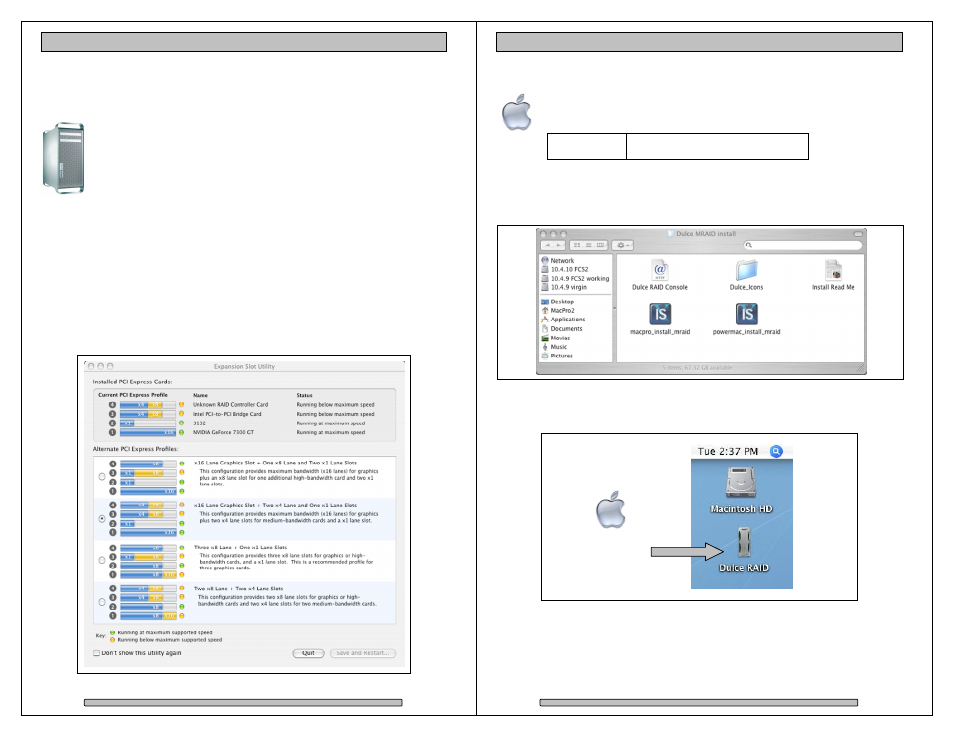
Page 18
Quad & Duo Quad Installation and User’s Manual
4.4.
Driver Installation
4.4.1. Mac Pro – Expansion Slot Utility settings
This section applies exclusively to the Apple Mac Pro, this section can
be skipped for all other computers.
The Mac Pro (Intel Xeon-based) will detect changes in the PCI-e slot
configuration, it will automatically launch the Expansion Slot Utility
where you can make performance adjustments for the various PCI-e
slots. The utility can be manually started also, it can be found at: Under my Mac
Pro: /System/Library/CoreServices.
Ensure there is at least a x4 speed assignment for the slot where the RAID
Controller is installed (x8 is preferred), making sure also that your video
capture/playback card and video display card also get a sufficient x value.
Example below is a good balance, it shows the RAID Controller in slot 4, a
popular video capture card in slot 3, a eSATA adapter in slot 2, and the standard
graphic card in slot 1.
Page 19
Quad & Duo Quad Installation and User’s Manual
4.4.2. Mac Driver Installation
For the latest Mac drivers, please visit our web site and download the
appropriate driver for your Mac.
Download
From:
www.dulcesystems.com/download
After download, a folder named Dulce MRAID Install will be placed on your
desktop. Open it and follow the simply steps outlined in the Install Read Me
document.
After driver installation, reboot the computer and the Quad or Duo Quad icon will
appear on the desktop. Your new storage is now ready to go to work.
You may proceed to the RAID Console section if you wish to change the
configuration or just to learn about the RAID Console.
Pre-configured
for Mac OS X
