Blizzard Lighting KLIMATEKONTROL DMX Controller User Manual
Page 10
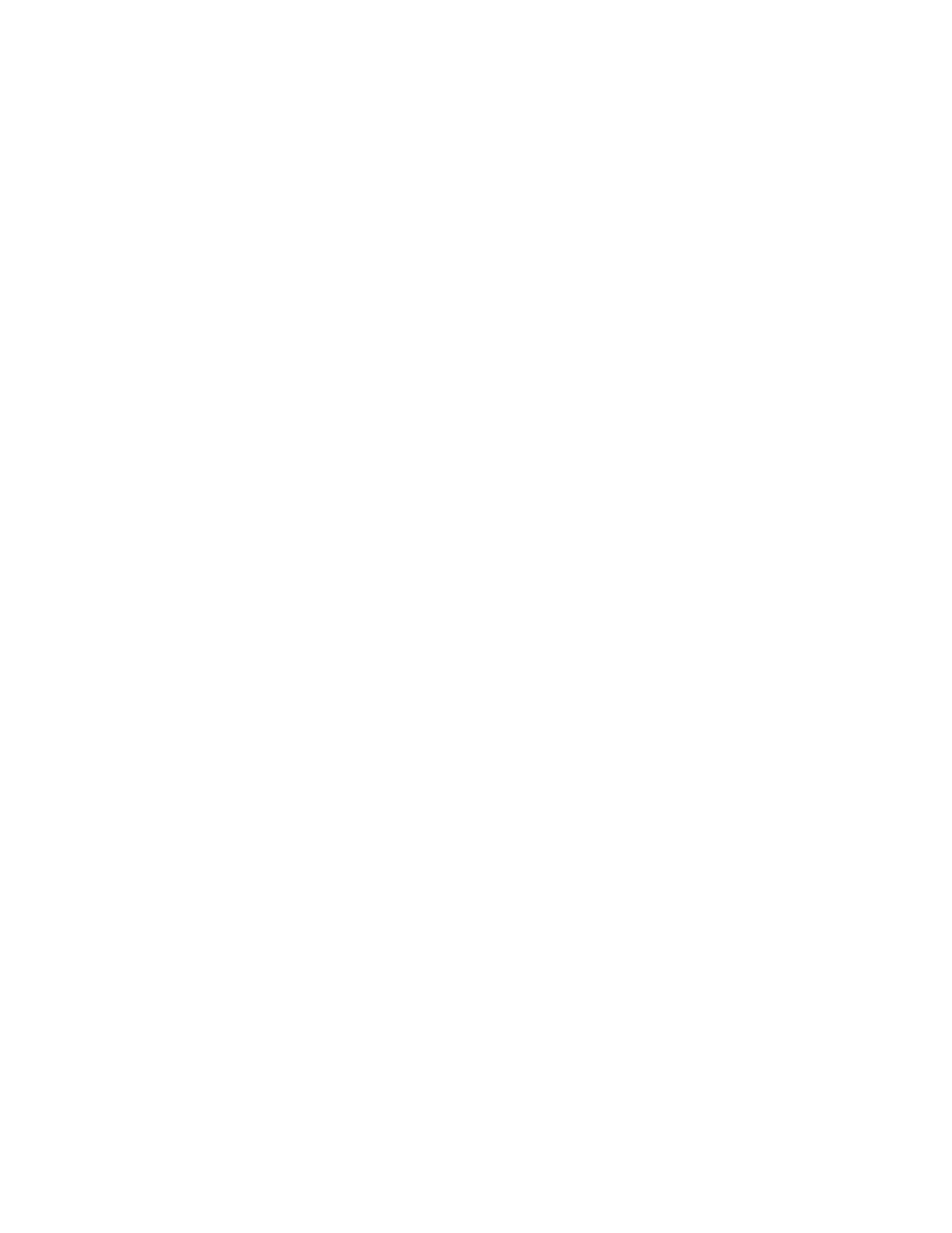
KLIMATEKONTROL Manual Rev A.
Page 10
Copyright © 2012 Blizzard Lighting, LLC.
ALL RIGHTS RESERVED
to delete.
4. All LEDs will fl ash 3 times, and the LED indicator for the selected
scene will now remain off. The scene has been deleted.
5. Repeat steps 2-4 to delete additional presets if desired.
6. Hold
The LED indicator above the
guish.
3.4 Chase Programming
A chase is a sequence of different scenes or steps which are called one after
another. KLIMATEKONTROL can store up to 8 programs of 32 scenes each.
3.4.1 Creating A New Chase
1. Enter programming mode as described in Section 3.2.1.
2. Using
the
gram.
3. Using
the
include in the chase step.
4. Adjust
the
fi xture(s) output using
sired, OR, to use a previously programmed scene/color preset:
5. Select the desired scene bank using
6. Press
7. Press
fi rst step has been stored successfully. If no data has been stored,
the LED display will read NULL.
8. Repeat steps 2-6 to store additional steps if desired. Up to 32 steps
may be stored in each chase. If 32 steps have been stored in a chase
and the user attempts to store an additional step, the LED display will
read FULL.
9. Hold
The LED indicator above the
guish.
NOTE: After scene programming, press the button to clear
any output, to avoid inadvertently overwriting a scene/color preset.
3.4.2 Inserting a Chase Step
1. Enter programming mode as described in Section 3.2.1.
2. Using
the
3. Press
the
and the current step will display on the LED display. If there are no
steps in the chase, the display will read ST00.
4. Use
the
step.
5. Using
the
include in the chase step.
6. Adjust
the
fi xture(s) output using
sired, OR, to use a previously programmed scene/color preset:
7. Select the desired scene bank using
8. Press
9. Press
fi rst step has been stored successfully. If no data has been stored,
