Diagnostic trouble code (dtc) screen – Bendix Commercial Vehicle Systems ACom Diagnostics V.6.7 User Manual
Page 11
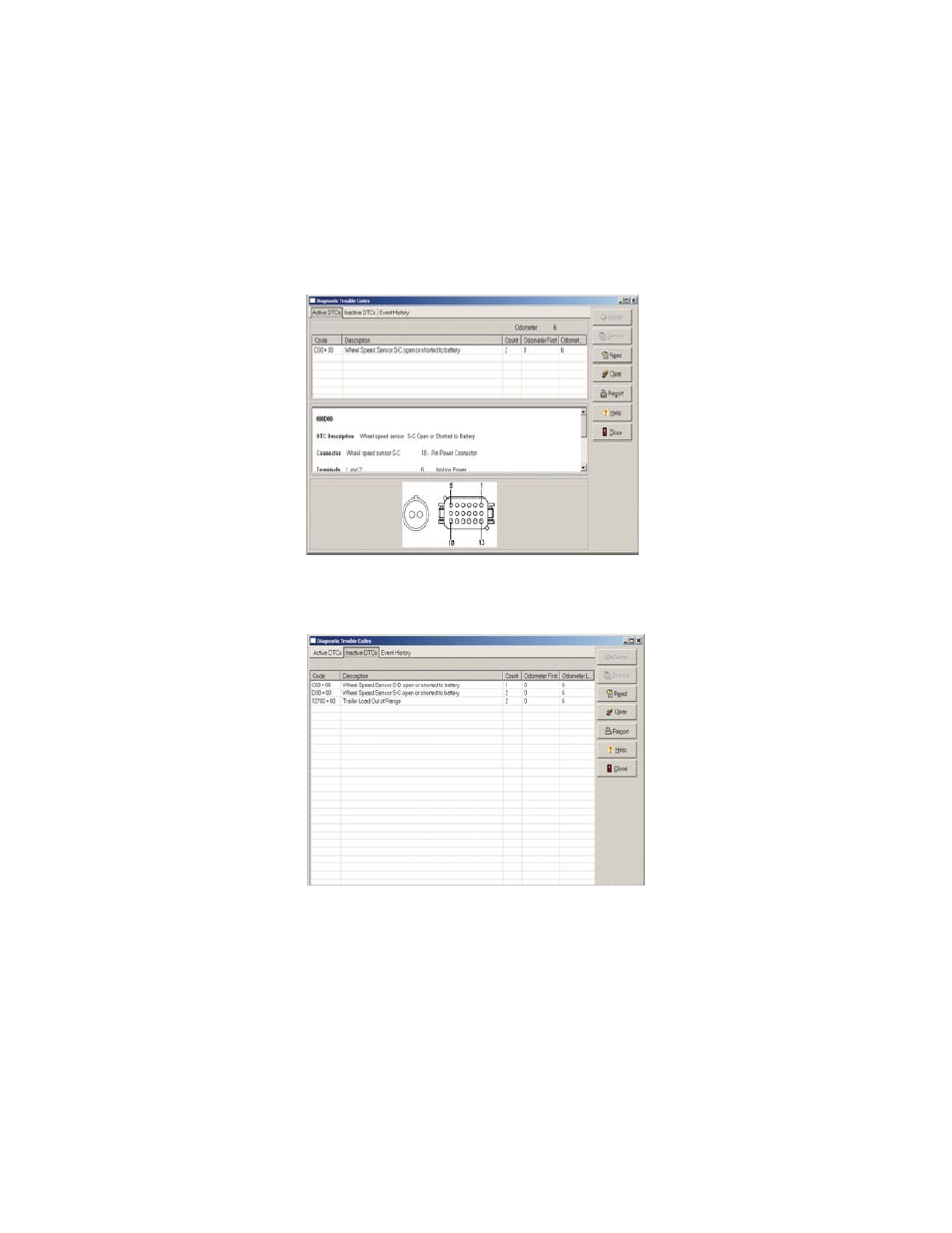
11
Diagnostic Trouble Code (DTC) Screen
The DTC screen provides the technician with active, inactive and event history information. For the active
DTC information, the screen is divided into three panes. The first pane displays the active DTCs, the
second pane displays troubleshooting/repair information corresponding to the active DTC; and the third
pane displays the connector with pin-out so the technician can troubleshoot the active DTC. Additionally, a
count of the number of occurrences of the DTC, and odometer readings of the first and last occurrence of
the DTC and the current odometer reading are provided.
Figure 8
The event history screen displays information for: configuration change events; the history of cleared
events; end of line test complete, and more.
Figure 9
Control Buttons for DTC screen
The
Service
button will open the Service Data sheet for the ECU.
The
Repair
button will open the repair file for wheel speed sensors only.
The
Read
button will read the information from the ECU.
The
Clear
button will clear the information from tab and a pop-up box will confirm that the ECU
has processed the request. Click the pop-up to acknowledge.
The
Report
button opens a screen for the technician to generate a DTC report,
additionally, the technician can select to save, email or print DTC reports.
The
Help
button opens help page for the DTC screen.
The
Close
button closes the DTC screen.
