5 extracting bendix, Wingman, Advanced – Bendix Commercial Vehicle Systems WINGMAN ADVANCED SD User Manual
Page 27: System data 5.5.1 data availability, 2 data overview, 3 extracting data and saving a report
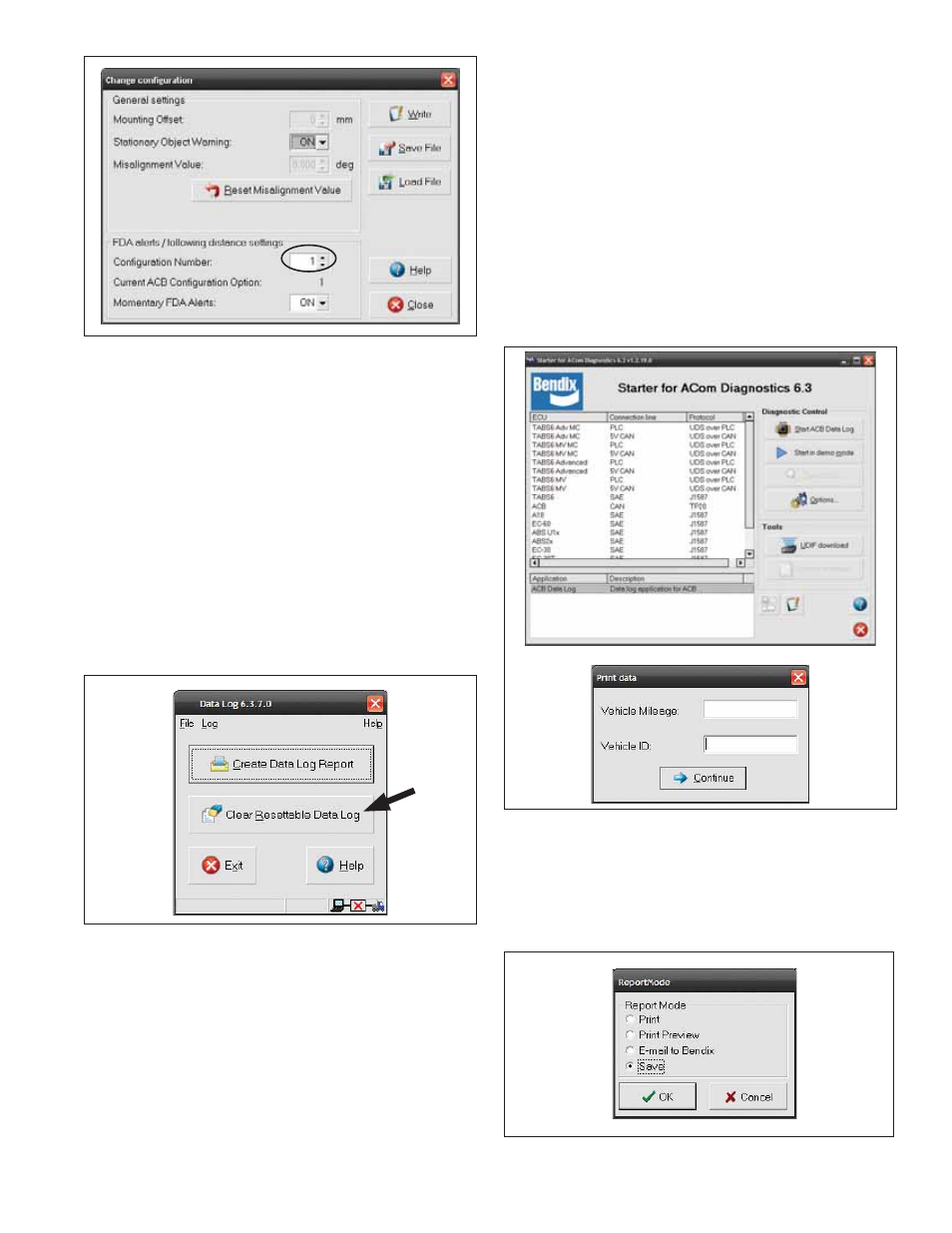
27
FIGURE 18 - BENDIX
®
ACOM
®
DIAGNOSTICS –
CONFIGURATION NUMBER (SHOWING CONFIGURATION
ONE SELECTED). SEE ALSO TABLE 8.
Changing confi guration allows the fl eet user to adjust both
the following distance alerts and the following distance
behind a detected forward vehicle. See Figure 18.
5.5 EXTRACTING BENDIX
®
WINGMAN
®
ADVANCED
™
SYSTEM DATA
5.5.1 DATA AVAILABILITY
Data will not be stored by the system until the “Clear
Resettable Data Log” (see Figure 19) is selected and
the proper Bendix
®
ACom
®
Diagnostics license key is
present. Contact Bendix (1-800-AIR-BRAKE) for the ACom
Diagnostics software license key and the set-up procedure
.
FIGURE 19 - CLEARING THE RESETTABLE DATA LOG
5.5.2 DATA OVERVIEW
At the
fl
eet’s discretion, Wingman Advanced makes data
available (see Figure 22), in a data log, regardless of
whether or not Advanced is used. The log can be reset
using the Bendix ACom Diagnostics software as often as
needed.
5.5.3 EXTRACTING DATA AND
SAVING A REPORT
The ACom Diagnostics tool and User Guide
is available online at “ABS Software” link un-
der “Services and Support” on the Bendix website
(www.bendix.com). Use the User Guide for specifi
c instruc-
tions on extracting data from the Wingman Advanced system.
After a successful connection, the service technician will
be presented with the window shown in Figure 20.
Select “Start ACB Data Log”. The service tech-
nician will be asked to enter the vehicle ID and
mileage. This data will be stored in the report.
See Figure 20.
FIGURE 20 - VEHICLE DATA
The service technician can choose whether to “Print”,
“Print Preview”, “E-mail”, or “Save” the report to disk. See
Figure 21.
The data can be saved as a comma delimited
fi
le or an HTML web page fi le.
See Figure 22 on next page for a sample report.
FIGURE 21 - REPORT MODE
