Install beoport, The installation process – Bang & Olufsen BeoPort - User Guide User Manual
Page 8
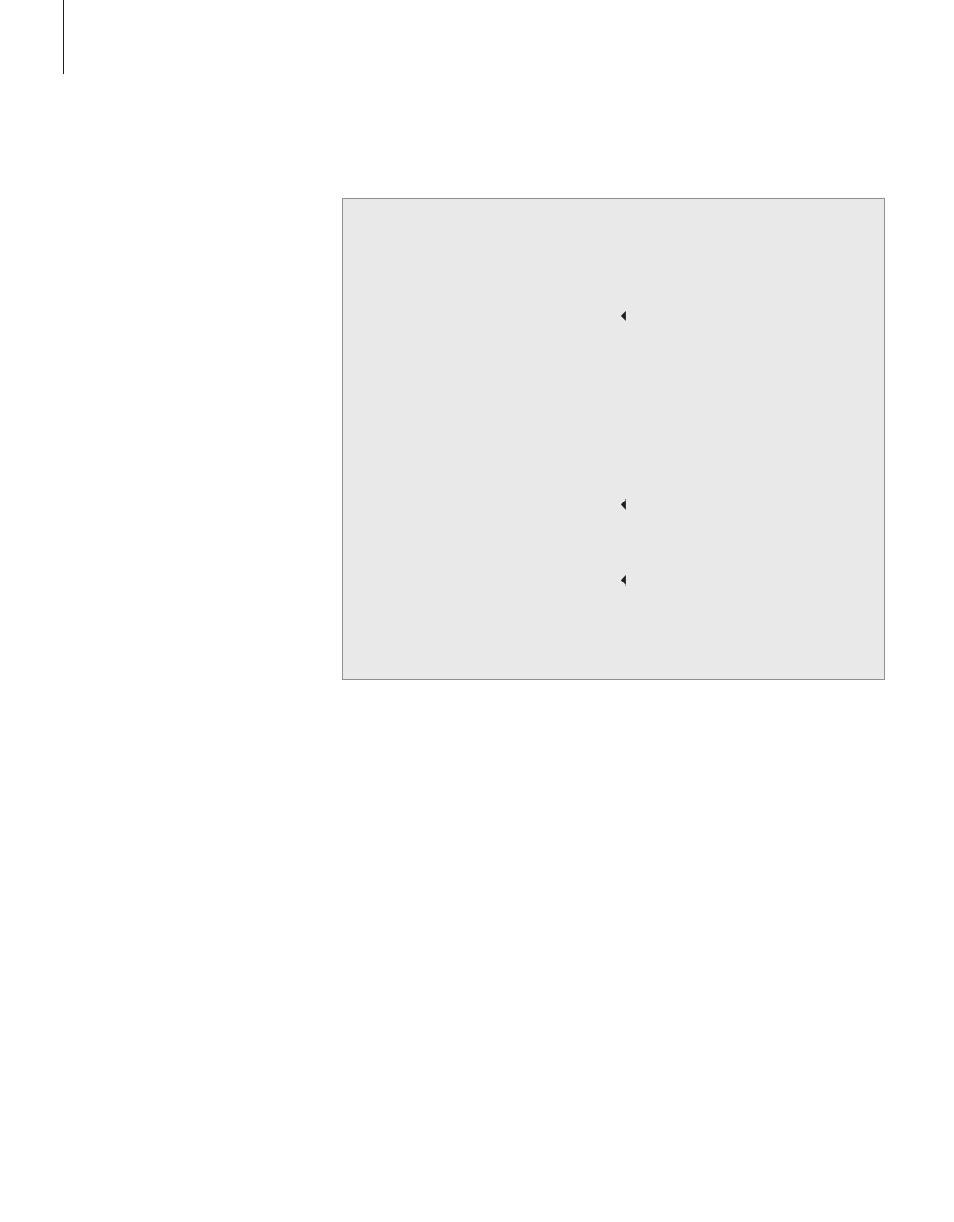
8
Install BeoPort
Once you have inserted the BeoPort
CD-rom into your CD-rom drive,
the BeoPort installation menu
appears on the screen.
Select Install BeoPort to initiate the
installation process. During this
process you will be asked to decide
whether you want to make an
installation with a TV tuner card,
or an installation without a TV
tuner card.
Choose the latter, if you either
have a compatible, already
working, TV tuner card installed,
or if you don’t want to be able to
watch TV on your PC screen. You
can always install a TV tuner card
at a later time.
The installation menu also contains
information about system
require ments and compatible TV
tuner cards.
The Installation process
NOTE! In case the installation menu does not
appear automatically when the CD-rom is
inserted, select Run from the start menu and
write X:\InstallGuide.exe in the command line,
substituting the X with the driveletter of your
CD-rom drive.
> Select BeoPort installation from the menu.
> Follow the instructions on the screen
carefully.
> When prompted to install the TV tuner
card, mount the card according to the
instructions supplied with the card.
> Connect the tuner card with the sound
card using the audio cable supplied with
the tuner card.
At the end of the BeoPort installation process
you will be prompted to connect the USB
cable from the BeoPort box to the PCs USB
connector.
> Make the USB connection when
prompted, not before!
When you have installed the software, the
BeoPort Configuration program starts auto-
matically.
It may be necessary to remove an already
mounted graphics card, in which case the
TV tuner card will function as both TV
tuner and graphics card.
This will initiate the installation of the USB
driver for BeoPort.
If you have a previous installation of
BeoPlayer, BeoLink PC Office or BeoLink
PC 2, this software will automatically be
removed to avoid conflicts.
