Daily use, Starting out – Bang & Olufsen BeoPort - User Guide User Manual
Page 12
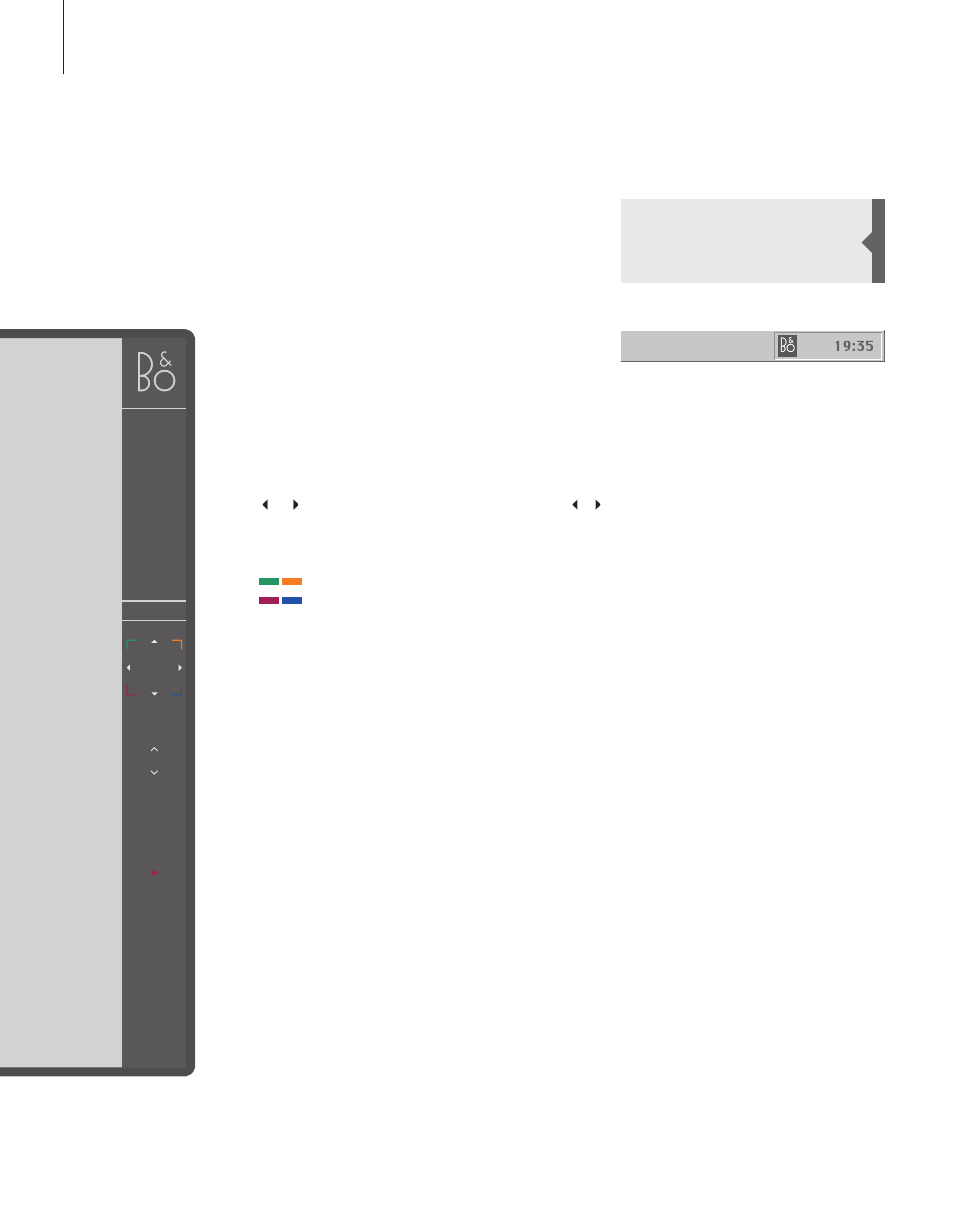
12
Daily use
Once BeoPort is installed, call up
the control bar – your navigator
for all BeoPort functions.
Starting out
Click on the B&O icon short-cut in your
System tray to start up BeoPort. Move
your mouse cursor to the far right and click
the triangular tab (shown to the right) to
call up the control bar.
Click to switch on a source such as PC TV.
If < > appears around a source – as shown to
the left, then click on < or > to reveal additional
sources.
Status display – indicates the current source
and channel, station or track number.
Click
m or p to step up or down through for
example TV channels, CD tracks etc. Click or
to wind backwards or forwards on a CD or a
tape, or to step from CD to CD.
The coloured buttons operate functions
specific to the chosen source.
Click to resume playback of a paused source.
Click to pause playback of a source.
Click to adjust volume up or down – click MUTE
between
r and u to mute the sound, and click
a volume button to restore the sound. Click <
or > to reveal MUTE HP and click this button to
mute your head phones.
Click to view individual options depending on
the chosen source.
Click to access the On-Screen Guide.
Switch to standby – click and hold • for 2 seconds
to switch off all sources. Click • twice to close
the BeoPort control bar and application.
Short-cuts
The B&O icon is inserted automatically in the
System tray, once the BeoPort application is
installed.
If you close the application, then start BeoPort
from the BeoPort directory in your Start menu,
or use the B&O icon short-cut in your System
tray.
N.MUSIC
PC CD
PHOTO
N.RADIO
PC TV
GO
PC TV
SETUP
GUIDE
STOP
<
PC TV
>
PC TV
m
p
GO
STOP
r
<
MUTE
>
u
SETUP
GUIDE
•
NOTE! The control bar changes appearance
when you switch sources, making the
appropriate options available for the active
source. For further information, refer to the
On-Screen Guide.
