Enabling/disabling panic mode, Trouble shooting, 3 trouble shooting – Autocue QMaster and WinCue Pro News AP ENPS User Manual
Page 20: 1 enabling/disabling panic mode
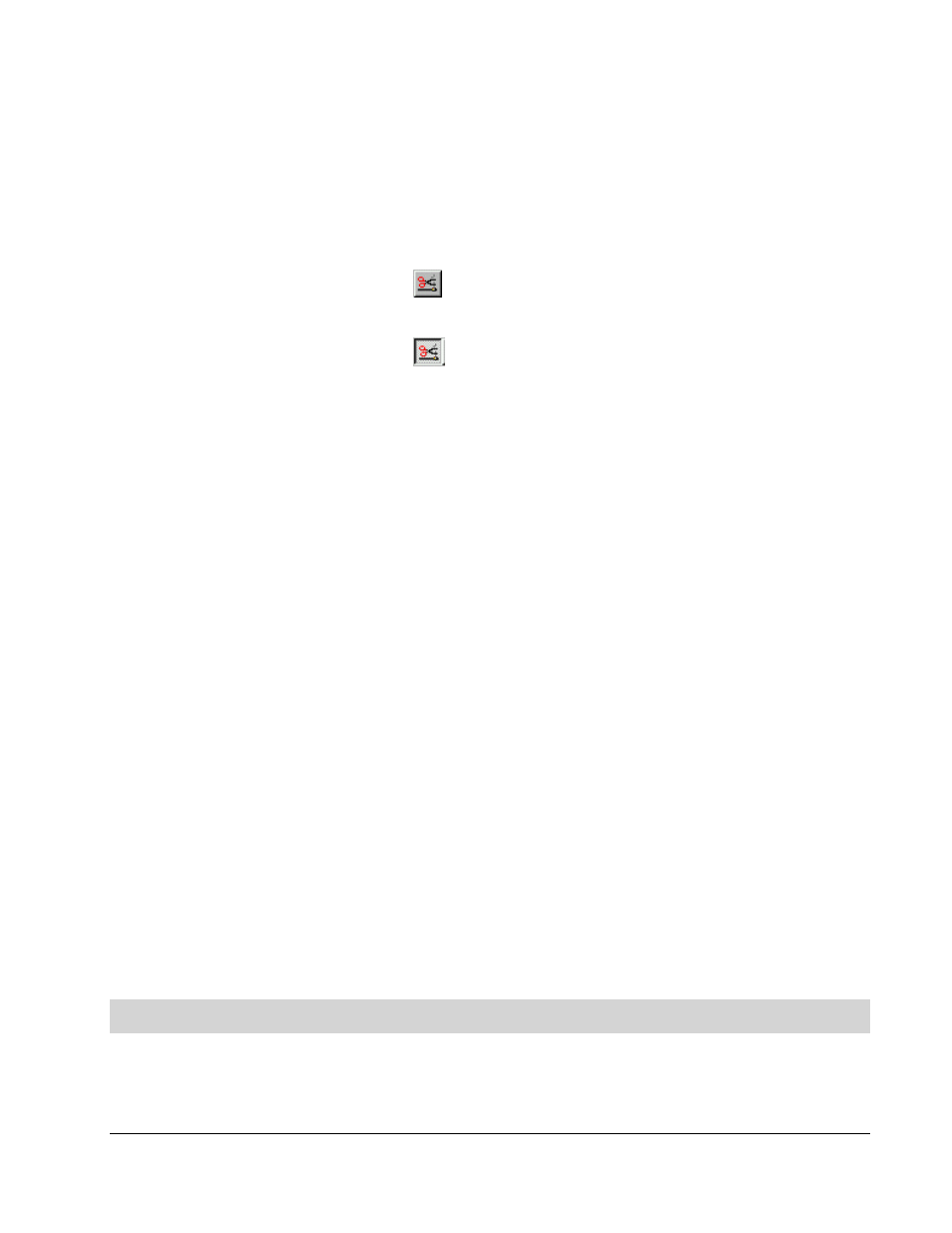
WinCue Pro News AP ENPS User Guide
AP ENPS Scripts in WinCue
••••
20
3.2.1
Enabling/Disabling Panic Mode
Click on the Panic Mode icon on the tool bar at the top of the screen to toggle
Panic Mode. When the button is shown as pressed in Panic Mode is enabled,
otherwise it is disabled:
Panic Mode disabled:
Panic Mode enabled:
While in Panic Mode:
The Runorder can be changed on WinCue in the same way that it is changed on
ENPS (i.e. Dragging and dropping stories with the mouse).
To Delete/drop a story, left-click (select) the story and then press the Delete key,
the story will then be moved to the Trash Can at the bottom of the screen (stories
can be dragged back out of the Trash Can).
To Insert a New story, right-click below the placement for the new story.
A drop-down menu will then appear, select New, then Single-column Script.
You will be asked for the name/title of the new story, type it in and select the OK
button.
Double-click on a story to view it and edit it. The editor works in the similar way as
the ENPS editor, but stories do not have to be saved.
3.3 Trouble
Shooting
This section deals with the various messages and errors that you may come across
while using WinCue with AP ENPS.
