Adjust display parameters, Display settings – Autocue MSP08 Master Series Prompter User Manual
Page 22
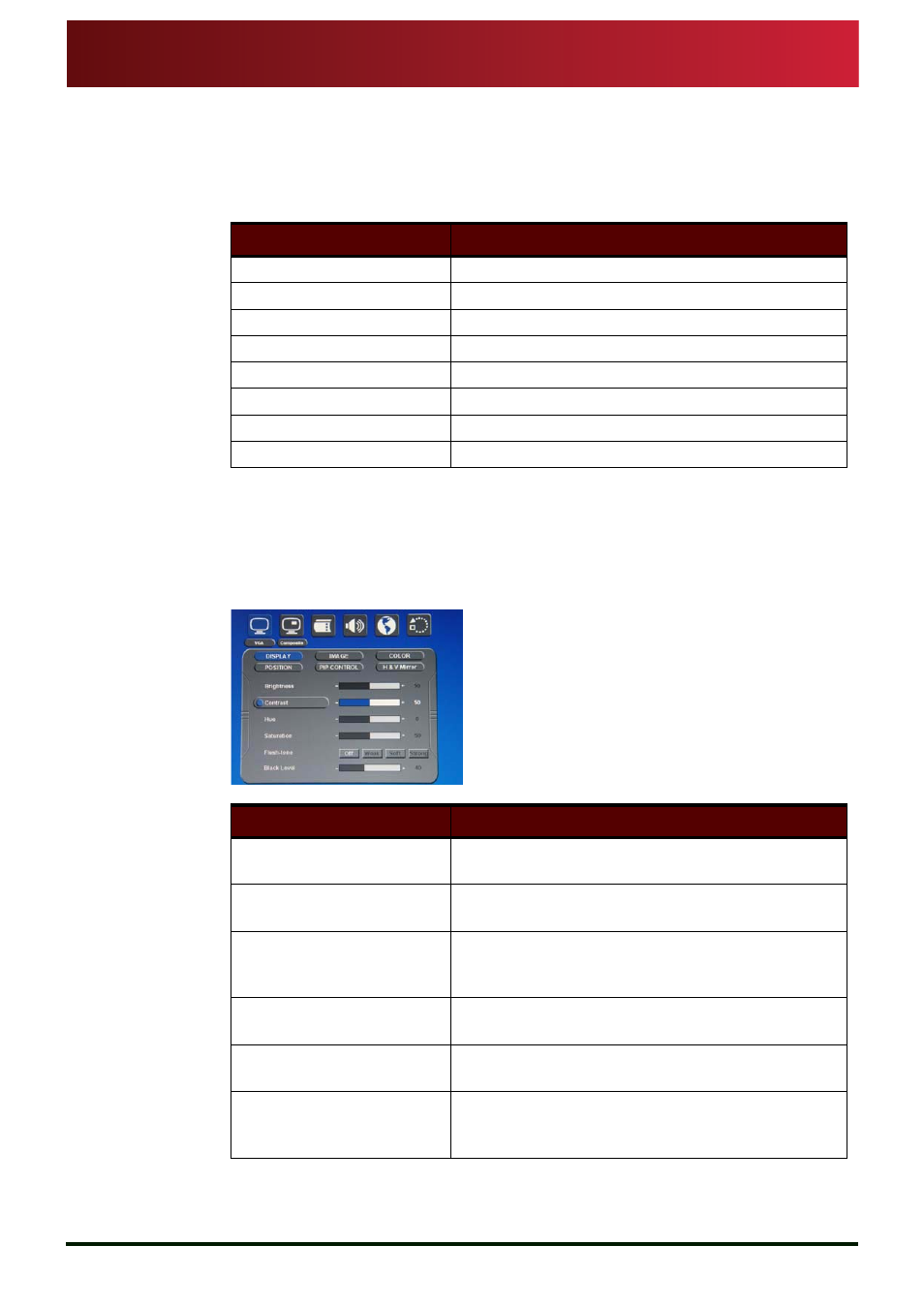
www.qtv.com
17
www.autocue.com
Section 6: MSP08 Operation
Adjust display parameters
Display settings
MSP08
Assembly and Installation
Guide
Issue
#
: 081
016
©
2003
-200
8
Au
to
cu
e Grou
p Ltd
6.4: Adjust display parameters
The Menu button and the Up and Down arrow buttons are used to move between
sub-menus and make option selections and changes to parameters.
6.4.1: Display settings
The various display settings for the image can be adjusted using this option. Alter
the values of the different parameters to suit the ambient light levels where you are
using the display unit.
Task
Button to press
Open OSD
Menu
Highlight sub-menu
Up / Down arrows
Select sub-menu
Menu
Highlight parameter
Up / Down arrows
Select parameter
Menu
Adjust values
Up / Down arrows
Save setting
Menu
Close OSD
Auto
Category
Change setting
Brightness
Use Up or Down arrow keys to increase or
decrease the brightness of the display.
Contrast
Use Up or Down arrow keys to increase or
decrease the contrast of the display.
Saturation
Use Up or Down arrow keys to increase or
decrease the saturation levels of the colours shown
on the display.
Hue
Use Up or Down arrow keys to increase or
decrease the hue of the colours of the display.
Fleshtone
Use Up or Down arrow keys to adjust this
parameter to show realistic flesh colours.
Black Level
Use Up or Down arrow keys to increase or
decrease the Black Level of the display and
improve the depth of colours.
