Format screen – AJA T-TAP User Manual
Page 25
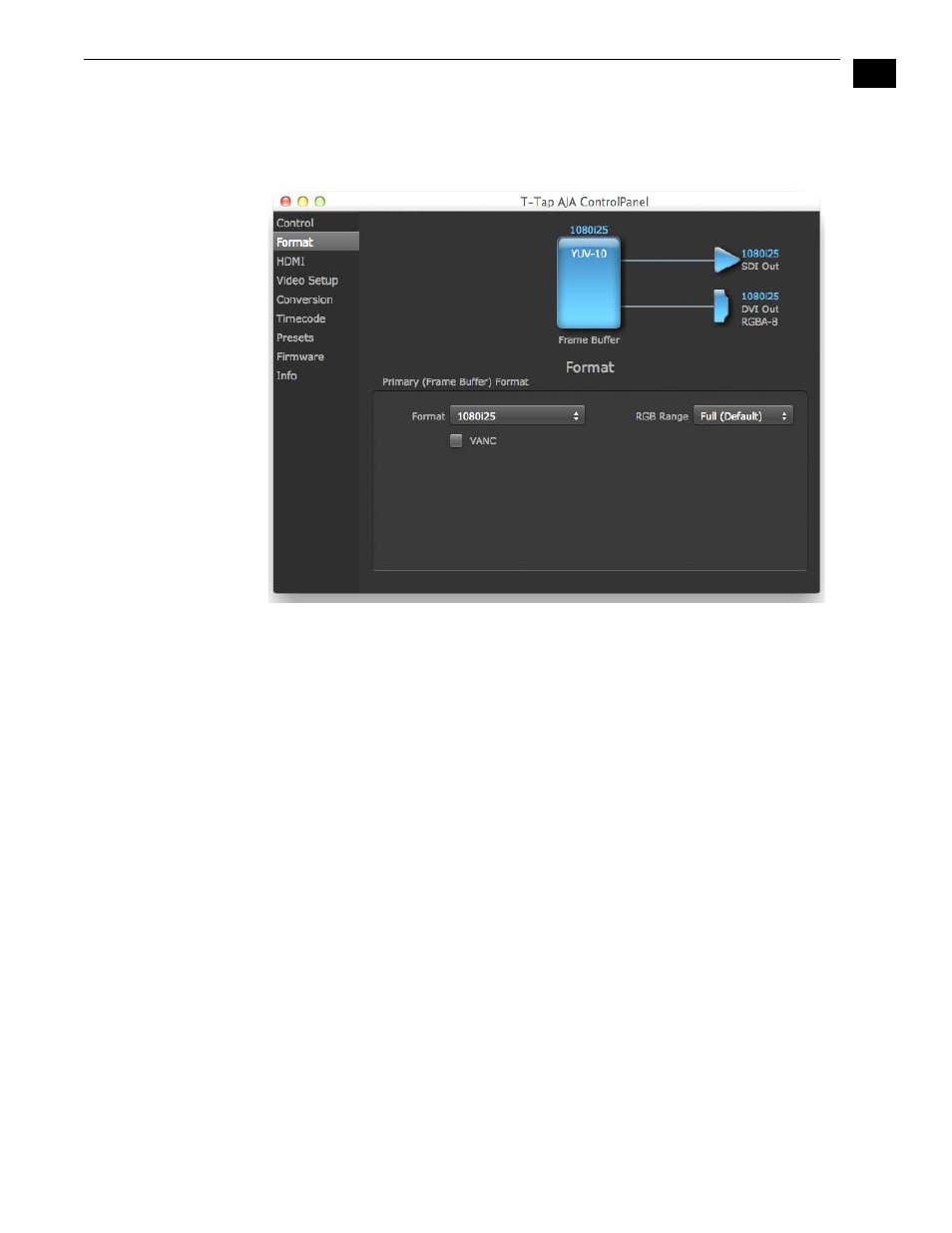
1
19
T-TAP Installation and Operation Guide — Control Panel Operation
Format Screen
The Format screen shows the video format currently in use by the T-TAP framebuffer (called the
Primary Format) and allows you to change it. Throughout the Control Panel, choices are always
presented based on what T-TAP can do with the signals available and the outputs selected.
AJA Control Panel, Formats Screen
Format Screen Settings
Video Format (Primary)—these pull-down menus show the currently selected formats. If you
select an alternate value in the Primary Format using the pull-down, it will change the
format used by T-TAP's framebuffer. When a change is made via the Video Format pull-
down or by clicking an icon (widget) and selecting a new format via a contextual menu, the
block diagram will change to reflect the new format.
The RGB Range pulldown menu allows you to select either Full range (0-1023) or SMPTE
range (typically 64-940) for RGB color output.
A checkbox labeled VANC, when checked, allows Vertical Ancillary Data to be included in
the output signal.
For a complete list of video formats supported by T-TAP, see
.
Note: The AJA Control Panel software uses the abbreviation “sf” instead of “psf” when referring
to “progressive segmented frame” formats. In the manual and in other literature you may
see either of these acronyms used interchangeably. Visually it is easier to discern at a glance
if you are working with progressively segmented frame formats (sf in the AJA Control Panel)
as compared to progressive frame formats which will show only “p.”
