Confi guring a wds bridge – Buffalo Technology WZR-G300N User Manual
Page 72
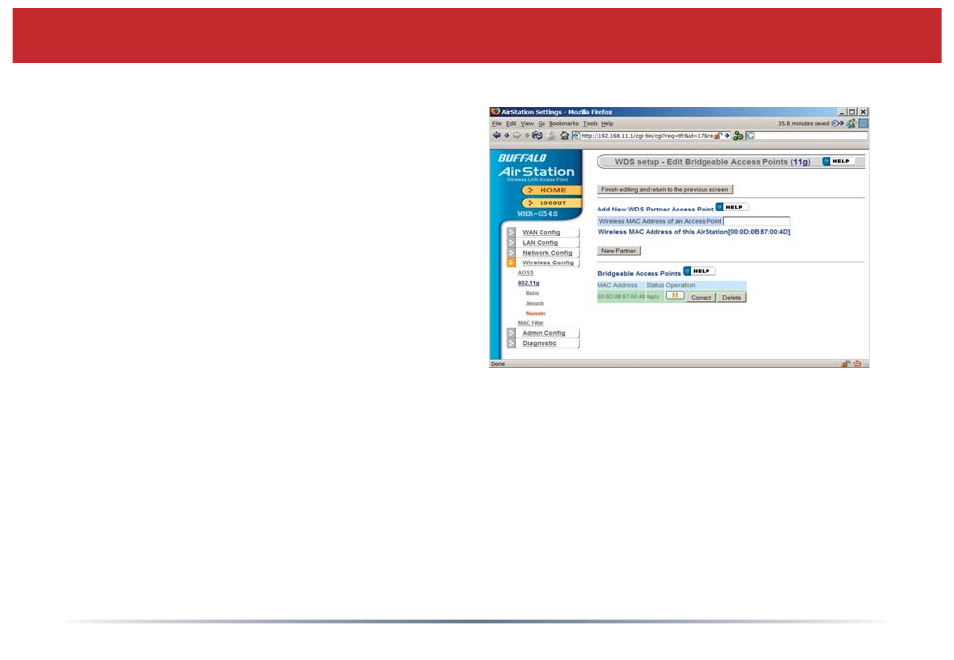
72
Under Add New WDS Partner Access
Point, enter the wireless MAC address of
the fi rst AirStation (available from the
bottom of the fi rst AirStation), with each
pair of digits separated by a colon, e.g.
MAC:000D0B10F779 would be entered
00:0D:0B:10:F7:79. Click New Partner
when done. The AirStation will reboot,
and when the screen refreshes, the fi rst
AirStation’s MAC address will be listed
under Bridgeable Access Points.
The two AirStations are now linked by a wireless bridge. Unplug all the network cables
and test the bridge by logging into each of the access points with a wireless client. You
should be able to connect to either of the access points from Windows Wireless Network
connection, getting an IP address assigned to your client with no error messages. You
should also be able to log into both of their Web-Based Confi guration Utilities by
entering their IP addresses into a web browser (192.168.11.1 for the main access point;
192.168.11.100 for the bridged access point). If the fi rst AirStation is connected to the
Internet, you should be able to connect to the second AirStation and surf the web.
Confi guring a WDS Bridge
