Printing photos directly from a pictbridge camera, Pictbridge requirements, Setting your digital camera – Brother DCP-195C User Manual
Page 51
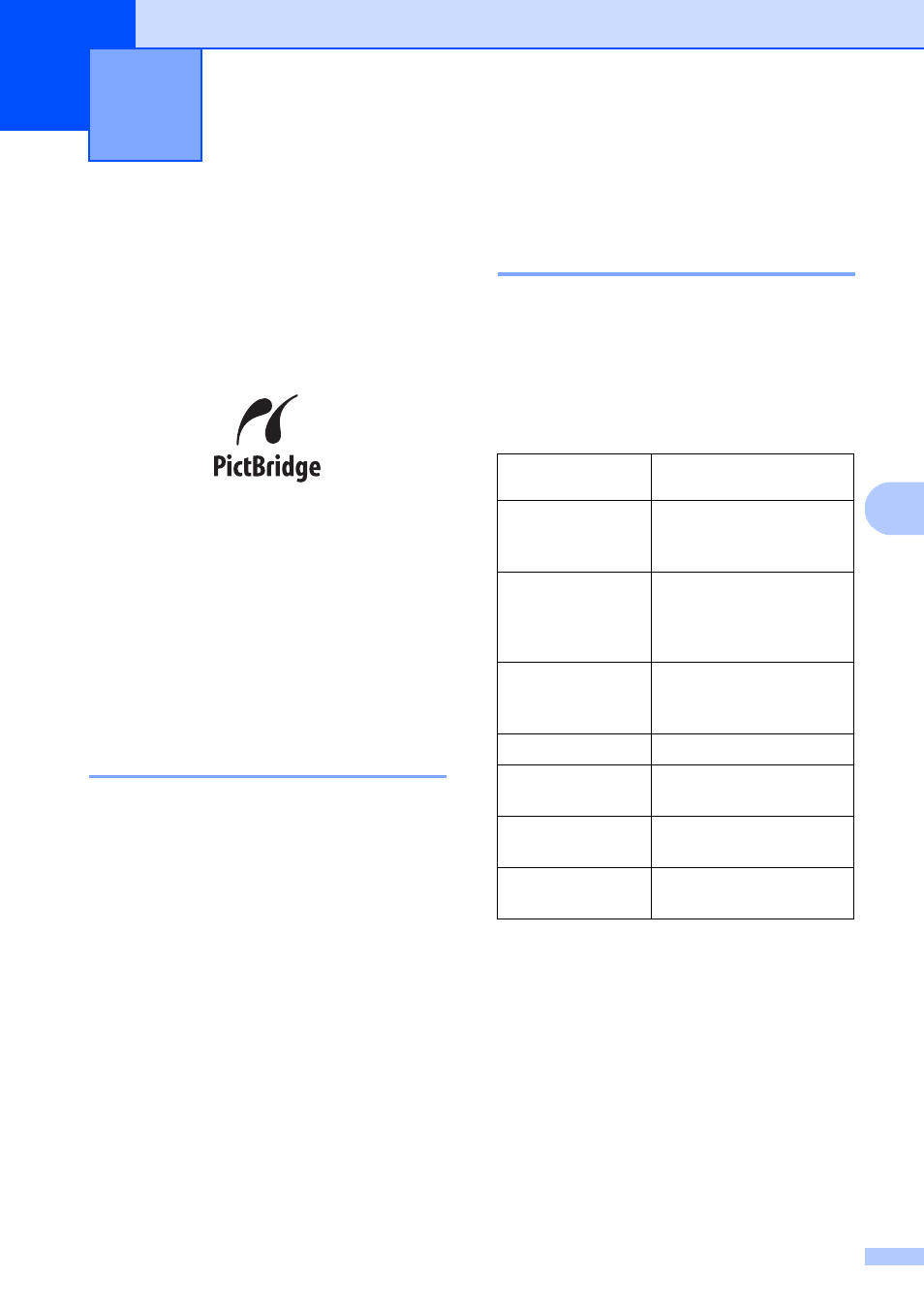
43
6
6
Printing photos
directly from a
PictBridge camera
6
Your Brother machine supports the
PictBridge standard, allowing you to connect
to and print photos directly from any
PictBridge compatible digital camera.
If your camera is using the USB Mass
Storage standard, you can also print photos
from a digital camera without PictBridge. See
Printing photos directly from a digital camera
(without PictBridge) on page 45.
PictBridge requirements
6
To avoid errors, remember the following
points:
The machine and the digital camera must
be connected using a suitable USB cable.
The image file extension must be .JPG
(other image file extensions like .JPEG,
.TIF, .GIF and so on will not be
recognized).
PhotoCapture Center™ operations are
not available when using the PictBridge
feature.
Setting your digital camera
6
Make sure your camera is in PictBridge
mode. The following PictBridge settings may
be available from the LCD of your PictBridge
compatible camera.
Depending on your camera some of these
settings may not be available.
1
See DPOF printing on page 44 for more details.
2
If your camera is set to use the Printer Settings
(Default setting), the machine will print your photo
using the following settings.
Printing photos from a camera
(DCP-193C, DCP-195C,
DCP-197C, DCP-365CN only)
6
Camera Menu
Selections
Options
Paper Size
Letter, A4, 10
×15 cm,
Printer Settings (Default
setting)
Paper Type
Plain Paper, Glossy
Paper, Inkjet Paper,
Printer Settings (Default
setting)
Layout
Borderless: On,
Borderless: Off, Printer
Settings (Default setting)
DPOF setting
-
Print Quality
Normal, Fine, Printer
Settings (Default setting)
Colour
Enhancement
On, Off, Printer Settings
(Default setting)
Date Print
On, Off, Printer Settings
(Default setting)
