Colour density, Cropping – Brother DCP-195C User Manual
Page 47
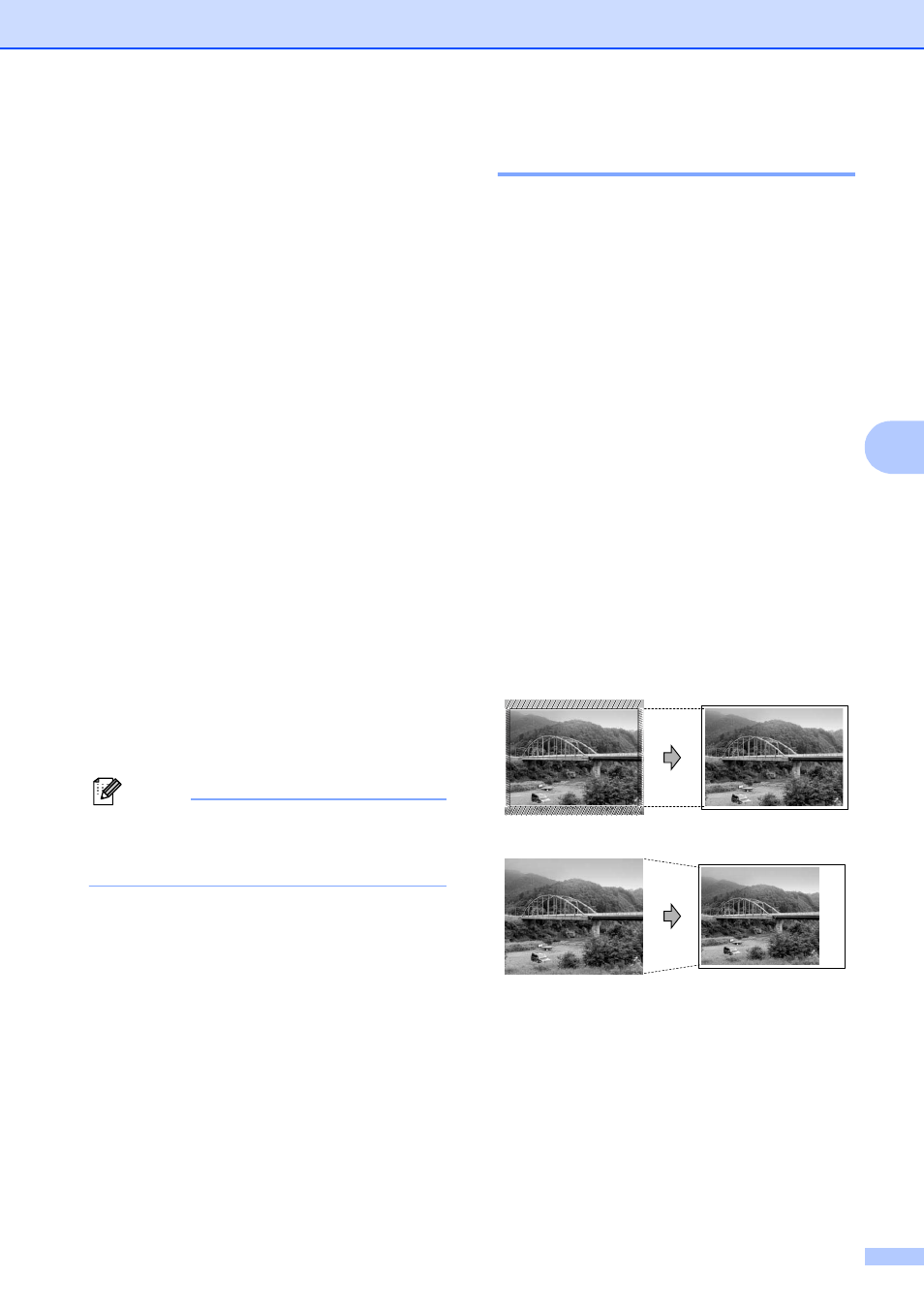
Printing photos from a memory card or USB Flash memory drive
39
5
Colour Density
5
You can adjust the total amount of colour in
the image to improve a washed out or weak
picture.
a
Press Menu.
b
Press a or b to choose
2.PhotoCapture.
Press OK.
c
Press a or b to choose
5.Color Enhance.
Press OK.
d
Press a or b to choose On (or Off).
Press OK.
If you choose Off, then go to
step g.
e
Press a or b to choose
5.Color Density.
Press OK.
f
Press a or b to increase or decrease the
amount of colour.
Press OK.
g
Press Stop/Exit.
Note
Choosing White Balance, Sharpness, or
Colour Density will make printing time
slower.
Cropping
5
If your photo is too long or wide to fit the
available space on your chosen layout, part
of the image will be automatically cropped.
The default setting is On. If you want to print
the whole image, turn this setting to Off.
If you are also using the Borderless setting,
turn Borderless to Off. (See Borderless
printing on page 40.)
a
Press Menu.
b
Press a or b to choose
2.PhotoCapture.
Press OK.
c
Press a or b to choose 6.Cropping.
Press OK.
d
Press a or b to choose Off (or On).
Press OK.
e
Press Stop/Exit.
Cropping:On
5
Cropping:Off
5
