Unix®/linux systems – Brother MFC-7225N User Manual
Page 51
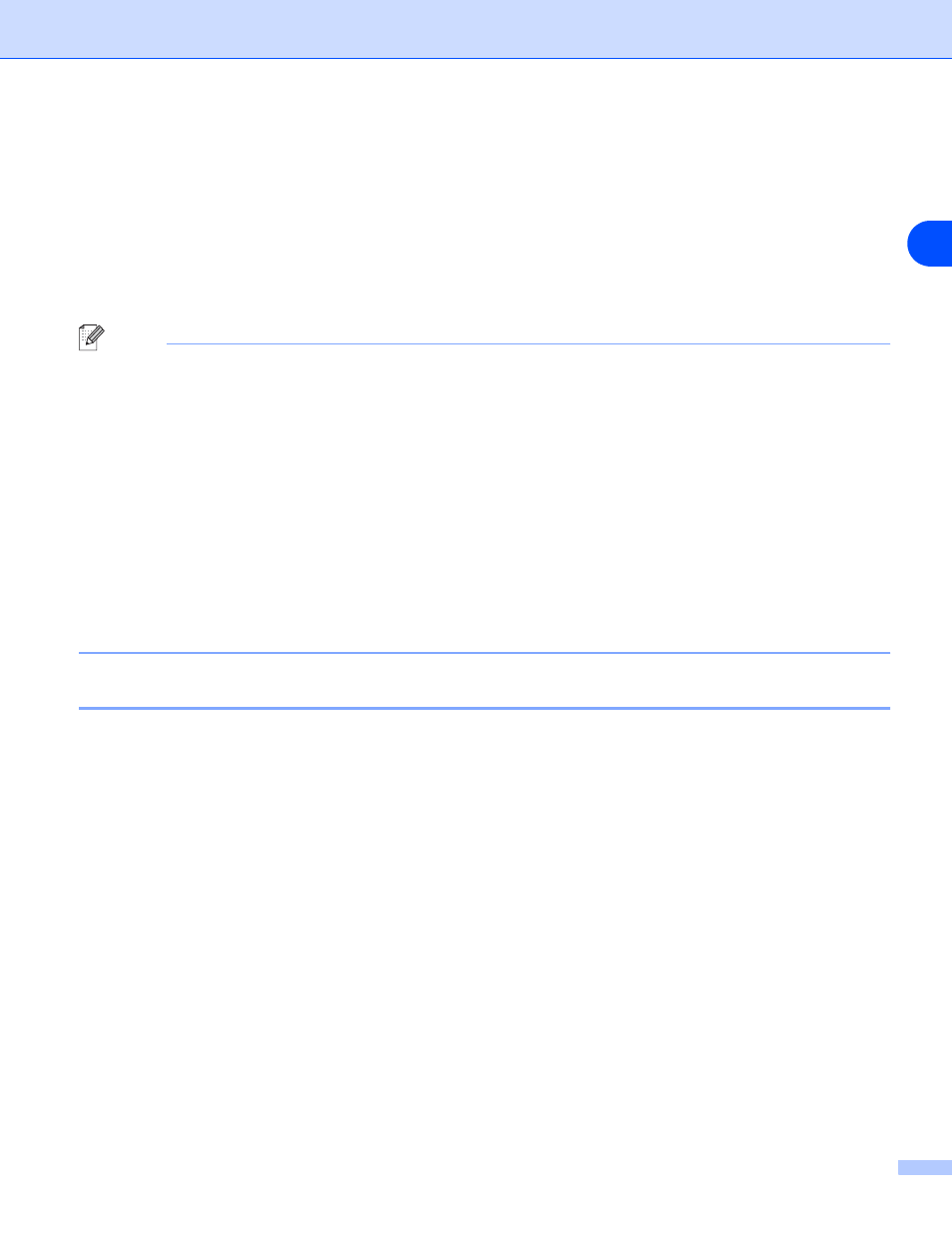
Appendix A
A - 4
A
UNIX®/Linux systems
Typically, UNIX
®
and Linux systems require the colon ":" character between each digit of the Ethernet
address.
arp -s 192.168.1.2 00:80:77:31:01:07
Note
You must be on the same Ethernet segment (that is, there cannot be a router between the print/scan server
and operating system) to use the arp -s command.
If there is a router, you may use BOOTP or other methods described in this chapter to enter the IP address.
If your Administrator has configured the system to deliver IP addresses using BOOTP, DHCP or RARP your
Brother print/scan server can receive an IP address from any one of these IP address allocation systems. In
which case, you will not need to use the ARP command. The ARP command only works once. For security
reasons, once you have successfully configured the IP address of a Brother print/scan server using the ARP
command, you cannot use the ARP command again to change the address. The print/scan server will ignore
any attempts to do this. If you wish to change the IP address again, use a web browser, TELNET (using the
SET IP ADDRESS command) or factory reset the print/scan server (which will then allow you to use the ARP
command again).
To configure the print/scan server and to verify the connection, enter the following command
ping
ipaddress
where
ipaddress
is the IP address of the print/scan server. For example,
ping
192.189.207.2.
Using the TELNET console to configure the IP address
You can also use the TELNET command to change the IP address.
Using TELNET is effective way, when you change the IP address. But a valid IP address must already be
programmed into the print/scan server.
Type
TELNET
ipaddress at the command prompt of the system prompt, where ipaddress is the IP address
of the print/scan server. When you are connected, push the Return or Enter key to get the “#” prompt, enter
the password
access
(the password will not appear on the screen).
You will be prompted for a user name. Enter anything in response to this prompt.
You will then get the
Local>
prompt. Type
SET IP ADDRESS ipaddress
, where
ipaddress
is the
desired IP address you wish to assign to the print/scan server (check with your network manager for the IP
address to use). For example:
Local> SET IP ADDRESS 192.168.1.3
You will now need to set the subnet mask by typing
SET IP SUBNET subnet mask
, where
subnet mask
is the desired subnet mask you wish to assign to the print/scan server (check with your network manager for
