System maintenance, System firmware upgrade – Western Digital WD Elements Play User Manual User Manual
Page 50
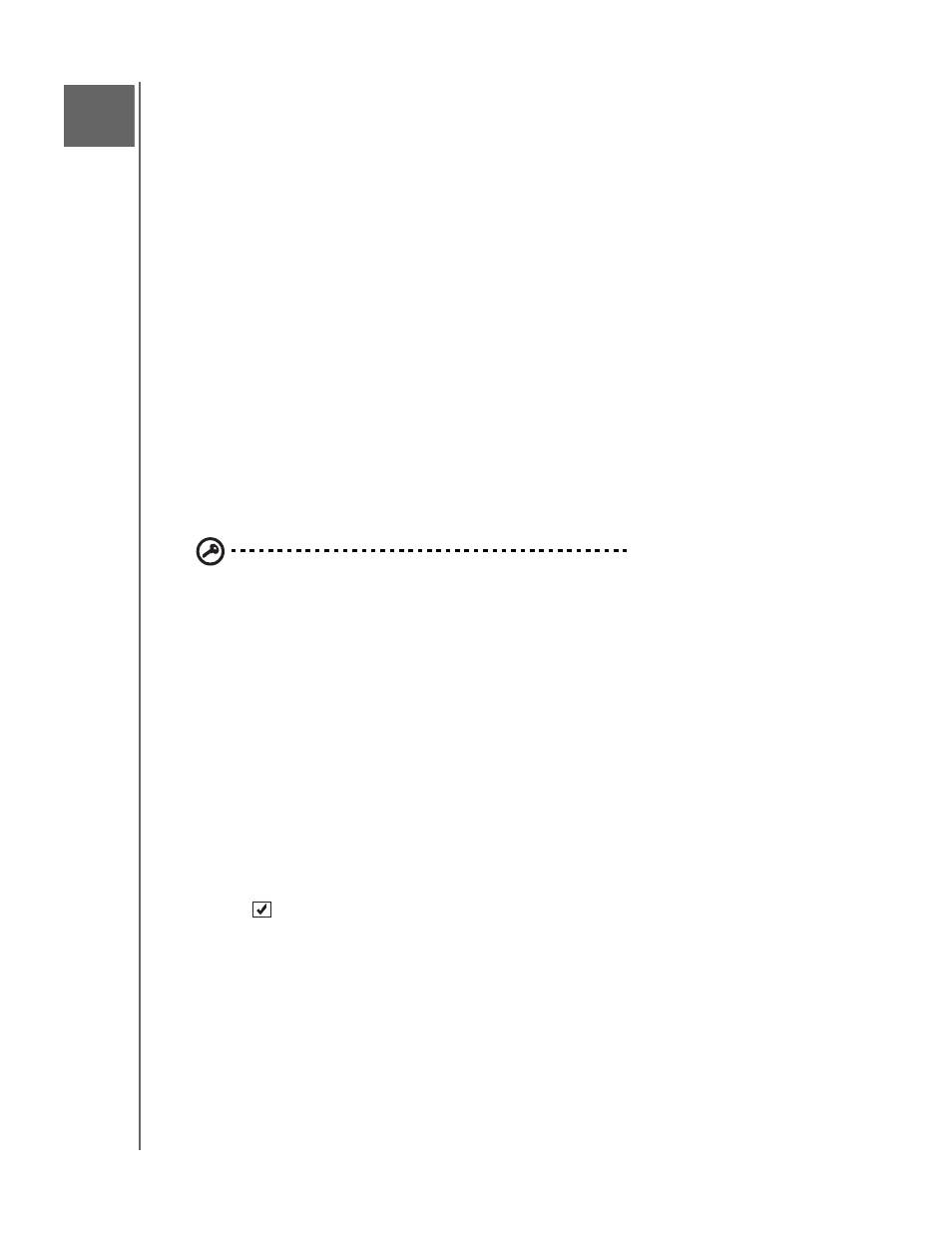
WD ELEMENTS PLAY MULTIMEDIA DRIVE
USER MANUAL
SYSTEM MAINTENANCE – 46
System Maintenance
The system firmware of your multimedia drive can be upgraded to the latest release,
which can improve support for media file playback and includes bug fixes and
product enhancements. To ensure that you receive the latest update, we
recommend registering your pr
This chapter describes how to upgrade the system firmware and perform simple
troubleshooting. If you encounter an error message, refer to the “Common Error
Messages” on page 49 for possible corrective action.
Solutions to more serious problems may require contacting your dealer or an
authorized service center for assistance. For more information, refer to WD Service
and Support on the second page of this user manual.
System Firmware Upgrade
Firmware is an important set of instructions that tells your multimedia drive how to
operate, what the interactive screens look like, and how to do what you tell it to do.
Upgrading the firmware is important because WD is always developing newer, faster,
and more efficient ways of doing things that your multimedia drive needs to know.
Important: Make sure the multimedia drive’s AC power adapter remains
connected during the firmware update. A power disruption during the
update process can corrupt the system firmware. Also, make sure that you
do not unplug the USB storage device.
To update the firmware:
1. Go to
and download the latest firmware update file for
your USB storage.
2. Click Downloads, then the product name (or photo).
3. Copy the firmware update file to a USB drive’s root folder.
4. Connect the USB drive to the multimedia drive's USB port. Upon detecting a
firmware update, the multimedia drive automatically opens a screen asking you if
you want to apply the firmware update.
5. Select the check icon, then press ENTER.
6. Select
on the firmware update prompt, and then press ENTER.
This will update the firmware, then automatically restart.
Once the multimedia drive restarts, the new firmware is automatically loaded.
8
10
