Selecting video zoom options, Audio channel selection, Selecting a chapter – Western Digital WD Elements Play User Manual User Manual
Page 33: Selecting subtitles
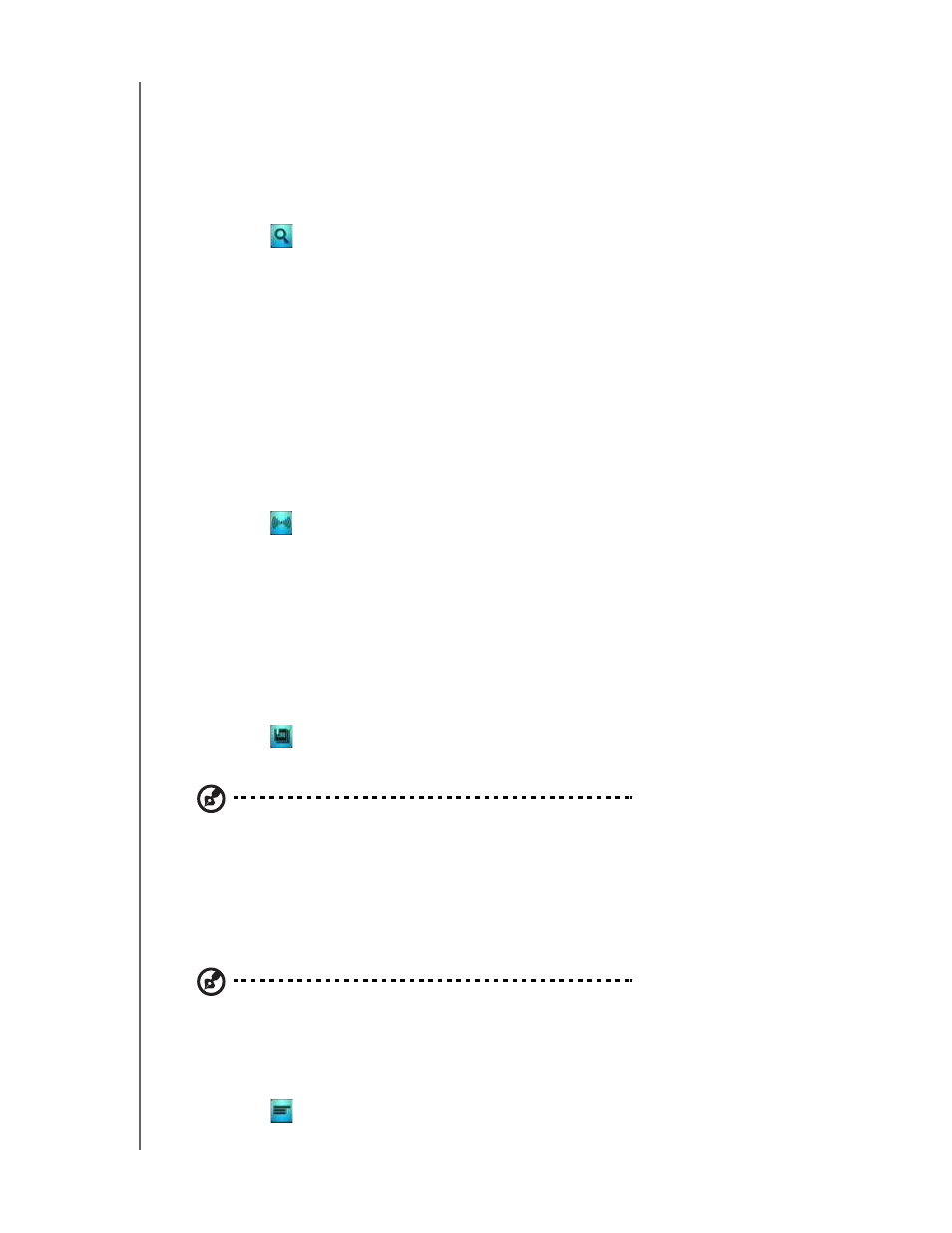
WD ELEMENTS PLAY MULTIMEDIA DRIVE
USER MANUAL
WATCHING VIDEO – 29
Selecting Video Zoom Options
Use these options to change the viewing scale of the video playback screen.
To change the viewing scale:
1. During video playback, press OPTION. The Options bar appears on the top of
the screen.
2. Highlight
, then press ENTER repeatedly to cycle through the available zoom
options.
-OR-
Press OPTION or BACK to revert to the default viewing scale.
Audio Channel Selection
Use this option to select the audio language used in the video playback. This option
is only available if the current video has more than one audio track. Make sure the
audio tracks are located in the same folder as the current video.
To select the audio channel:
1. Press OPTION.
2. Highlight ,
then
press
ENTER repeatedly until the audio channel you want is
displayed.
Selecting a Chapter
Use this option to select a chapter to view.
To select a chapter:
1. During video playback, press OPTION. The Options bar appears on the top of
the screen.
2. Highlight
, then press ENTER repeatedly to cycle through the available
chapters.
Note: Chapter selection will only be enabled if the video file type supports it.
Selecting Subtitles
Use this option to view subtitles during video playback. Make sure the subtitle files
are located in the same folder as the current video, and that it has the same filename
as the video file.
Note: Subtitle files (specific types that are supported) need to have the exact same file name as the
media they are playing (the extensions will be different) and need to be located in the same folder as
the video file.
1. During video playback, press OPTION. The Options toolbar appears at the top
of the screen.
2. Highlight
, then press ENTER repeatedly to cycle through the available
subtitles.
