Locating media content, Automated search – Western Digital WD Elements Play User Manual User Manual
Page 48
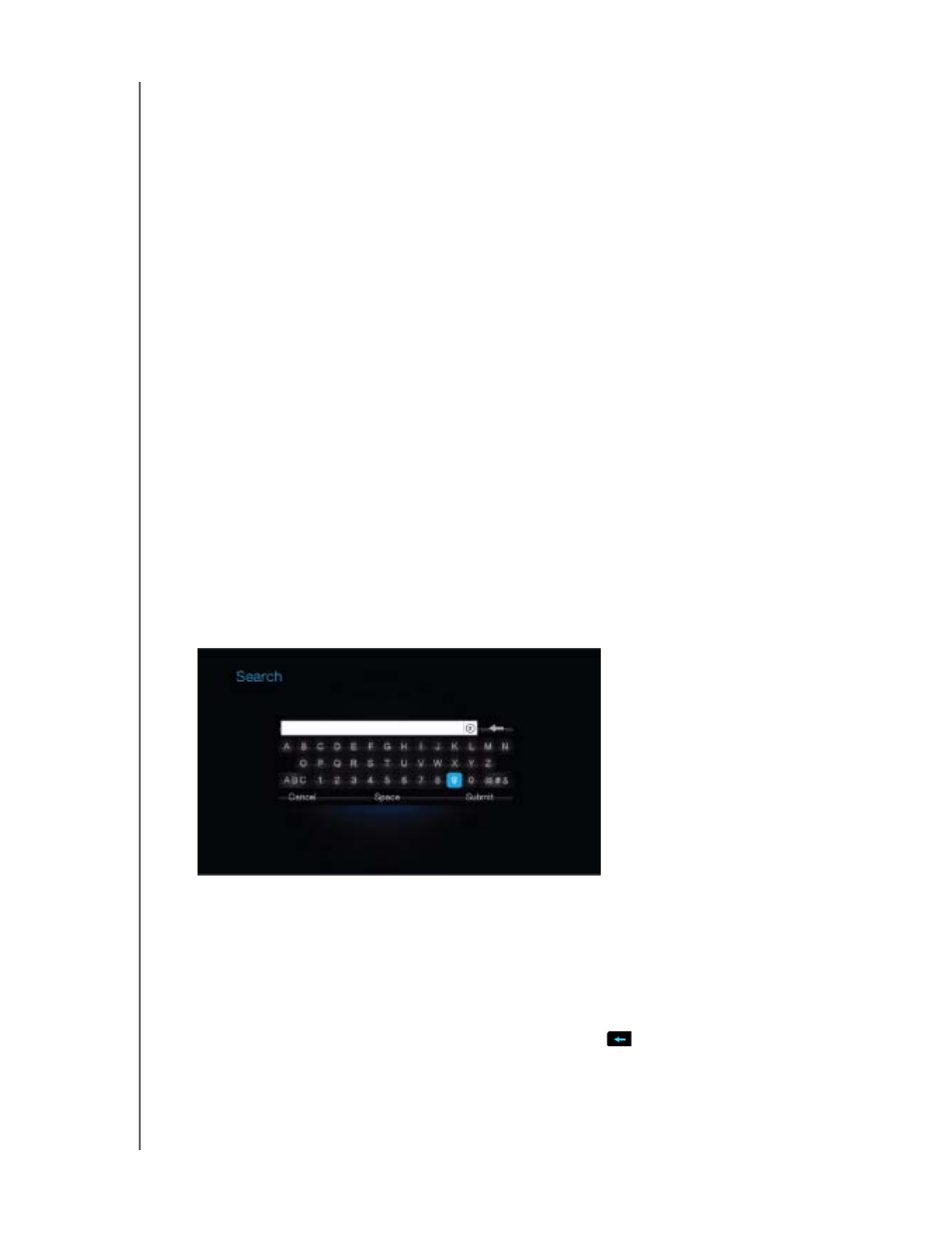
WD ELEMENTS PLAY MULTIMEDIA DRIVE
USER MANUAL
SETTINGS AND ADVANCED FEATURES – 44
Locating Media Content
A media search can only be performed where files are viewable, for example, in a
folder. This search feature only supports English or English-based characters.
Search for non-English character titles by browsing through the menus/categories.
Automated Search
To perform a media search:
1. If you want to search for particular type of media (for example, video files only),
go to the Home screen for that media type.
2. Press SEARCH on the remote control. The initial Search screen opens.
3. Define the search parameters by selecting Contains or Starts With, then
pressing ENTER. The more information provided, the better the search results.
Starts with – All files with filenames that begin with the characters entered in
this field are included in the search results. For example, searching for ‘glo’
could result in these matches:
Global party.jpg
Glow of the Field.jpg
Gloss.jpg
Contains – All files with filenames that include the characters entered in this
field are listed in the search results. For example, searching for ‘un’ provides
could result in these matches:
Land of the Rising Sun.jpg
shunt_1a.jpg
Unite.jpg
An on-screen keyboard displays.
To use the on-screen keyboard:
Use the arrow keys to select a character, then press ENTER to copy it to
search field in the search bar.
Highlight ABC then press ENTER to input characters in a different case.
Highlight @#&, then press ENTER to display the symbol keyboard for
inputting special characters.
If you want to erase the last character, highlight
then press ENTER.
