Examining your files – Western Digital WD Elements Play User Manual User Manual
Page 49
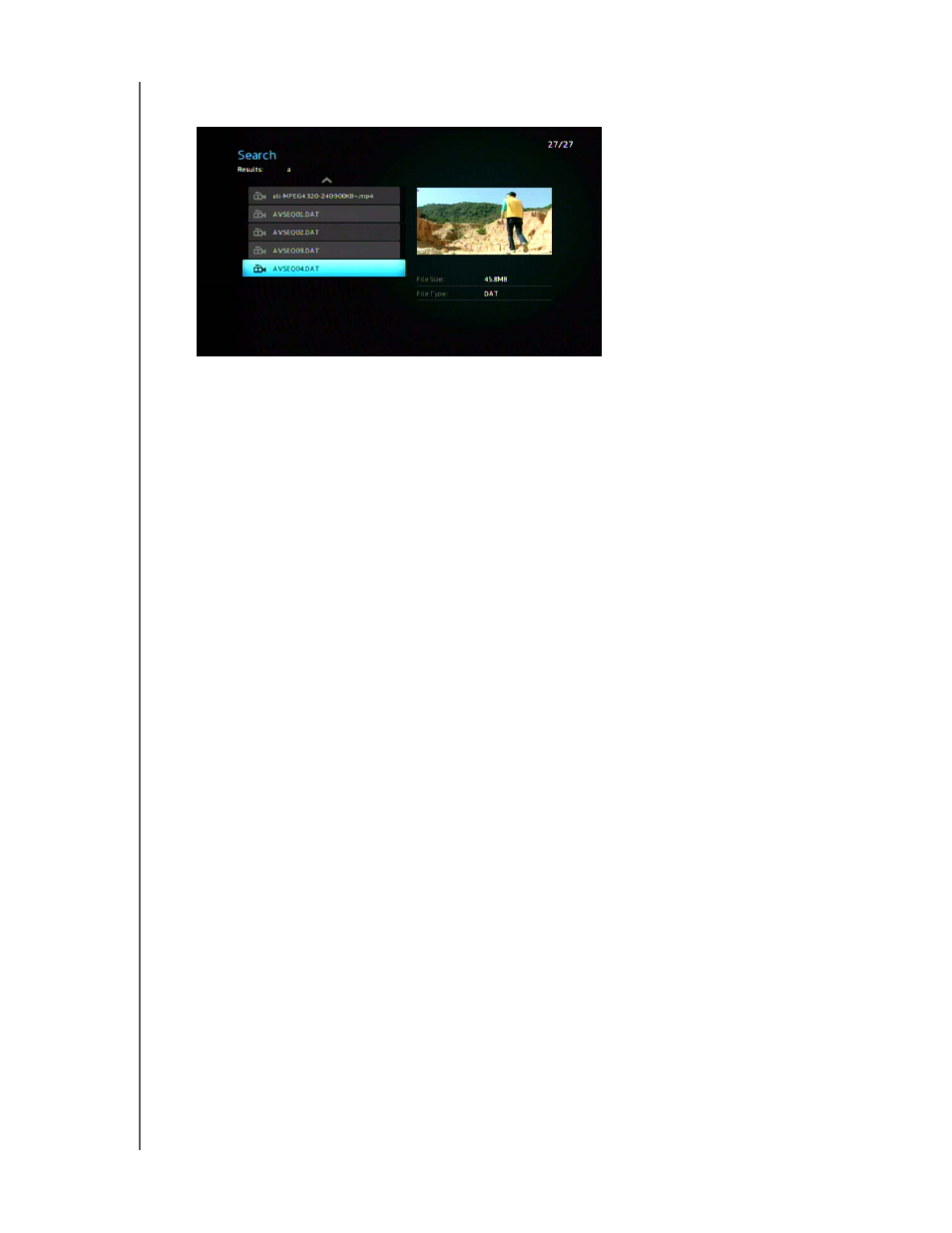
WD ELEMENTS PLAY MULTIMEDIA DRIVE
USER MANUAL
SETTINGS AND ADVANCED FEATURES – 45
4. After you have defined the search terms, highlight Submit on the bottom of the
on-screen keyboard, then press ENTER. The search results are shown.
If no media files match the search, you are shown a message stating that.
5. Press ENTER to display the on-screen keyboard again and redefine the search
parameters. If media files matching your search parameters are found, they are
listed as shown above.
6. Press the up and down arrow buttons to select the media file you are looking for,
then press ENTER or PAUSE/PLAY to start playback.
Examining Your Files
MediaInfo (free software) can provide technical and tag information about your video
or audio files.
MediaInfo provides the following kinds of information:
General—title, author, director, album, track number, date, and duration
Video—codec, aspect, fps, and bitrate
Audio—codec, sample rate, channels, language, and bitrate
Text—language of the subtitles
Chapters—number and a list of chapters
MediaInfo supports the following formats:
Video—MKV, OGM, AVI, WMV, QuickTime, Real, MPEG-1, MPEG-2, MPEG-4,
DVD (VOB) (Codecs: XviD, MSMPEG4, ASP, H.264, AVC)
Audio—OGG, MP3, WAV, RA, AAC, M4A, AU, AIFF
Subtitles—SRT, SSA, ASS, and SAMI
With MediaInfo, you can:
Read many video and audio file formats
Use several methods of viewing information, such as text, sheet, tree, and HTML
Customize views
Export information as text, such as CSV and HTML
To examine your files:
1. Use your browser and go to
http://mediainfo.sourceforge.net/en
.
2. Download the software and install it on your computer.
3. Follow the instructions as prompted.
